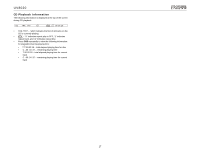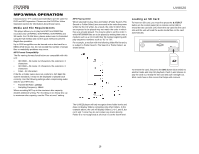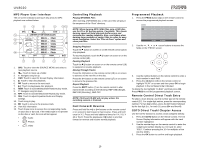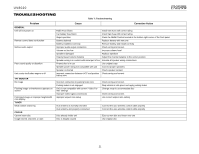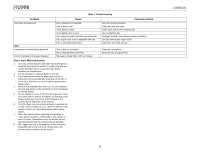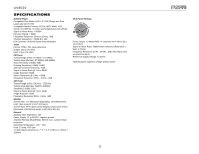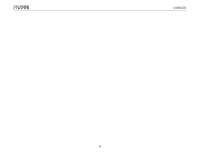Jensen UV8020 Operation Manual - Page 23
MP3 Player User Interface, Controlling Playback, Fast Forward/Reverse, Programmed Playback, Remote - 7 touch screen
 |
UPC - 043258304209
View all Jensen UV8020 manuals
Add to My Manuals
Save this manual to your list of manuals |
Page 23 highlights
UV8020 MP3 Player User Interface The on-screen indicators and touch key areas for MP3 playback are outlined below. 1 2 3 4 56 SRC OSD 14 [ - ] NEVER LET ME DOWN AGAIN 001.01 - Cherr 15 002.02 - Chris 13 003.03 - Crazy 004.04 - Phish 005.05 - Phish 12 006.06 - Phish SEL RPT RDM 11 10 9 8 7 1. SRC: Touch to view the SOURCE MENU and select a new playback source. 2. : Touch to move up a folder. 3. : Navigate song list up. 4. OSD: Touch to view On Screen Display information. 5. : Touch to stop disc playback. 6. : Touch to move to the next track. 7. /||: Touch to play/pause disc playback. 8. RDM: Touch to activate/deactivate Random play mode. 9. : Navigate song list down. 10. RPT: Touch to activate/deactivate Repeat play mode. 11. SEL: Touch to adjust Equalizer/Audio and Display settings. 12. Touch song to play. 13. : Touch to move to the previous track. 14. View ID3 information. 15. Touch these icons to access the corresponding media on your disc or SD card. If the media type is not present on the disc or card, the icon will not appear. • : Audio • : Photos • : Video Controlling Playback Playing MP3/WMA Files After inserting a MP3/WMA disc or SD card, files will play in the sequence of the "Root" directory. NOTE: When burning MP3 / WMA files onto a DVD disc, use the 2X or 4X burning option, if available. This slower burning speed will help eliminate buffer errors and increase disc reading reliability. Also, use folders when burning large numbers of songs / files to a disc for easy music navigation. Select the "Disc at Once" option and close your disc. Stopping Playback Touch the button on screen or on the remote control (14) to stop playback. To resume playback, touch the /|| button on screen or on the remote control (19). Pausing Playback Touch the /|| button on screen or on the remote control (19) to suspend or resume playback. Moving Through Tracks Press the >>| button on the remote control (18) or on screen to advance to the next file on the disc. Press the |>| or |/|| button to end fast forward or reverse and resume normal playback. Programmed Playback 1. Press the PROG button (34) on the remote control to access the programmed playback screen: 2. Use the , , or cursor buttons to access the fields on the "PROG" screen. PROG OK 3. Use the number buttons on the remote control to enter a track number in each field. 4. Press the >/|| button (19) on the remote control or highlight "PLAY" on screen and then press OK to begin playback in the numbered order indicated. To delete the list, highlight "CLEAR" and then press OK. Press PROG to exit the programmed playback screen. Remote Control Direct Track Entry To select a track directly, use the number pad on the remote control (27). For single digit entries, press the corresponding number. For two digit entries, press the 10+ button followed by the last digit (i.e., for track 16, press 10+ and then 6). GOTO Direct Track/Chapter Access Use the GOTO function to access a track (chapter) directly. 1. Press the GOTO button on the remote control. The On Screen Display information will appear with the track number highlighted. 2. Use the number keys on the remote control to enter the 4-digit track number directly (i.e. for track 10, enter "0010". Continue pressing the 10+ for multiples of ten into the 1000's. 3. Press the OK button to confirm and begin playback. 19