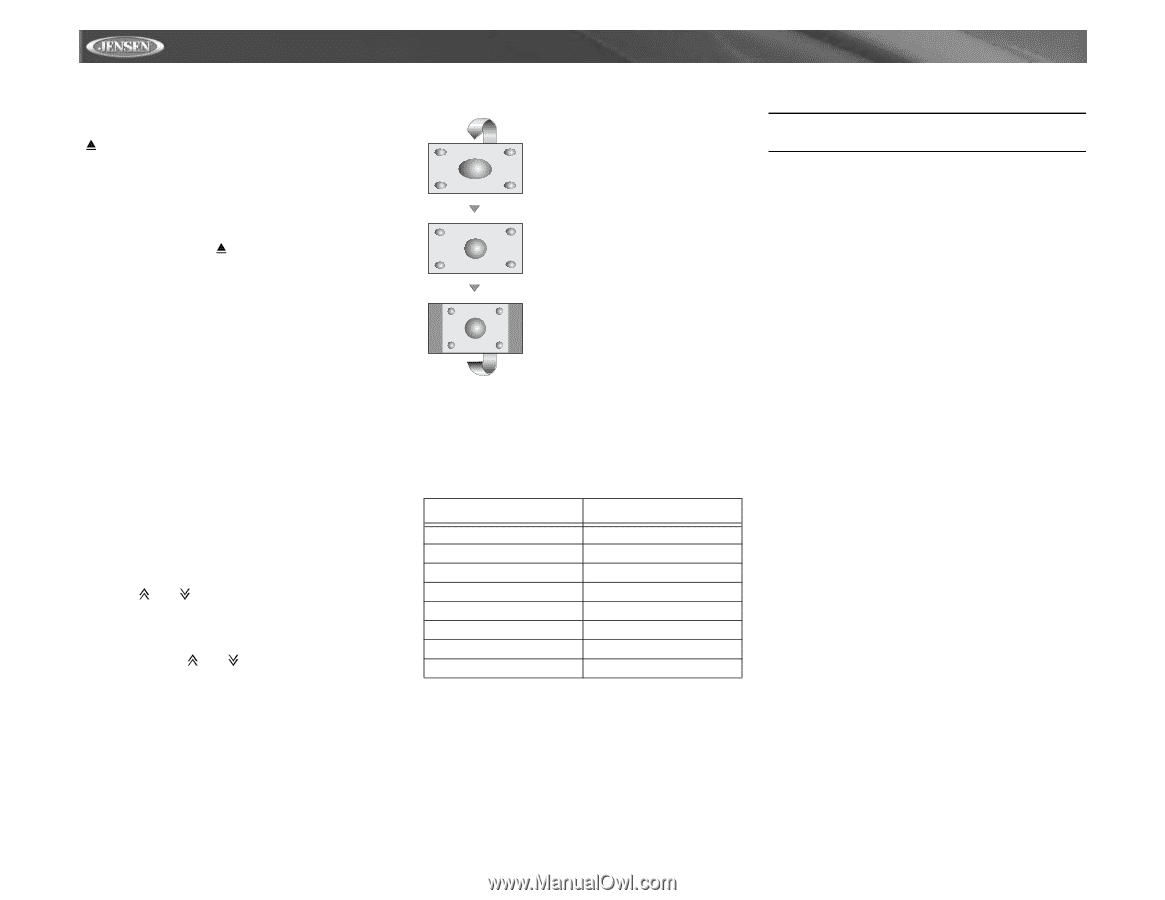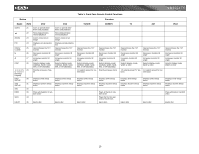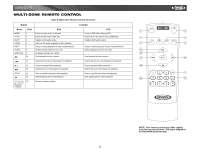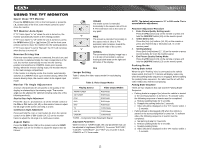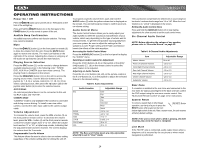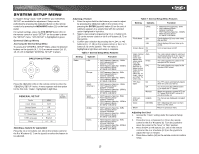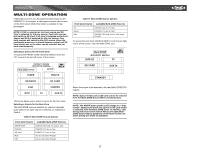Jensen VM9021TS Instruction Manual - Page 16
Using The Tft Monitor - manual
 |
UPC - 043258303059
View all Jensen VM9021TS manuals
Add to My Manuals
Save this manual to your list of manuals |
Page 16 highlights
USING THE TFT MONITOR Open/Close TFT Monitor Press the OPEN button (12) on the front panel or press the ( ) button (25) of the front zone remote control to open/ close the monitor. TFT Monitor Auto Open If "TFT Auto Open" is "on" when the unit is turned on, the monitor automatically moves to the viewing position. If "TFT Auto Open" is "off" when the unit is turned on, press the OPEN button (12) or ( ) button (25) on the front zone remote control to move the monitor into the viewing position. If "TFT Auto Open" is set to "Manual", the TFT will not close when the key is turned off. Reverse Driving Use If the rear-view video camera is connected, the unit is on, and the monitor is stationed inside the main compartment of the unit, the monitor automatically moves into the viewing position and switches to CAMERA mode upon reverse driving. When the reverse driving stops, the monitor returns to the main storage compartment. If the monitor is in display mode, the monitor automatically switches to CAMERA mode upon reverse driving. When the reverse driving stops, the monitor return to its original input mode. Monitor Tilt Angle Adjustment A known characteristic of LCD panels is the quality of the display in relationship to the viewing angle. The monitor angle can be adjusted for optimum viewing using one of the following methods: Step by Step Angle Adjustment Press the ( ) or ( ) button (3, 4) on the remote control or the CH+ or CH- button (14, 15) on the monitor frame to adjust the tilt angle of the screen one step at a time. Continuous Angle Adjustment Press and hold the ( ) or ( ) button (3, 4) on the remote control or the CH+ or CH- button (14, 15) on the monitor frame to adjust the tilt angle in a continuous motion. Aspect Ratio Press the DISP button (28) on the remote control or DISP/ PIC button (13) on the monitor to adjust the aspect ratio as follows: CINEMA The entire screen is extended horizontally to the aspect ratio of 16 to 9. The extension ratio is the same at any point. WIDE The screen is extended horizontally to the aspect ratio of 16 to 9. The extension ratio increases toward the right and left ends of the screen. NORMAL The conventional display image has a 4 to 3 ratio of horizontal to vertical, leaving a blank area on the right and left sides of the display. OFF Image Setting Table 3 shows the video output mode for each playing source. Table 3: Video Output Modes Playing Source Video Output Modes AM/FM TUNER RGB Mode XM TUNER RGB Mode iPod RGB Mode DVD RGB Mode NAV RGB Mode TV CVBS Mode AUX IN CVBS Mode CAMERA CVBS Mode *CVBS - Composite Video Baseband Signal Adjustable Parameters While in DVD or TUNER mode, the only parameter that can be adjusted is brightness (BRIGHT). To access "PICTURE", "COLOR", "CONTRAST", and "TINT" you must be in AUX, CAMERA or TV Tuner mode. VM9021TS NOTE: The default adjustment is "0" in PAL mode. Tint is unavailable for adjustment. Parameter Adjustment Procedure 1. Enter Picture Quality Setting mode: Press the PIC button (24) on the remote or press and hold the DISP/PIC button (13) on the monitor panel. 2. Select Item to Set: Press the (>>) (