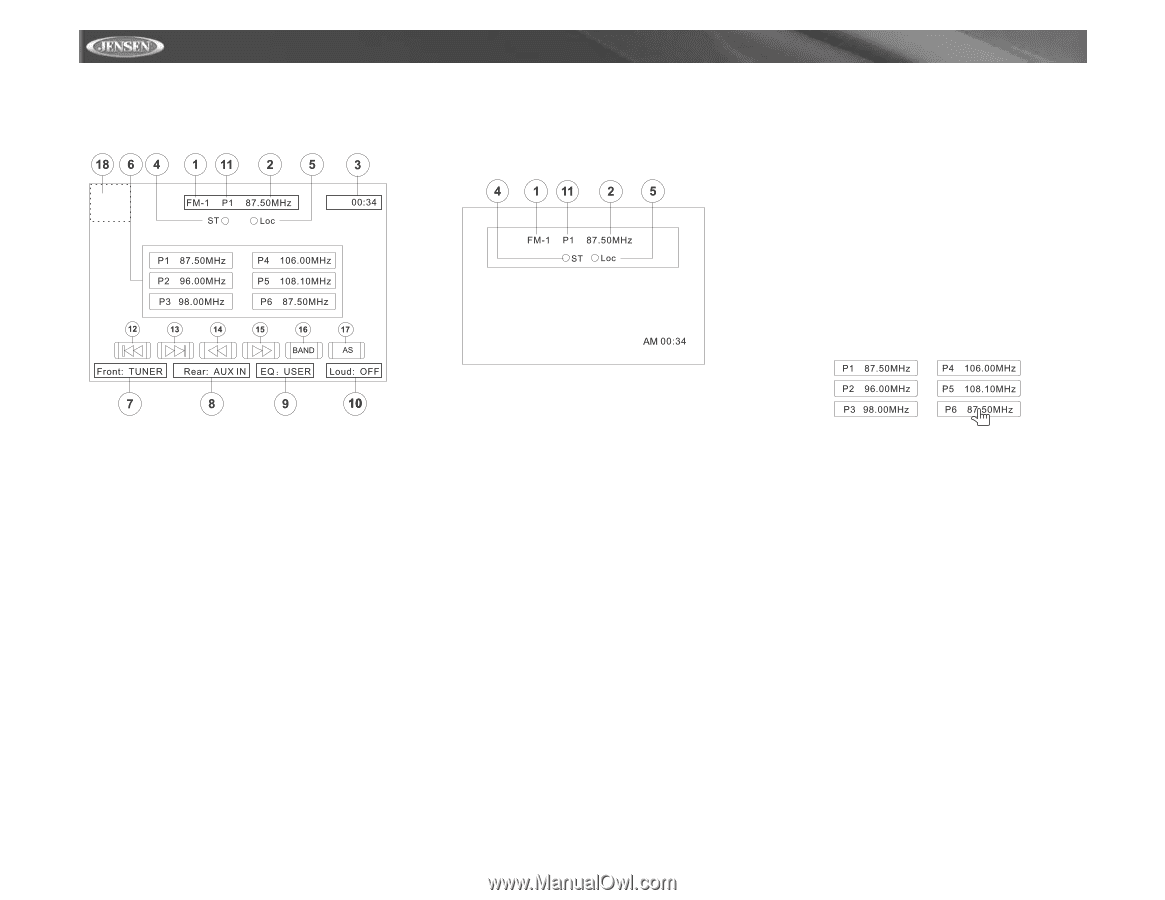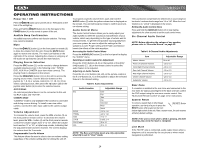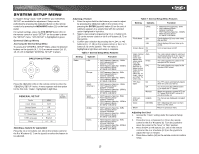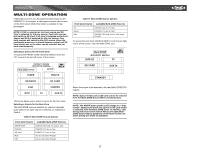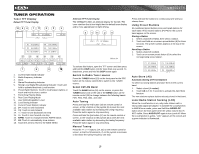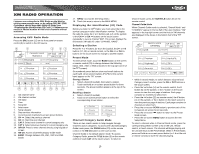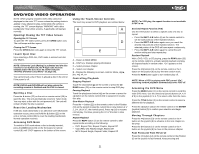Jensen VM9021TS Instruction Manual - Page 22
Tuner Operation - features
 |
UPC - 043258303059
View all Jensen VM9021TS manuals
Add to My Manuals
Save this manual to your list of manuals |
Page 22 highlights
TUNER OPERATION Tuner TFT Display Default TFT Tuner Display VM9021TS Alternate TFT Tuner Display The VM9021TS offers an alternate display for the AM / FM tuner interface that is less bright than the default tuner display and is more appropriate for night driving. Press and hold the buttons to continuously tune until you release them. Using Preset Stations Six numbered preset buttons store and recall stations for each band. All six stored stations (P1-P6) for the current band appear on the screen. Storing a Station 1. Select a band (if needed), then select a station. 2. Touch and hold an on-screen preset button (6) for three seconds. The preset number appears at the top of the screen. Recalling a Station 1. Select a band (if needed). 2. Touch an on-screen preset button (6) to select the corresponding stored station. 1. Current Radio Band Indicator 2. Radio Frequency Indicator 3. Clock 4. Stereo Broadcasting Indicator 5. Strong Local Signal Broadcasting Indicator: Touch and hold to activate/deactivate Local function 6. Preset Radio Stations: Touch to recall preset stations or touch and hold to store a station 7. Front Zone Playing Mode 8. Rear Zone Playing Mode 9. User Defined Equalizer Level 10. Loud Setting Indicator 11. Current Preset Station Indicator 12. ||: Touch to seek forward 14. : Touch to tune forward one step 16. BAND: Touch to change between AM/FM bands 17. AS: Touch to automatically store stations 18. Touch this area to return to the MAIN MENU To activate this feature, open the TFT screen and then press and hold the DISP button (13) for more than one second. To deactivate, press and hold the DISP button again. Switch to Radio Tuner source Press the TUNER button (10) on the front panel or the SRC button on the remote control (8) to switch to the TUNER source. Select FM/AM Band Touch the BAND button (16) on the screen, or press the TUNER button (10) on the unit or the BAND button on the remote control (20) to change between the following bands: FM1, FM2, FM3, AM1, and AM2. Auto Tuning Press and hold the >>| button (19) on remote control or screen, or the > button on the joystick (9) to seek the next available radio station by increasing the tuning frequency. Press the button again to stop searching. Press and hold the |> or