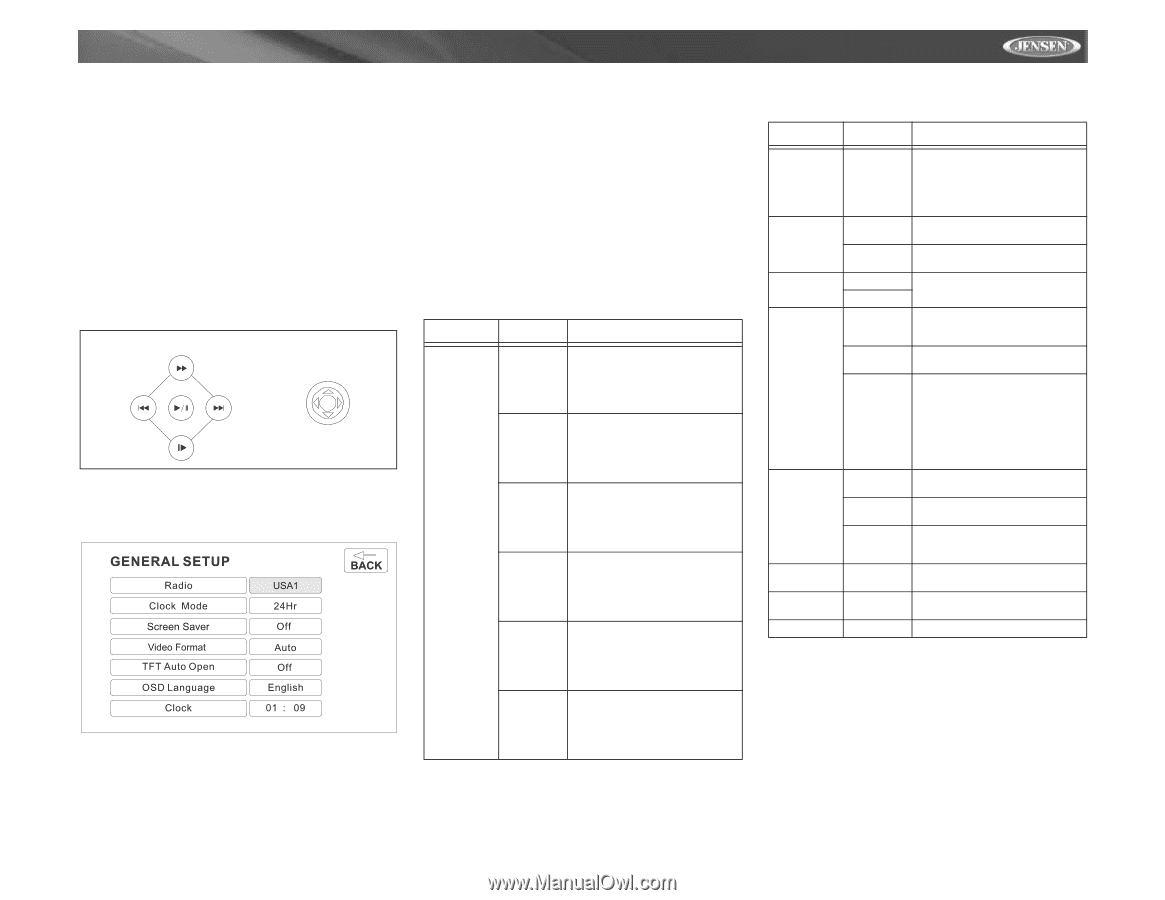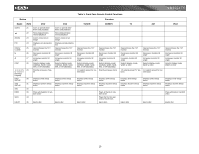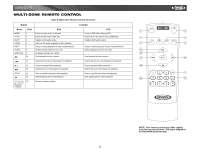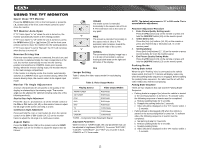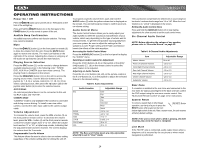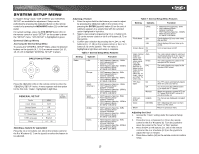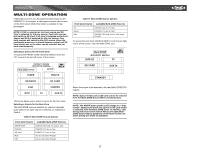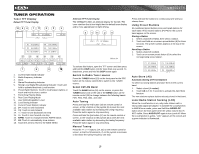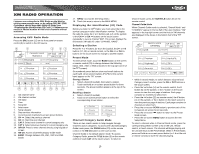15
VM9021TS
SYSTEM SETUP MENU
In “System Setup” mode, “ASP CONFIG” and “GENERAL
SETUP” are available for adjustment. Setup can be
performed by pressing the dedicated button on the remote
control or by pressing the
MENU/SRC
button (11) on the front
panel.
For system settings, press the
SYS SETUP
button (31) on
the remote control or touch “SETUP” on the screen to enter
the “SETUP” menu. “SYS SETUP” is highlighted in green.
General Setup Menu
Accessing the General Setup Menu
To access the “GENERAL SETUP” Menu, press the direction
buttons on the joystick (6, 7, 8, 9) or remote control (14, 17,
18, 19, 22) to highlight “GENERAL SETUP” in green.
Press the
>/||
button (18) on the remote control to enter the
“GENERAL SETUP” menu. A menu appears with the option
for the first item, “Radio”, highlighted in light blue.
Selecting a Feature for Adjustment
Press the
>>
or
<<
buttons (14, 22) on the remote control or
the
/\
or
V
buttons (6, 7) on the joystick to select the feature to
be adjusted.
Adjusting a Feature
1.
Enter the option field for the feature you want to adjust
by pressing the
>/||
button (18) on the remote or by
pressing the
ENTER
(joystick) button (5) on the unit. A
submenu appears in a second row with the selected
option highlighted in light blue.
2.
Select a new value by pressing the
>>
or
<<
buttons (14,
22) on the remote control or the
/\
or
V
buttons (6, 7) on
the joystick.
3.
Confirm your selection by pressing the
<<
,
|<<
, or
>>|
buttons (14, 17, 19) on the remote control, or the
<
or
>
button (8, 9) on the joystick. The new value is
highlighted in light blue and setup is complete.
Adjusting the Clock
1.
Access the “Clock” setting under the General Setup
menu.
2.
Press the
>>
or
<<
buttons (14, 22) on the remote
control or the
/\
or
V
buttons (6, 7) on the joystick to
move the cursor to the “Hour” or “Min” position.
3.
Press the
|<<
or
>>|
buttons (17, 19) on the remote
control or the
<
or
>
buttons (8, 9) on the joystick to
adjust the hour or minutes.
4.
Press the
<<
button (14) on the remote control to confirm
setup.
DIRECTION BUTTONS
Table 7: General Setup Menu Features
Setting
Options
Function
Radio
USA
•
AM Frequency Spacing - 10kHz
•
AM Frequency Band -
530kHz~1720kHz
•
FM Frequency Spacing - 200kHz
•
FM Frequency Band -
87.5MHz~107.9MHz
Europe
•
AM Frequency Spacing - 9kHz
•
AM Frequency Band -
522kHz~1620kHz
•
FM Frequency Spacing - 50kHz
•
FM Frequency Band -
87.5MHz~108.0MHz
South
America 1
•
AM Frequency Spacing - 10kHz
•
AM Frequency Band -
530kHz~1720kHz
•
FM Frequency Spacing - 100kHz
•
FM Frequency Band -
87.5MHz~108.0MHz
South
America 2
•
AM Frequency Spacing - 5kHz
•
AM Frequency Band -
520kHz~1600kHz
•
FM Frequency Spacing - 100kHz
•
FM Frequency Band -
87.5MHz~108.0MHz
Arabia
•
AM Frequency Spacing - 9kHz
•
AM Frequency Band -
531kHz~1620kHz
•
FM Frequency Spacing - 100kHz
•
FM Frequency Band -
87.5MHz~108.0MHz
Korea
•
AM Frequency Spacing - 9kHz
•
AM Frequency Band -
531kHz~1602kHz
•
FM Frequency Spacing - 200kHz
•
FM Frequency Band -
88.1MHz~107.9MHz
China
•
AM Frequency Spacing - 9kHz
•
AM Frequency Band -
522kHz~1620kHz
•
FM Frequency Spacing - 100kHz
•
FM Frequency Band -
87.5MHz~108.0MHz
Clock Mode
12H
Clock displays 12 hour time using
AM and PM.
24H
Clock displays 24 hour time up to
23:59.
Screen Saver
On
Turn screen saver on/off.
Off
Video Format
(Input cir-
cuitry auto-
detects the
video signal
from the
CAMERA
and Aux In
video source.
Video format
does not
affect the TV
tuner - this is
an NTSC TV
tuner only.
Auto
The color signal output is switched
automatically based on the current
video input signal - NTSC or PAL.
NTSC
The color signals are output in the
standard NTSC format.
PAL
The color signals are output in the
standard PAL format.
TFT Auto
Open
On
The TFT panel automatically opens
when the unit is turned on.
Off
You must press the OPEN button
(1) to open the TFT panel.
Manual
When the ignition is turned OFF, the
TFT panel DOES NOT retract if it
was previously out
OSD Lan-
guage
English
The menus are displayed in English
only.
Clock
(HH:MM)
See “Adjusting the clock” to learn
how to set the clock.
BACK
Return to previous menu.
Table 7: General Setup Menu Features
Setting
Options
Function