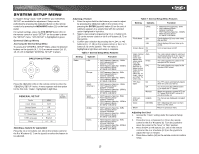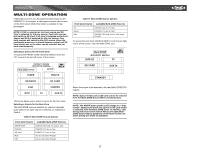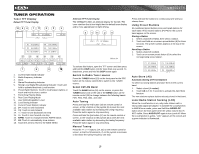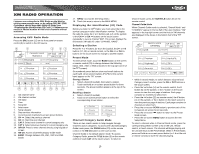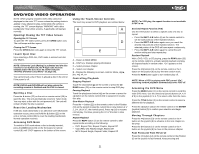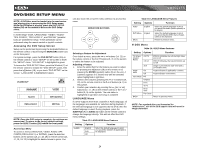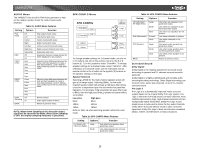Jensen VM9021TS Instruction Manual - Page 24
Direct Tuning, XM Setup Menu - troubleshooting
 |
UPC - 043258303059
View all Jensen VM9021TS manuals
Add to My Manuals
Save this manual to your list of manuals |
Page 24 highlights
Category Guide Mode When Category Mode is selected, "Search Mode" and "CATEGORY" appear in the top half of the user interface. begin playing and the unit will return to the Preset Mode. While in Preset Mode, press and hold an on-screen preset button (or 1-6 on the unit or remote control) to store the channel playing. Press the TITLE button (2) to return to the Category Mode main page and select a different category. Direct Tuning To enter a station directly, perform the following steps. 1. Press the GOTO button (21) until the following screen appears. VM9021TS Diagnostic Mode This feature is reserved for use by service professionals for troubleshooting. Parental Control By default, this feature is unlocked and all channels can be accessed by anyone listening to the radio. To lock a station, press the button on the remote control or /\ button (6) on the joystick and navigate back up to Password - input 1264 and the small yellow lock will close indicating that the channel(s) are locked. Press the MENU button (1) twice to return to the main XM page. • While in Search Mode, to switch between Channel and Category search modes, press the CH or CAT buttons in the touch screen. • Press the >> button (14) on the remote control, the /\ button (6) on the joystick, or the > button on the touch screen to view the next six categories. • Press the > button (14) on the remote control, the /\ button (6) on the joystick, or the > button on the touch screen to view the next six stations. Press the /|| button (18) on the remote control or the joystick ENTER button (5) on the unit or just let the keypad "time out" after 4 seconds and the station will be entered automatically. Use the on-screen "CLR" button to correct entry mistakes and "OK" to enter the channel number. XM Setup Menu While in XM radio mode, press the MENU button (1) on the remote control to view the XM Setup Menu. Press MENU to exit the current submenu or menu and return to the previous screen. 20