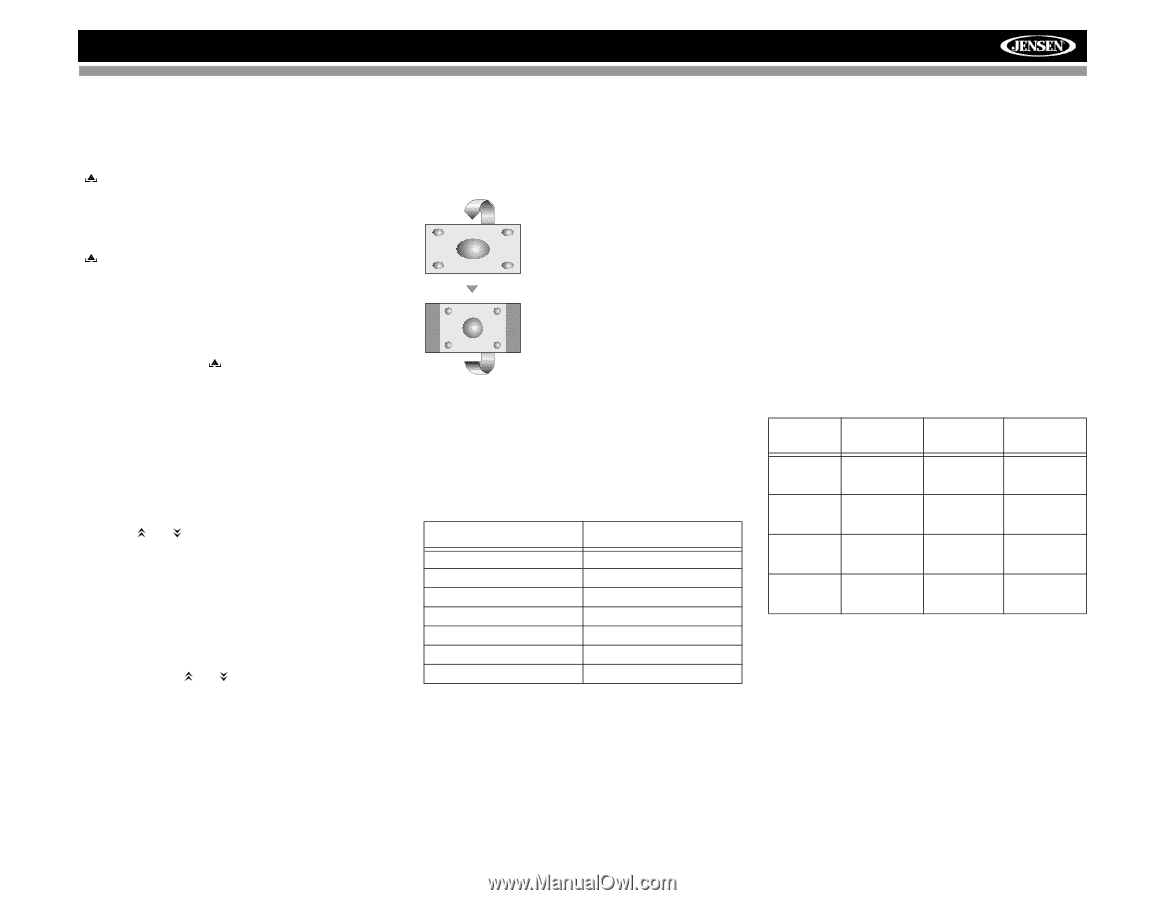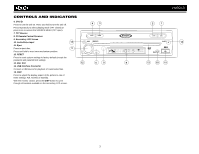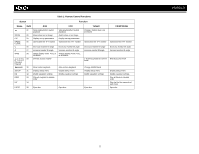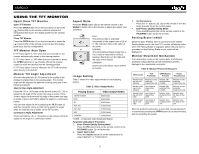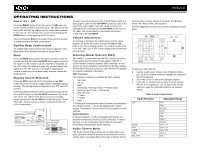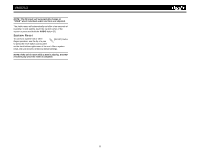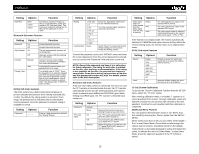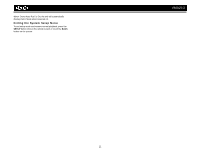6
VM9213
USING THE TFT MONITOR
Open/Close TFT Monitor
Open TFT Monitor
Press the
OPEN
button (4) on the front panel or press the
(
) button (25) on the remote control to activate the
mechanism that moves the display panel into the viewing
position.
Close TFT Monitor
Press the
OPEN
button (4) on the front panel or press the
(
) button (25) on the remote control to load the display
panel back into the compartment.
TFT Monitor Auto Open
If “TFT Auto Open” is “On” when the unit is turned on, the
monitor automatically moves to the viewing position.
If “TFT Auto Open” is ”Off” when the unit is turned on, press
the
OPEN
button (4) or (
) button (25) on the remote
control to move the monitor into the viewing position.
If “TFT Auto Open” is set to ”Manual”, the TFT will not close
when the key is turned off.
Monitor Tilt Angle Adjustment
A known characteristic of LCD panels is the quality of the
display in relationship to the viewing angle. The monitor
angle can be adjusted for optimum viewing using one of the
following methods:
Step by Step Angle Adjustment
Press the (
) or (
) button on the remote control (27, 26) to
adjust the tilt angle of the screen one step at a time. Press
once to adjust the downward tilt angle of the screen one step
at a time or
press and hold
to adjust the angle in a continuous
motion.
You can also adjust the tilt by pressing the
TILT
button (1)
and then using the rotary encoder (5) to adjust the angle
while the read tilt icon is visible on the TFT screen.
Continuous Angle Adjustment
Press and hold
the (
) or (
) button on the remote control to
adjust the tilt angle in a continuous motion.
Aspect Ratio
Press the
WIDE
button (28) on the remote control or the
WIDE/|<<
button (2) on the monitor to adjust the aspect ratio
as follows:
Image Setting
Table 2 shows the video output mode for each playing
source.
*CVBS – Composite Video Baseband Signal
Parameter Adjustment Procedure
1.
Enter Picture Quality Setting Mode:
Press the
PIC
button (24) on the remote control or the
PIC/BAND
button (3) on the monitor.
2.
Select Item to Set:
Press the
AUDIO
button (5)
on the control panel
to
select “BRIGHT” or “CONTRAST”.
3.
Set Parameters:
Press the +/– buttons (15, 16) on the remote or turn the
rotary encoder (5) on the control panel.
4.
Exit Picture Quality Setting Mode:
Press the
PIC
button (24) on the remote control or the
PIC/BAND
button (3) on the monitor
Parking Brake Inhibit
When the pink "Parking" wire is connected to the vehicle
Parking Brake circuit, the front TFT monitor will display video
when the Parking Brake is engaged. (When the pink wire is
grounded via the Parking Brake circuit, video will be
displayed.)
Monitor Movement Mechanism
If an obstruction occurs in the monitor path, the following
protective measurements can be executed to prevent
damage to the mechanism or monitor:
After the protective procedure is executed, normal operation
is resumed by pressing the
OPEN
button (4) or disconnecting
and reconnecting the power.
Table 2: Video Output Modes
Playing Source
Video Output Modes
AM/FM TUNER
RGB Mode
DVD
RGB Mode
BT
RGB Mode
AUX IN1
CVBS Mode
AUX IN2
CVBS Mode
NAV
CVBS Mode
CAMERA
CVBS Mode
FULL
The entire screen is extended
horizontally to the aspect ratio of 16 to
9. The extension ratio is the same at
any point.
NORMAL
The conventional display image has a
4 to 3 ratio of horizontal to vertical,
leaving a blank area on the right and
left sides of the display.
STANDBY
Screen becomes black. Touch screen
to resume.
Table 3: Monitor Protective Measures
Obstruction
Self
Protection
OPEN Button
Pressed
Power
Reconnected
Monitor load-
ing out hori-
zontally
Monitor is auto-
matically
loaded into unit
Monitor fully
extended hori-
zontally
Monitor is auto-
matically
loaded into unit
Monitor load-
ing in hori-
zontally
Unit stops at
obstruction
point
Monitor fully
extended hori-
zontally
Monitor is auto-
matically
loaded into unit
Monitor load-
ing out verti-
cally
Unit stops at
obstruction
point
Monitor swiv-
els back to the
unit
Monitor swiv-
els back to the
unit
Monitor load-
ing in verti-
cally
Unit stops at
obstruction
point
Monitor swiv-
els back to the
unit
Monitor swiv-
els back to the
unit