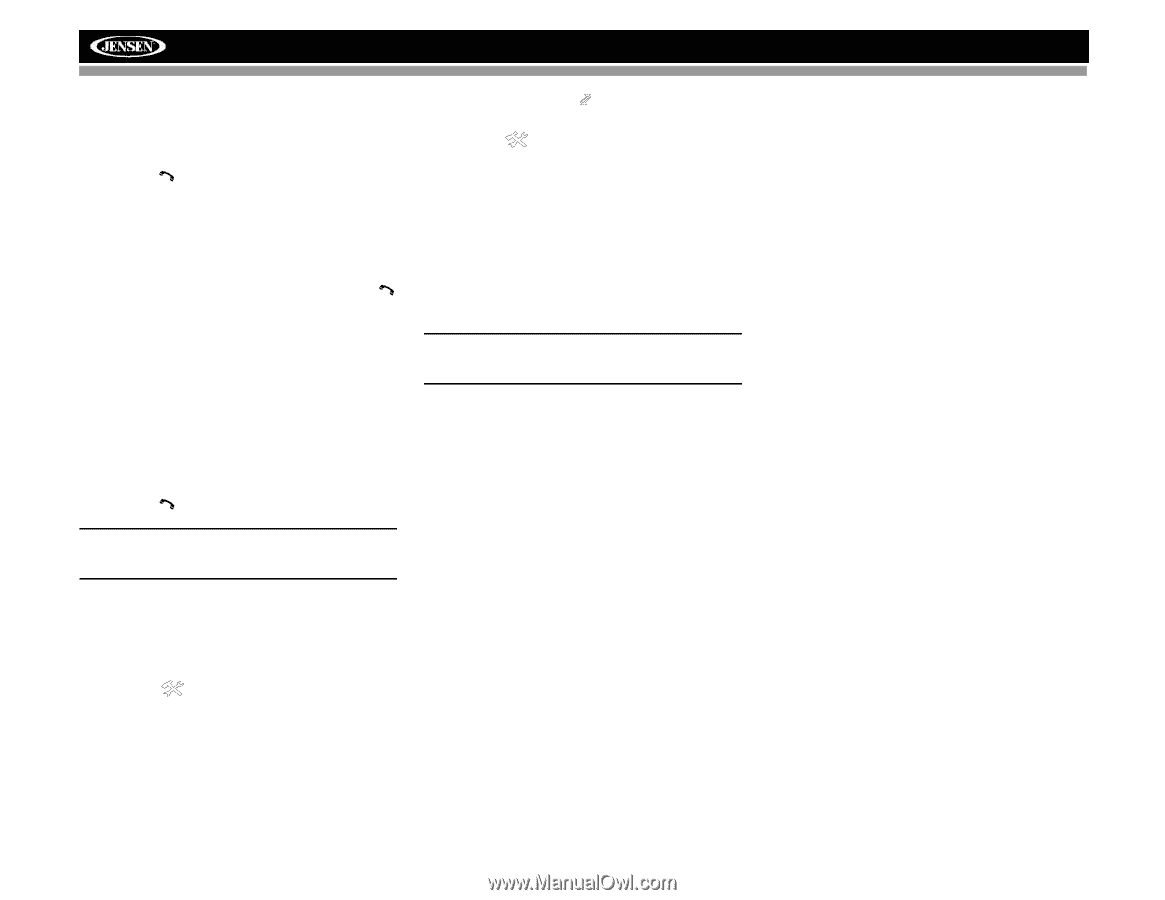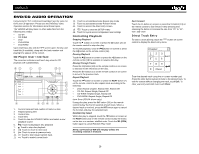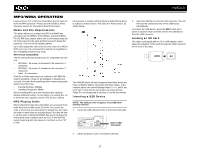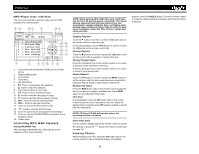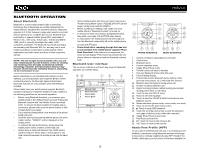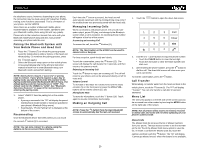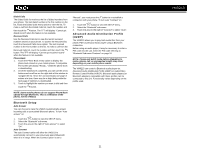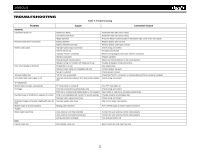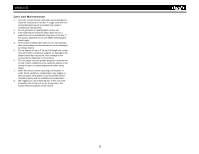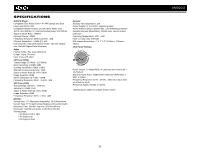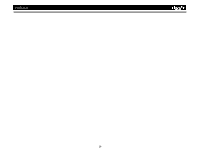Jensen VM9213 Operation Manual - Page 25
Bluetooth Setup, Advanced Audio Distribution Profile - bluetooth adapter
 |
UPC - 043258304391
View all Jensen VM9213 manuals
Add to My Manuals
Save this manual to your list of manuals |
Page 25 highlights
Dialed Calls The Dialed Calls list retrieves the list of dialed numbers from your phone. The last dialed number is the first number on the list. Touch the Dialed Calls menu option to view the list. To make a call from the Dialed Calls list, touch the number and then touch the button. The TFT will display "Cannot get dialed record" when the feature is not available. Received Calls Use the Received Calls list to view the last 10 received numbers stored on your phone. To access the Received list, touch the Received Calls menu option. The last received number is the first number on the list. To make a call from the Received Calls list, touch the number and then touch the button. The TFT will display "Cannot get received record" when the feature is not available. Phone Book 1. Touch the Phone Book menu option to display the phone book stored on your mobile phone, if compatible. The screen will display "Ready..." while the phone book is downloading. 2. Once the download is completed, you can use the arrow buttons and scroll bar on the right side of the window to navigate the list. Since the unit downloads one page of entries at a time, there may be a slight delay while the next page of numbers is downloaded. 3. Touch to highlight the number you want to dial and then touch the button. NOTE: Some mobile phones do not support Phone Book upload through Bluetooth. This is a limitation of the phone, not the VM9213. Bluetooth Setup Auto Answer You can choose to have the VM9213 automatically answer incoming calls to your paired Bluetooth phone. To turn "Auto answer" on: 1. Touch the button to view the SETUP menu. 2. Select the "Bluetooth" sub-menu. 3. Touch the area to the right of "Auto answer" to select "On". Auto Connect The auto Connect option will allow the VM9213 to automatically connect to your previously paired Bluetooth when it is in range. When the Connect option is set to "Manual", you must press the button to re-establish a connection with your phone. To turn auto "Connect" on: 1. Touch the button to view the SETUP menu. 2. Select the "Bluetooth" sub-menu. 3. Touch the area to the right of "Connect" to select "Auto". Advanced Audio Distribution Profile (A2DP) The VM9213 allows you to play back audio files from your phone, PDA or personal music player using a Bluetooth connection. Before using an audio player, it may be necessary to enter a PIN code into the unit. Enter the PIN code referring to "Bluetooth Sub-menu Features" on page 10. NOTE: Please quit A2DP mode before attempting to make a phone call, as unexpected results may occur depending on your mobile phone model. The VM9213 can control a Bluetooth audio player via Advanced Audio Distribution Profile (A2DP) or Audio/Video Remote Control Profile (AVRCP). Bluetooth audio players (or Bluetooth adapters) compatible with these profiles can be connected to this unit. Functionality varies depending on the profile used. 21 VM9213