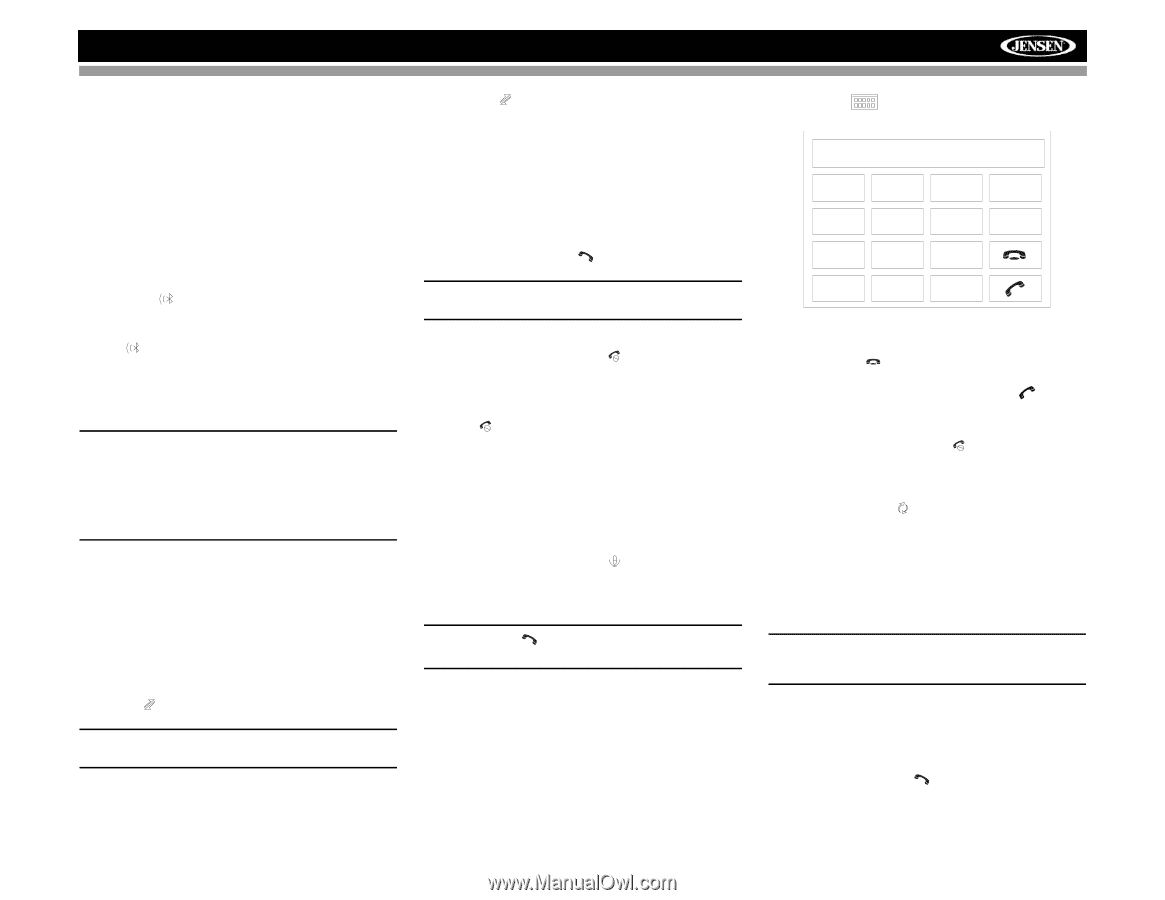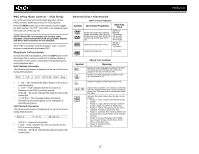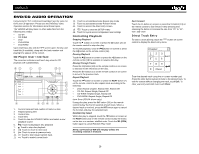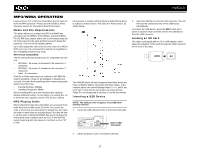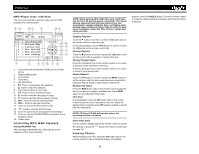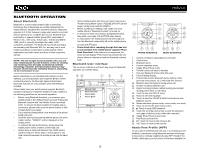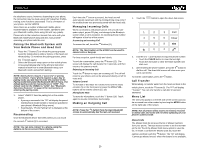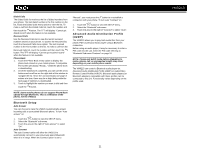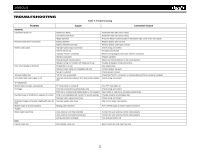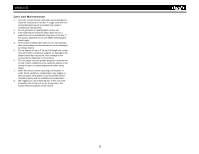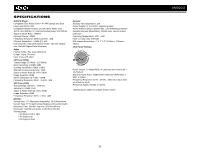Jensen VM9213 Operation Manual - Page 24
Pairing the Bluetooth System with, Your Mobile Phone and Head Unit, Reconnecting, Managing Incoming
 |
UPC - 043258304391
View all Jensen VM9213 manuals
Add to My Manuals
Save this manual to your list of manuals |
Page 24 highlights
VM9213 the telephone source. However, depending on your phone, the connection may be made using HSP (Head Set Profile), making some functions unavailable. This is a limitation of your phone, not the VM9213. Since there are a number of Bluetooth mobile phone implementations available on the market, operations with your Bluetooth mobile phone using this unit vary greatly. Please refer to the instruction manual that came with your Bluetooth mobile phone along with this manual while operating your phone with this unit. Pairing the Bluetooth System with Your Mobile Phone and Head Unit 1. Press the button (7) to initiate the pairing process. Keep the mobile phone within 2 meters of the head unit when pairing. (To terminate the pairing process, press the button again.) 2. Select the Bluetooth setup option on the mobile phone to be paired (please refer to the phone's instruction manual to learn how to enter Bluetooth setup, turn Bluetooth on/off, and perform pairing). NOTE: Some phones require a "pass key" or pairing code to connect. If your phone requires a pass key or pairing code, you will need to enter this number in the Pairing Code field under the Bluetooth SETUP menu. The default pairing code for many phones is "0000". The default code for the VM9213 is "1234". See "Bluetooth Sub-menu Features" on page 10 for instructions on entering the pairing code. 3. Select "VM9213" from the pairing list on the mobile phone. • If pairing is successful, the TFT will display the paired mobile phone model number or name (as specified in your phone's Bluetooth Setup menu). • If pairing fails, "Phone Pairing Fail" is displayed at the bottom of the screen. Reconnecting Once the Bluetooth device has been paired, you can touch the connect button (9) to reconnect. NOTE: You can only connect to a phone using the buttons on the on-screen Phone interface. Each time the button is pressed, the head unit will automatically reconnect with the mobile phone once (only if the mobile phone was previously paired with the head unit). Managing Incoming Calls When connected to a Bluetooth phone, the unit will mute audio output, pause CD play, and change to the Bluetooth screen when a call is received. An incoming phone number will appear at the top of the screen. Answering an Incoming Call To answer the call, touch the button (11). NOTE: The TALK button on the BTM10 can be used to answer calls or hang up. For best reception, speak loudly and clearly. To end the conversation, press the button (12). The screen will display the call duration for 3 seconds, and then return to the previous mode. Rejecting an Incoming Call Touch the button to reject an incoming call. The call will revert to your phone and can be answered directly or left for voice mail. Volume Control To increase or decrease the volume level, turn the rotary encoder (5) on the front panel or press the VOL+/ VOLbuttons on the remote control (15, 16). Microphone Mute To mute the microphone, touch the button (10). Touch again to resume microphone functionality. Making an Outgoing Call NOTE: Press the button from the main Bluetooth screen to automatically dial the last call received. 1. Touch the button to open the direct dial screen. 1 2 3 Exit 4 5 6 Clear 7 8 9 * 0 # 2. Use the 0-9, *, and # buttons to input the phone number. • Touch the CLEAR button to clear the last digit. • Touch the button to clear the entire number and start over. 3. After entering the phone number, press the button to dial the call. The direct dial screen will close once your call is connected. To end the conversation, press the button. Call Transfer While talking, to transfer audio from the head unit back to the mobile phone, touch the button (6). The TFT will display "Transfer". You can only transfer a call after it has been answered. Menu List The menu list appears on the left side of the screen and can be accessed from other modes by touching the MENU button on the right side of the screen. NOTE: Not all phones allow access to missed, received or dialed calls and some will not allow uploading of your phone's address book. Missed Calls The Missed Calls list retrieves the list of Missed numbers from your phone. The last missed number is the first number on the list. Touch the Missed Calls menu option to view the list. To make a call from the Missed Calls list, touch the number and then touch the button. The TFT will display "Cannot get missed record" when the feature is not available. 20