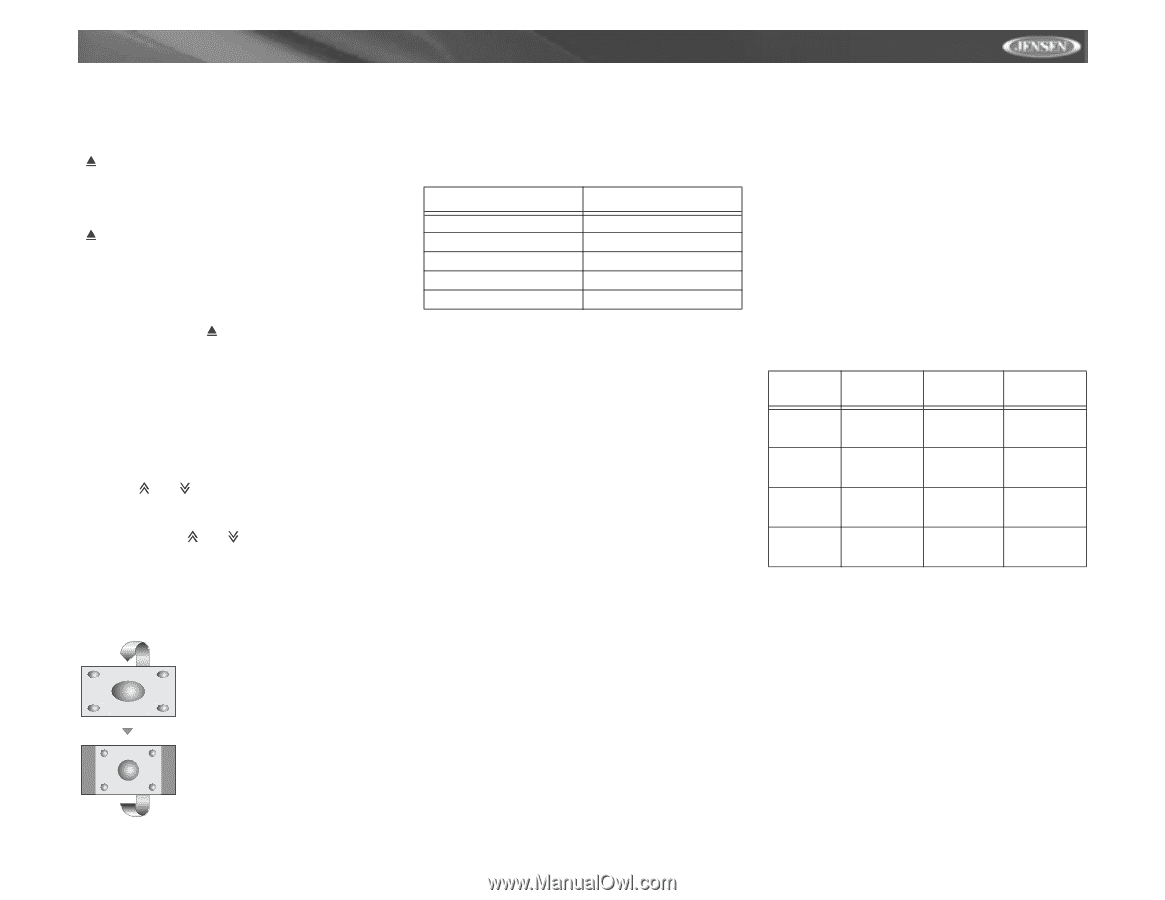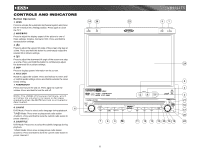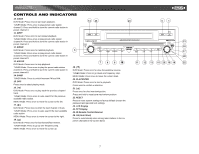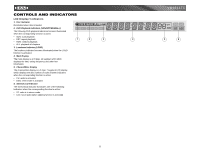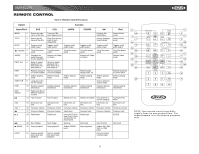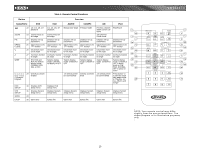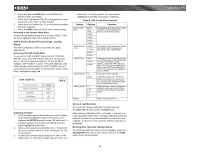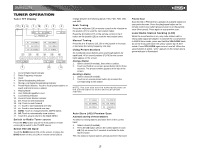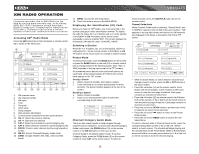Jensen VM9311TS Instruction Manual - Page 15
Using The Tft Monitor - wires picture
 |
UPC - 043258303219
View all Jensen VM9311TS manuals
Add to My Manuals
Save this manual to your list of manuals |
Page 15 highlights
VM9311TS USING THE TFT MONITOR Open/Close TFT Monitor Open TFT Monitor Press the OPEN button (1) on the front panel or press the ( ) button (25) of the front zone remote control to activate the mechanism that moves the display panel into the viewing position. Close TFT Monitor Press the OPEN button (1) on the front panel or press the ( ) button (25) of the front zone remote control to load the display panel back into the compartment. TFT Monitor Auto Open If "TFT Auto Open" is "on" when the unit is turned on, the monitor automatically moves to the viewing position. If "TFT Auto Open" is "off" when the unit is turned on, press the OPEN button (1) or ( ) button (25) on the remote control to move the monitor into the viewing position. If "TFT Auto Open" is set to "Manual", the TFT will not close when the key is turned off. Monitor Tilt Angle Adjustment A known characteristic of LCD panels is the quality of the display in relationship to the viewing angle. The monitor angle can be adjusted for optimum viewing using one of the following methods: Step by Step Angle Adjustment Press the ( ) or ( ) button (3, 4) on the monitor frame to adjust the tilt angle of the screen one step at a time. Continuous Angle Adjustment Press and hold the ( ) or ( ) button (3, 4) on the monitor frame to adjust the tilt angle in a continuous motion. Aspect Ratio Press the DISP button (28) on the remote control or WIDE/ PIC button (2) on the monitor to adjust the aspect ratio as follows: CINEMA The entire screen is extended horizontally to the aspect ratio of 16 to 9. The extension ratio is the same at any point. NORMAL The conventional display image has a 4 to 3 ratio of horizontal to vertical, leaving a blank area on the right and left sides of the display. OFF Image Setting Table 2 shows the video output mode for each playing source. Table 2: Video Output Modes Playing Source Video Output Modes AM/FM TUNER RGB Mode XM TUNER RGB Mode iPod RGB Mode DVD RGB Mode AUX IN CVBS Mode *CVBS - Composite Video Baseband Signal Parameter Adjustment Procedure 1. Enter Picture Quality Setting Mode: Press the PIC button (24) on the remote or press and hold the WIDE/PIC button (2) on the monitor panel. 2. Select Item to Set: Press the (>>) (