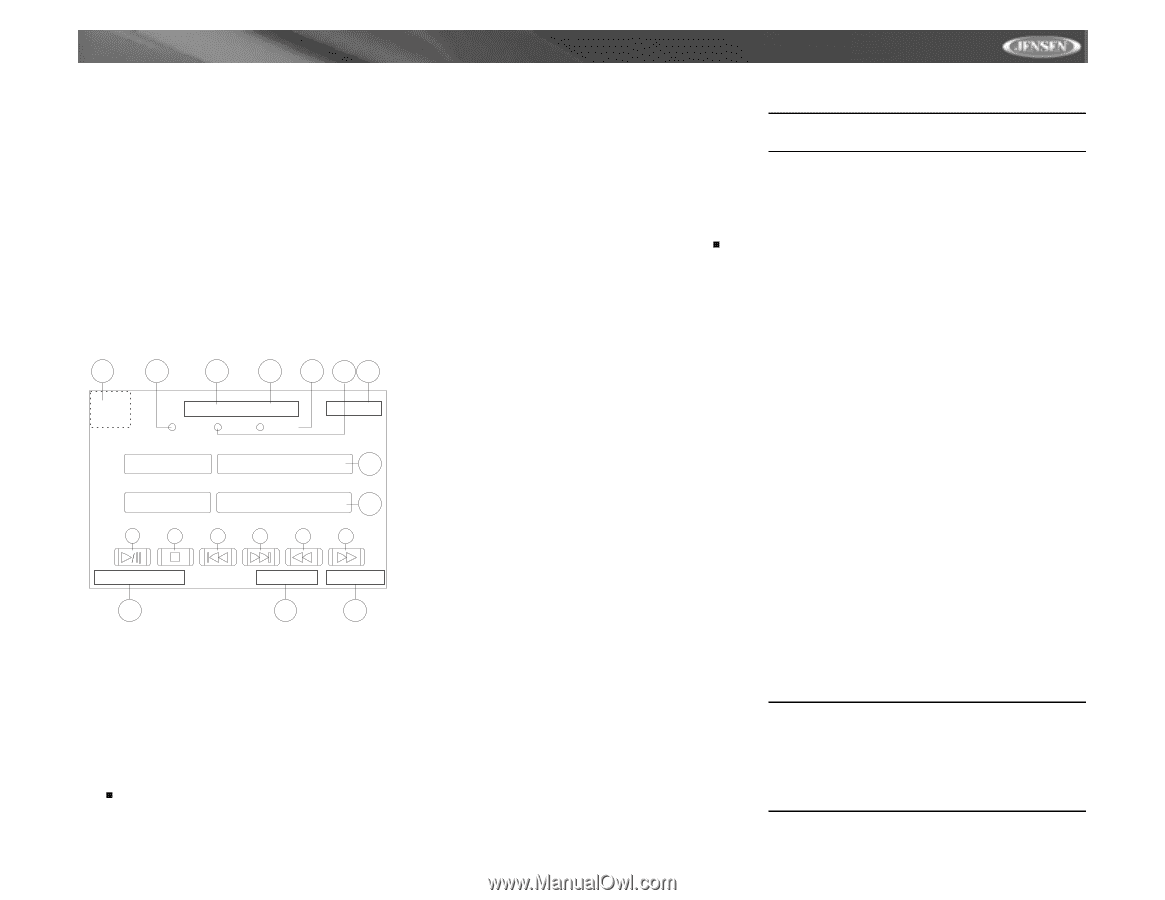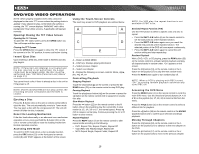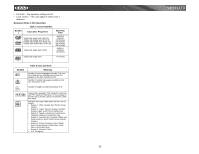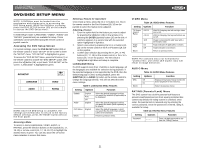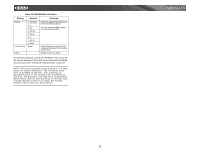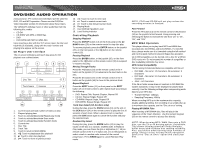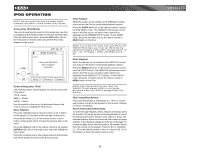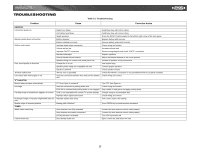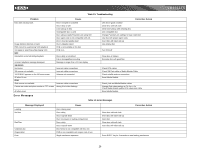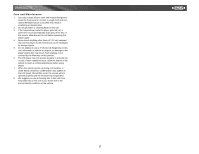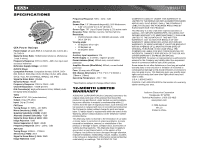Jensen VM9311TS Instruction Manual - Page 27
Dvd/disc Audio Operation - problems
 |
UPC - 043258303219
View all Jensen VM9311TS manuals
Add to My Manuals
Save this manual to your list of manuals |
Page 27 highlights
VM9311TS DVD/DISC AUDIO OPERATION Instructions for TFT control and Insert/Eject are the same for DVD, CD and MP3 operation. Please see the DVD/Disc Video Operation section for information about these topics. The VM9311TS will play music or other audio files from the following disc media: • CD-DA • CD-R/RW with MP3 or WMA files • DVD • DVD-R/RW with MP3 or WMA files Upon inserting a disc with the TFT screen open, the disc and track title (if available), along with the track number and playing time appear on the screen. CD Player User Interface The on-screen indicators and touch key areas for CD playback are outlined below. 9 3 1 2 5 46 T: 02/18 Repeat Scan 00:00:51 Random AM 12:32 Disc Title Ultra 7 Track Name Useless 8 10 11 12 13 14 15 Source: DVD/CD EQ: USER Loud: OFF 16 17 18 1. Current track and total number of tracks on disc 2. Elapsed playing time 3. Touch to activate/deactivate Repeat play mode 4. Touch to activate/deactivate Scan mode 5. Touch to activate/deactivate Random mode 6. Current time 7. Disc Title 8. Track Title 9. Touch to return to MAIN MENU 10. >/||: Touch to play/pause disc playback 11. : Touch to stop disc playback 12. ||: Touch to move to next track 14. : Touch to fast forward current track 16. Playing Mode 17. User Defined Equalizer Level 18. Loud Setting Indicator Controlling Playback Stopping Playback Press the 6/STOP button (13) on the front panel or the / BAND button (20) on the remote control to stop disc play. To resume playback, press the ENTER button, or the joystick (20), on the front panel or the >/|| button on the remote control (18). Pausing Playback Press the ENTER button, or the joystick (20), on the front panel or the >/|| button on the remote control (18) to suspend or resume disc play. Moving Through Tracks Press the >>| button (19) on the remote control or the > button on the joystick (17) to advance to the next track on the disc. Press the || button (17, 19) on remote control or the < or > button (16, 17) on the joystick to select a track in random order instead of the normal progression. Press 5/RDM again to cancel Random Play mode. NOTE: CD-R and CD-RW will not play unless the recording session is finalzed. Fast Forward Press the >> button (14) on the remote control or the /\ button (18) on the joystick to fast forward. Keep pressing and releasing the button to increase the rate from "2X" to "4X", "8X", and "20X". MP3/WMA Operation This player allows you to play back MP3 and WMA files recorded onto CD-R/RW's and DVD-R/RW's. For CD-RW discs, please make sure it is formatted using the full method and not the quick method to prevent illegal disc operation. Up to 999 songs/files can be burned onto a disc for a MEGA DVD music mix. Do not exceed this number of songs/files or disc readability problems may occur. MP3 Format Compatibility The file naming formats listed below are compatible with this unit: • ISO 9660 - file name: 12 characters, file extension: 3 characters • ISO 9660 - file name: 31 characters, file extension: 3 characters • Joliet - 64 characters If the file or folder name does not conform to ISO 9660 file system standards, it may not be displayed or played back correctly. Use the following settings when compressing audio data for your MP3 disc: • Transfer Bit Rate: 128kbps • Sampling Frequency: 48kHz When recording MP3 up to the maximum disc capacity, disable additional writing. For recording on an empty disc up to maximum disc capacity, use the "Disc at once" setting. Playing MP3/WMA Files After inserting a MP3/WMA disc, files will play in the sequence of the "Root' directory. Use the numeric keypad (29) on the remote control to access files directly. NOTE: When burning MP3 / WMA files onto a DVD disc, use the 2X or 4X burning option, if available. This slower burning speed will help eliminate buffer errors and increase disc reading reliability. Also, use folders when burning large numbers of songs / files to a disc for easy music navigation. Select the "Disc at Once" option and close your disc. 23