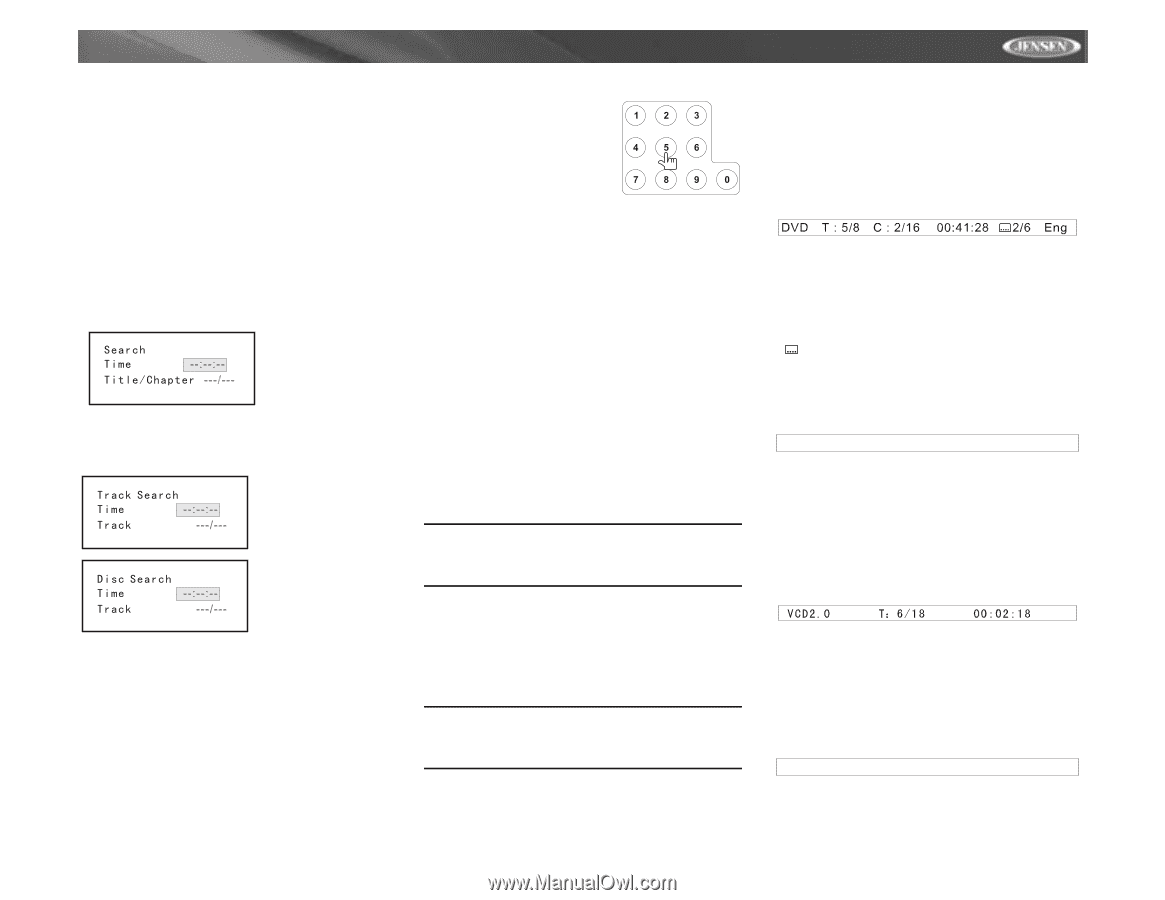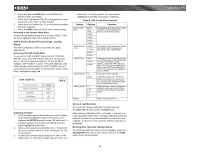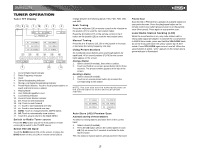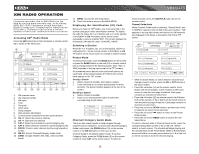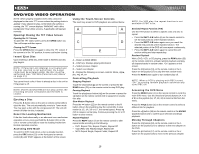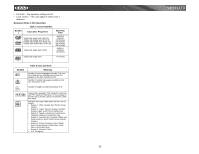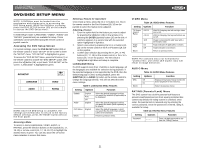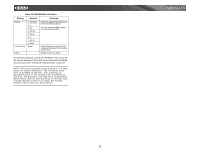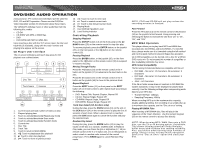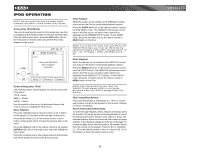Jensen VM9311TS Instruction Manual - Page 23
PBC Play Back Control - VCD Only - won t take cd
 |
UPC - 043258303219
View all Jensen VM9311TS manuals
Add to My Manuals
Save this manual to your list of manuals |
Page 23 highlights
VM9311TS Fast Forward Press the >> button (14) on the remote control or the /\ button (18) on the joystick to fast forward. Keep pressing and releasing the button to increase the rate from "2X" to "4X", "8X", and "20X". Goto Search During DVD or VCD playback, perform the following steps to use the GOTO feature to access a specific location on a disc: 1. Press the GOTO button (21) on remote control to enter "GO TO" mode. 2. Press the >> or buttons (16, 17) on the joystick to select a category (highlighted in blue). • For DVD mode, you can choose Time or Title/Chapter search. DVD Search Time - Go to specific time in current title Title/Chapter - Go to specific time in a chapter • For VCD mode, press the GOTO button to choose between Track Search, Disc Search and Exit. VCD Track Search Time - Go to specific time in the current track Track - Go to specific track VCD Disc Search Time - Go to specific time on disc Track - Go to specific track 3. Enter a time into the field using the numeric keypad (29) on the remote control. 4. Press the >/|| button (18) on the remote control or the ENTER (joystick) button (20) to go to the specified location on the disc. 5. Press the GOTO button again to exit. Direct Chapter / Track Selection During DVD, VCD and CD playback, you can use the numeric keypad on the remote control (29) to access a track directly. Viewing an Alternate Picture Angle (DVD Only) Some DVDs contain scenes that have been shot simultaneously from different angles. For discs recorded with multiple angles, press the ANGLE button (13) on the remote control to toggle available angles of the on-screen image. Zooming Press the ZOOM button (23) on the remote control to enlarge and pan through the video image using the following options: "Q1", "Q2", "Q3", and "OFF". Multi-Language Discs (DVD Only) Changing Audio Language If you are watching a disc recorded in multiple languages, press the AUDIO button (5) on the remote control to choose a language. Changing Subtitle Language If you are watching a disc recorded in multiple languages with subtitles, press the SUBTITLE button (9) on the remote control to choose the language in which you would like the subtitles to appear. NOTE: During VCD playback, press the AUDIO button (5) on the remote control to choose between Left Channel, Right Channel, and Stereo. PBC (Play Back Control - VCD Only) For VCDs with play back functionality, play back control (PBC) provides additional controls for VCD playback. Press the MENU button (1) on the remote control to toggle the PBC function "On"/"Off". Once PBC is on, playback starts from track one of the play list. NOTE: When PBC is activated, fast forward, slow playback, and previous/next track are available. Repeat and direct track selection are not available. When PBC is activated, selecting random, scan, or search playback automatically deactivates PBC. Playback Information During DVD and VCD playback, press the INFO button (10) on the remote control to display playback information on the screen, including the media playing and current playback time. DVD Playback Information The following information is displayed at the top of the screen during DVD playback: • T : 5/8 - "5 / 8" indicates the fifth of 8 titles on the DVD is currently playing. • C : 2/16 - "2 / 16" indicates that the second of 16 titles on the DVD is currently playing. • 00:41:28 - "00:41:28" indicates the playback time of the current title. • 2 / 6 Eng - The language display information indicates the second language out of 6 (English) is currently being used. The following information appears at the bottom of the screen during DVD or CD playback: Source: DVD/CD EQ: Flat Loud: Level 1 • Source: DVD/CD - "DVD/CD" is the current playing source. • EQ: FLAT - The equalizer setting is FLAT. • Loud: Level 1 - The Loud option is set to Level 1 loudness. VCD Playback Information The following information is displayed at the top of the screen during VCD playback: • VCD2.0 - Format of current disc. • T: 6/18 - "6/18" indicates the sixth of 18 tracks on the VCD is currently playing. 00:02:18 - "00:02:18" indicates the playback time of the current track. The following information appears at the bottom of the screen during VCD playback: Source: DVD/CD EQ: Flat Loud: Level 1 • Source: DVD/CD - "DVD/CD" is the current playing source for the front zone. 19