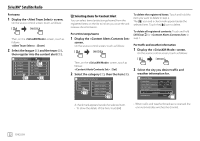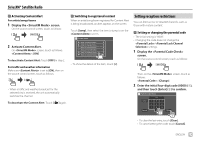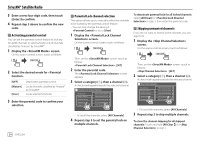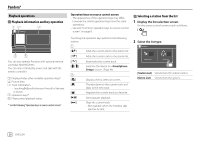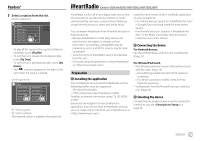Kenwood DDX276BT Instruction Manual - Page 24
Selecting items for Content Alert
 |
View all Kenwood DDX276BT manuals
Add to My Manuals
Save this manual to your list of manuals |
Page 24 highlights
SiriusXM® Satellite Radio For teams 1 Display the screen. On the source control screen, touch as follows: Then, on the screen, touch as follows: : [Enter] 2 Select the league (1) and the team (2), then register into the content alert (3). Alert Team Select League1 League2 League3 League4 League5 Team1 Team2 Team3 Team4 Team5 Selecting items for Content Alert You can select items (artists/songs/teams) from the registered items on the list to inform you once the unit receives the information. For artists/songs/teams 1 Display the screen. On the source control screen, touch as follows: To delete the registered items: Touch and hold the item you want to delete in step 2. The [ ] icon and a check mark appear beside the selected item. Touch the [ ] icon to delete. To delete all registered contents: Touch and hold [All Clear ] for in step 1. For traffic and weather information 1 Display the screen. On the source control screen, touch as follows: Then, on the screen, touch as follows: : [Set] 2 Select the category (1), then the item (2). Content Alerts Contents Set Artist Title Team 000Ch Ch Name 000Ch Ch Name 000Ch Ch Name 000Ch Ch Name 000Ch Ch Name 2 Select the city you desire traffic and weather information for. SiriusXM Mode Content Alerts ON OFF Content Alerts Contents Set Set All Clear Alert Team Select Enter Traffic Weather Jump City Select Los Angeles SiriusXM Reset Reset A check mark appears beside the selected item. • To show the details of the item, touch [