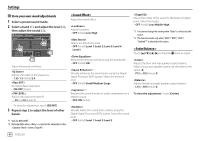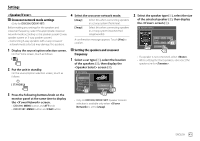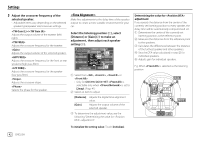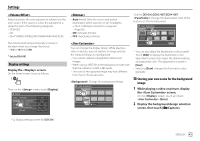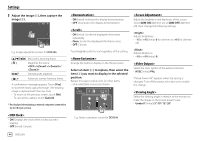Kenwood DDX276BT Instruction Manual - Page 47
<Parking Assist>, Input settings, <Rear Camera>, System settings, <Language>, <
 |
View all Kenwood DDX276BT manuals
Add to My Manuals
Save this manual to your list of manuals |
Page 47 highlights
Settings Input settings Display the screen. On the Home screen, touch as follows: Then, on the screen, touch [Input]. Setup Audio Rear Camera Display Parking Assist Input System Enter Enter E.g. Input settings screen for DDX396 Configure the rear view camera settings. • ON: Displays the picture from the rear view camera when you shift the gear to the reverse (R) position. - A caution message appears on the screen. To remove the caution message, touch the screen. • OFF (Initial): Select this when no camera is connected. • ON (Initial): Displays the parking guidelines. • OFF: Hides the parking guidelines. Adjust the parking guidelines according to the size of the car, parking space and so on. When adjusting the parking guidelines, make sure to use the parking brake to prevent the car from moving. Select the mark (1), then adjust the position of the selected mark (2). Select where information about obstacles is displayed on the screen. • Left/Right (Initial) System settings Display the screen. On the Home screen, touch as follows: Initialize Make sure that A and B are horizontally parallel, and that C and D are the same length. • Touch and hold [Initialize ] for 2 seconds to set all the marks to the initial default position. (Only for DDX396/DDX376BT/DDX276BT) Configure settings for using the ADS adapter. When an ADS adapter is connected, you can display information about obstacles around the car. • ON: Always displays information. • Dyn. (Initial): Displays information when the sensor detects obstacles. • OFF: Cancels. Then, on the screen, touch [System]. Setup Audio Language Display Clock Input Smartphone Setup System Bluetooth Setup OEM Setup English Enter Enter Enter Enter E.g. System settings screen for DDX396 Select the text language used for on-screen information. For details, see "Initial settings" on page 5. "Please Power Off" appears when the setting is changed. Turn off the power, then turn on to enable the change. Set the clock. For details, see "Clock settings" on page 6. ENGLISH 45