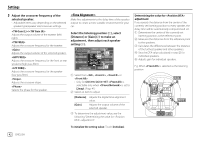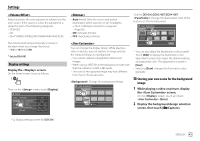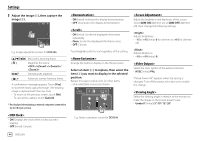Kenwood DDX276BT Instruction Manual - Page 49
<DivXR VOD>, <Security Code>, <Serial Number>, <Touch Panel Adjust>, <
 |
View all Kenwood DDX276BT manuals
Add to My Manuals
Save this manual to your list of manuals |
Page 49 highlights
Settings (Only for DDX419BT) This unit has its own Registration Code. Once you have played back a file with the Registration Code recorded, this unit's Registration Code is overwritten for copyright protection. • Touch [Enter] to display the information. • To return to the previous screen, touch [OK]. (Only for DDX419BT) Register the security code for the unit. (Page 6) (Only for DDX396/DDX376BT/DDX276BT/DDX26BT) Displays the serial number. Adjust the touch positions of the buttons on the screen. Touch the center of the marks at the upper left (1), the lower center (2), then the upper right (3) as instructed. Touch Panel Adjust • To reset the touch position, touch [Reset]. • To cancel the current operation, touch [Cancel]. (Only for DDX419BT) Assign functions to the keys of the remote controller on the steering wheel. • This function is available only when your car is equipped with the electrical steering remote controller. • You can only register/change the functions while you are parked. • If your steering remote controller is not compatible, learning may not be completed and an error message may appear. • For connection, see page 57 for more information. 1 Touch [Set] for to display the setting screen. 2 Press and hold a button on the steering remote controller to register or change. 3 Select a function to assign to the selected button. Steering Remote Control Setting Please select the function to assign to the button. Done VOL VOL ATT SRC 4 Repeat steps 2 and 3 to register other buttons. 5 Touch [Done] to finish the procedure. • The unit can register/change all of the buttons' functions at the same time. To do this, press all buttons in turn and after pressing all of them, touch [Done] on the screen. However, new functions cannot be learned after this operation. • When changing the functions already learned, touch the assigned function you want to change in step 3 and then touch to select the new function from the function list. • Confirm the contents of the settable functions in the function list. You cannot edit the function list. To initialize the setting: Touch [Initialize] for . • A confirmation message appears. Touch [Yes]. - To cancel the initialization, touch [No]. Cancel Reset ENGLISH 47