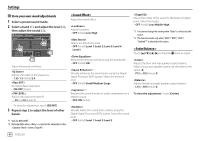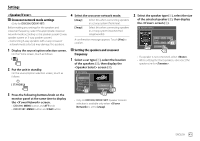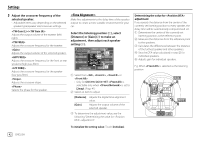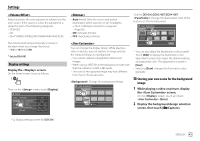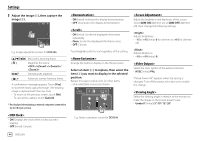Kenwood DDX276BT Instruction Manual - Page 46
<OSD Clock>, <Demonstration>, <Scroll>, <Home Customize>, <Screen Adjustment&
 |
View all Kenwood DDX276BT manuals
Add to My Manuals
Save this manual to your list of manuals |
Page 46 highlights
Settings 3 Adjust the image (1), then capture the image (2). • ON (Initial): Activates the display demonstration. • OFF: Deactivates the display demonstration. $BQUVSF $BODFM • ON (Initial): Scrolls the displayed information repeatedly. • Once: Scrolls the displayed information once. • OFF: Cancels. E.g. Image adjustment screen for DDX396 [J][K][H][I] Moves the zooming frame. [ ] Magnifies the scene. /// [IW]* Starts/pauses playback. [ ]* Advances scenes frame by frame. A confirmation message appears. Touch [Yes] to store the newly captured image. (The existing image is replaced with the new one.) • To return to the previous screen, touch [No]. • To cancel the capture, touch [Cancel]. Touching [

3
Adjust the image (
1
), then capture the
image (
2
).
Capture
Cancel
E.g. Image adjustment screen for
DDX396
[
J
][
K
][
H
][
I
]
Moves the zooming frame.
[
]
Magnifies the scene.
<OFF>/<Zoom1>/<Zoom2>/
<Zoom3>
[
IW
]*
Starts/pauses playback.
[
]*
Advances scenes frame by frame.
A confirmation message appears. Touch
[Yes]
to store the newly captured image. (The existing
image is replaced with the new one.)
• To return to the previous screen, touch
[No]
.
• To cancel the capture, touch
[Cancel]
.
* Not displayed when playing an external component connected to
the AV-IN input terminal.
<OSD Clock>
•
ON
: Displays the clock while a video source is
playing.
•
OFF
(Initial): Cancels.
<Demonstration>
•
ON
(Initial): Activates the display demonstration.
•
OFF
: Deactivates the display demonstration.
<Scroll>
•
ON
(Initial): Scrolls the displayed information
repeatedly.
•
Once
: Scrolls the displayed information once.
•
OFF
: Cancels.
Touching
[<]
scrolls the text regardless of this setting.
<Home Customize>
Arrange the items to display on the Home screen.
Select an item (
1
) to replace, then select the
item (
2
) you want to display in the selected
position.
Repeat this step to place icons for other items.
• Only selectable sources are shown.
HOME
Customize
Pandora
iPod
TEL
Radio
R di
E.g. Home customize screen for
DDX396
Settings
Settings
<Screen Adjustment>
Adjust the brightness and blackness of the screen.
Select
[DIM ON]
(dimmer on) or
[DIM OFF]
(dimmer
off), then change the following settings:
<Bright>
Adjusts brightness.
•
–15
to
+15
(Initial:
0
for dimmer on,
+15
for dimmer
off)
<Black>
Adjusts blackness.
•
–10
to
+10
(Initial:
0
)
<Video Output>
Select the color system of the external monitor.
•
NTSC
(Initial)/
PAL
“Please Power Off” appears when the setting is
changed. Turn off the power, then turn on to enable
the change.
<Viewing Angle>
Select the viewing angle in relation to the monitor to
make the image on the screen easier to see.
•
Under 0°
(Initial)/
5°
/
10°
/
15°
/
20°
44
ENGLISH