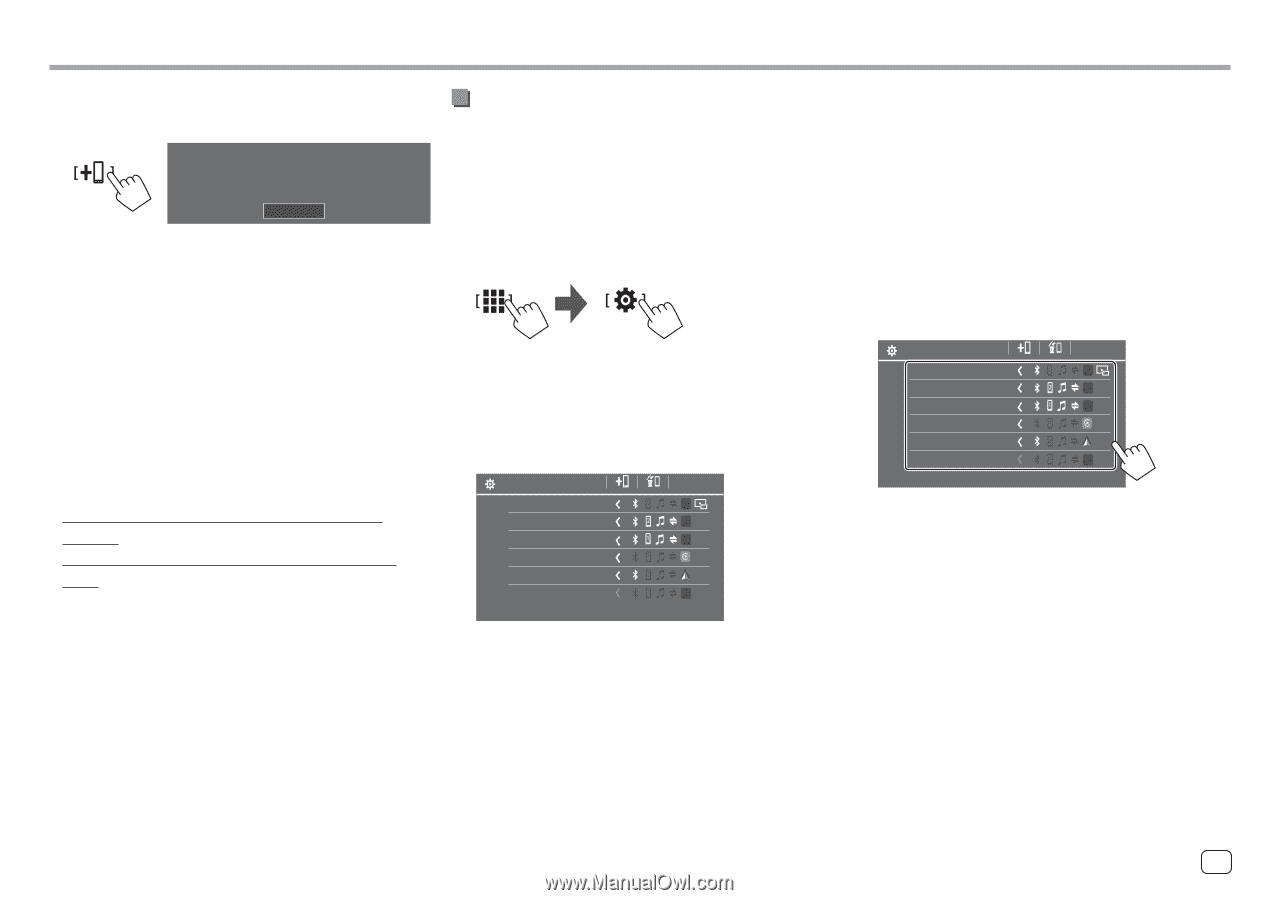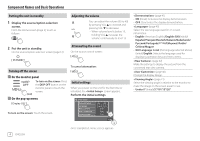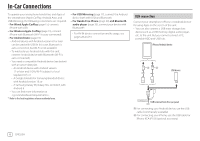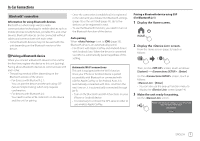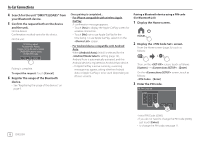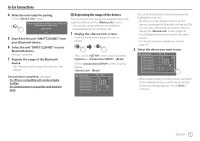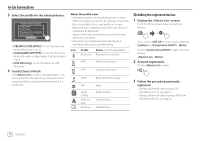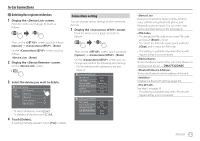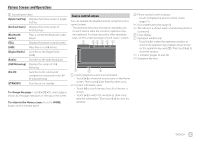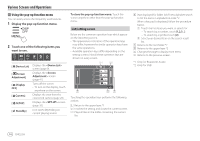Kenwood DMX7722DABS Instruction Manual - Page 13
Registering the usage of the devices
 |
View all Kenwood DMX7722DABS manuals
Add to My Manuals
Save this manual to your list of manuals |
Page 13 highlights
In-Car Connections 4 Make the unit ready for pairing. On the screen: Please open Bluetooth settings on your device and select the device name below DMXXXXXXX Cancel 5 Search for the unit "DMX7722DABS" from your Bluetooth device. 6 Select the unit "DMX7722DABS" on your Bluetooth device. Pairing is complete. 7 Register the usage of the Bluetooth device. • See "Registering the usage of the devices" that follows. Once pairing is completed, see page 8. • For iPhone compatible with wireless Apple CarPlay • For Android device compatible with Android Auto Registering the usage of the devices You can confirm and change the usage (profile) of the registered devices on the screen. • You can also connect/disconnect and delete unwanted devices on the device list. 1 Display the screen. From the Home screen (page 3), touch as follows: Then, on the screen, touch as follows: [System] → : [Enter] On the screen, touch as follows: : [Enter] Device List Device Name 1 Device Name 2 Device Name 3 Device Name 4 Device Name 5 Device Name 6 The currently activated (connected) devices are highlighted on the list. • Six devices can be displayed on the list; five devices connected by Bluetooth and one by USB. • You can also use the pop-up function menu to display the screen (page 14). • Touch [ < ] scrolls the text if not all of the text is shown. • For list/setting screen operations, see also page 14. 2 Select the device you want to use. Device List Device Name 1 Device Name 2 Device Name 3 Device Name 4 Device Name 5 Device Name 6 • When Apple CarPlay or Android Auto is activated for the selected device, it will be disconnected. A warning message appears. Touch [Yes] to continue. ENGLISH 9