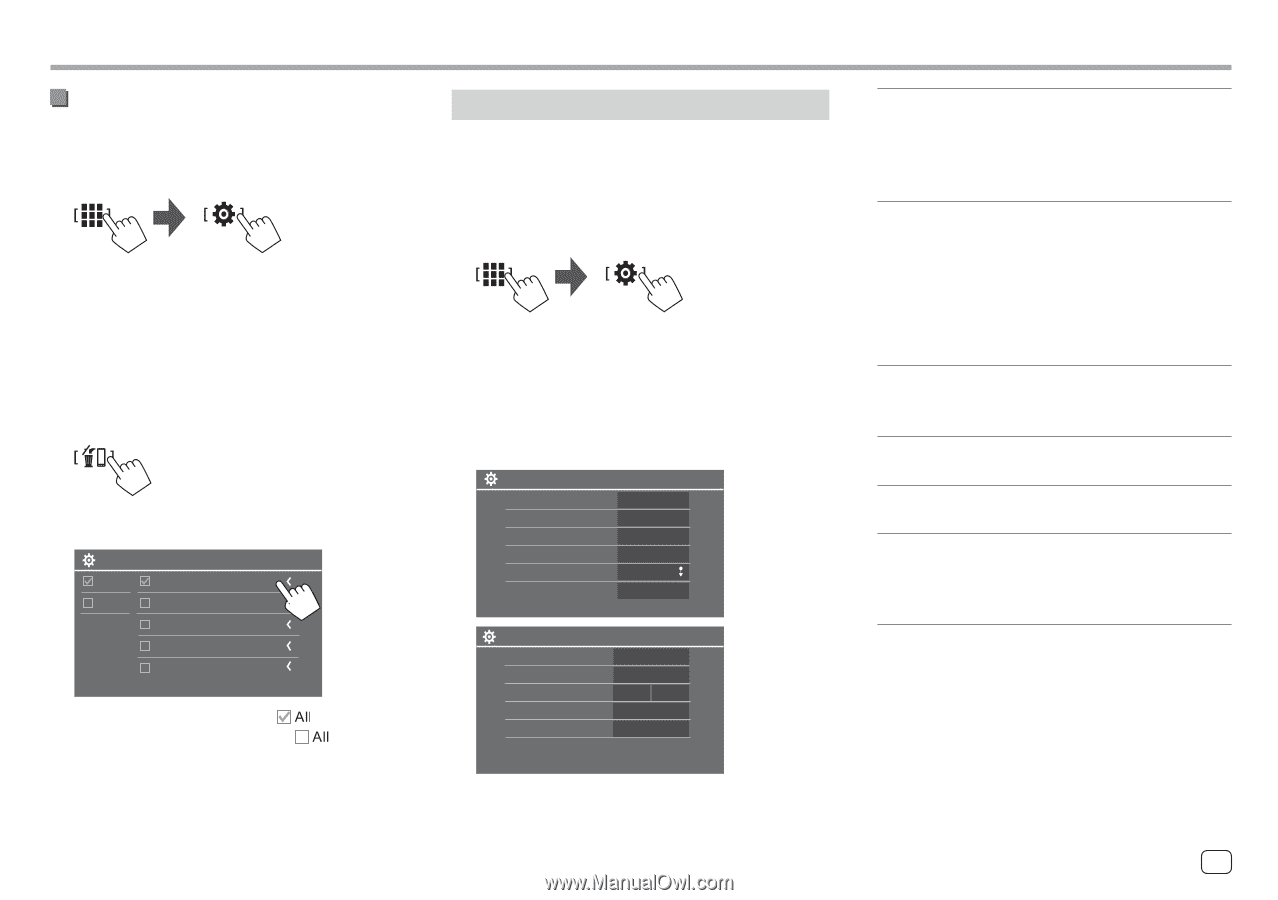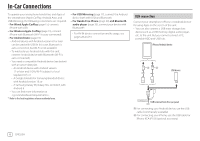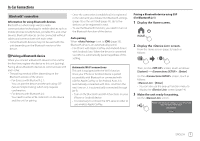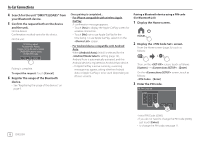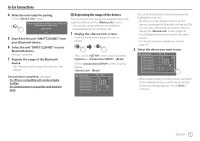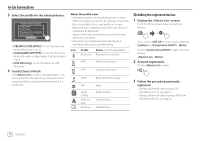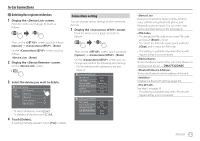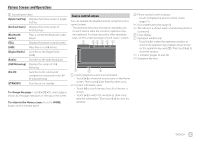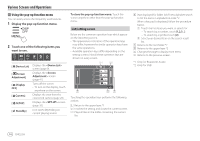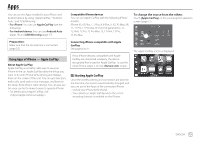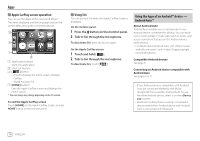Kenwood DMX7722DABS Instruction Manual - Page 15
Deleting the registered devices, Connections setting
 |
View all Kenwood DMX7722DABS manuals
Add to My Manuals
Save this manual to your list of manuals |
Page 15 highlights
In-Car Connections Deleting the registered devices 1 Display the screen. From the Home screen (page 3), touch as follows: Connections setting You can change various settings for the connected devices. 1 Display the screen. From the Home screen (page 3), touch as follows: Then, on the screen, touch as follows: [System] → : [Enter] On the screen, touch as follows: : [Enter] 2 Display the screen. On the screen: 3 Select the device you want to delete. Device Remove All CP Device 1 All Device 2 Delete Device 3 AAP Device 1 BT Device 1 • To select all devices, touch [ ]. • To deselect all devices, touch [ ]. 4 Touch [Delete]. A warning message appears. Touch [Yes] to delete. Then, on the screen, touch as follows: [System] → : [Enter] On the screen, you can change and confirm the following item settings. • For list/setting screen operations, see also page 14. Connections SETUP Device List PIN Code Enter 0000 Device Name (Model name) Bluetooth Device Address 00:00:00:00:00:00:00 Initialise Enter TEL SET-UP Enter Connections SETUP Wi-Fi Setup Device Audio Control Driving Position Android Mode Select Enter Enter Left Right Enter Reset Android Auto Wireless Connection Enter Devices connected for Apple CarPlay, Android Auto, USB Mirroring, Bluetooth phone, and Bluetooth audio are listed. You can check their names and their status on the list (page 9). • To change the PIN code, enter a new PIN code and touch [Enter] to finish. • To correct the PIN code input, touch and hold [Clear], and re-enter the PIN code. • This setting is available only when iPhone with Apple CarPlay is not connected. Shows the device name of this unit to be shown on the Bluetooth device - DMX7722DABS. Shows the Bluetooth device address of this unit. Initialise the Bluetooth settings (page 43). See step 2 on page 33. • This setting is available only when iPhone with Apple CarPlay is not connected. ENGLISH 11