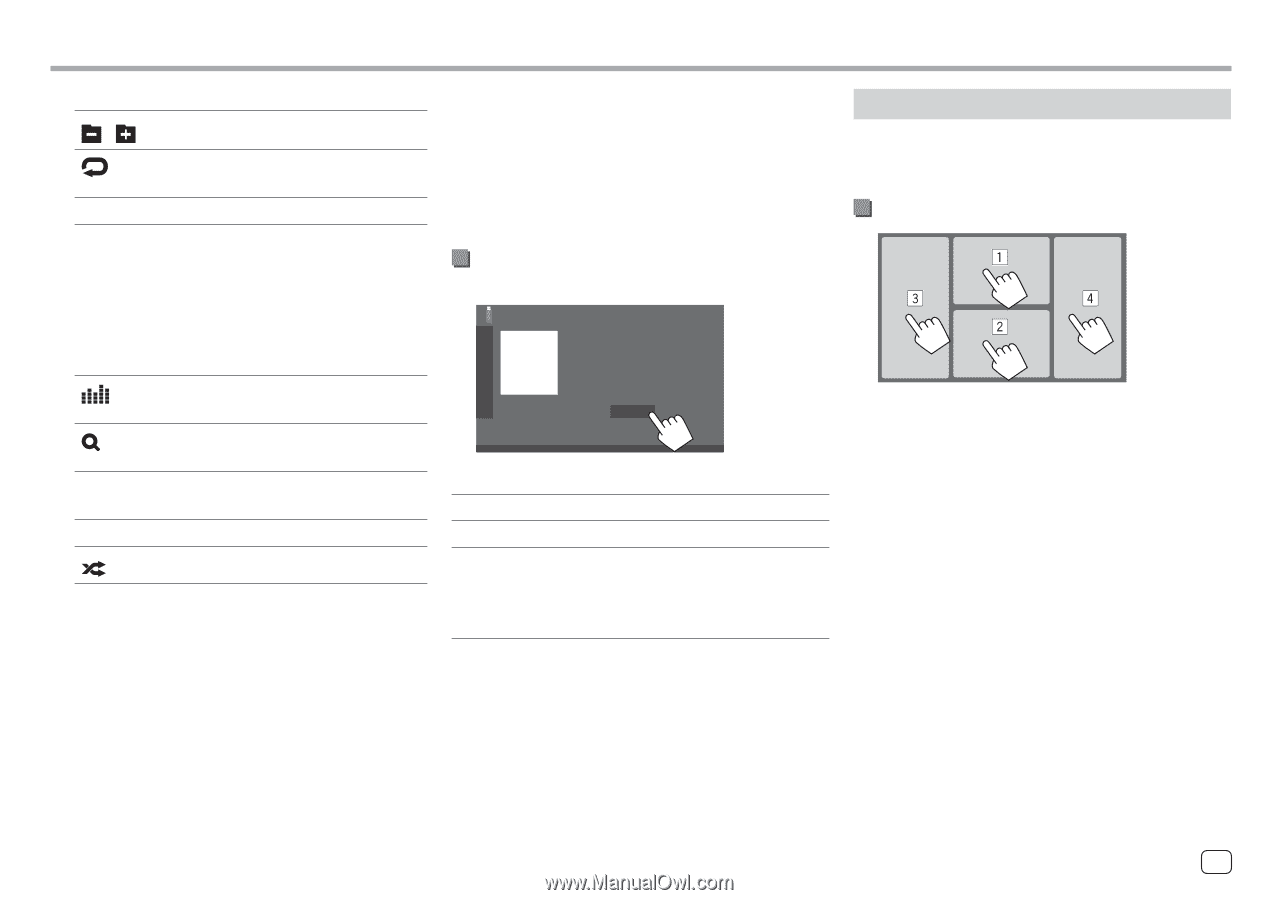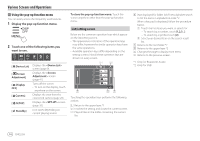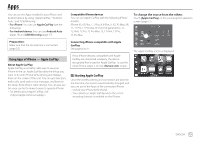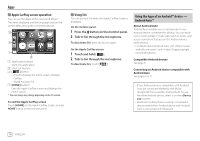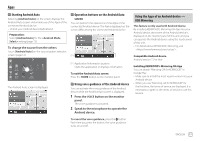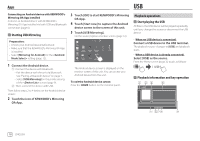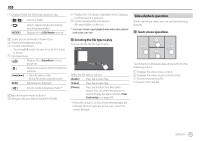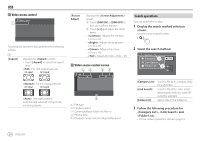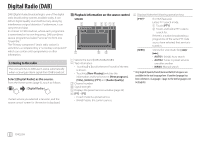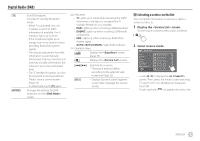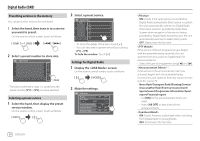Kenwood DMX7722DABS Instruction Manual - Page 23
Video playback operations, Touch screen operations, Selecting the file type to play
 |
View all Kenwood DMX7722DABS manuals
Add to My Manuals
Save this manual to your list of manuals |
Page 23 highlights
USB 1 Displays/hides the following operation keys [ ][ ] Selects a folder. [ ] [MODE] Selects repeat playback mode by touching repeatedly.* Displays the screen. 8 Playlist (PLIST) indicator: displayed when Category List/Link Search is selected. 9 Current playback file information (file type/folder no./file no.) * You cannot activate repeat playback mode and random playback mode at the same time. Video playback operations While watching a video, you can use the following features. Touch screen operations 2 Jacket picture (artwork) is shown if any 3 Playing time/playback status 4 Content information • Touching [< ] scrolls the text if not all of the text is shown. 5 Operation keys [ ] Displays the screen (page 35). [ ] Displays the search method selection window. [S]/[T] • (Touch) Selects a file. • (Hold) Reverses/forwards search. [IW] Starts/pauses playback. [ ] Selects random playback mode.* 6 Repeat/Random mode indicator 7 File type indicator (MUSIC/MOVIE/PICTURE) Selecting the file type to play You can specify the file type to play. USB File type Audio Select the file type as follows: [Audio] Plays back audio files. [Video] Plays back video files. [Photo] Plays back still picture files (Slide Show). You can select the picture to use for display background (see on page 40). • If the USB contains no files of the selected type, the message "No File" appears. In this case, select the correct file type. Touching the numbered areas above performs the following actions: 1 Displays the video menu control. 2 Displays the video source control screen. 3 Goes to the previous file. 4 Goes to the next file. ENGLISH 19