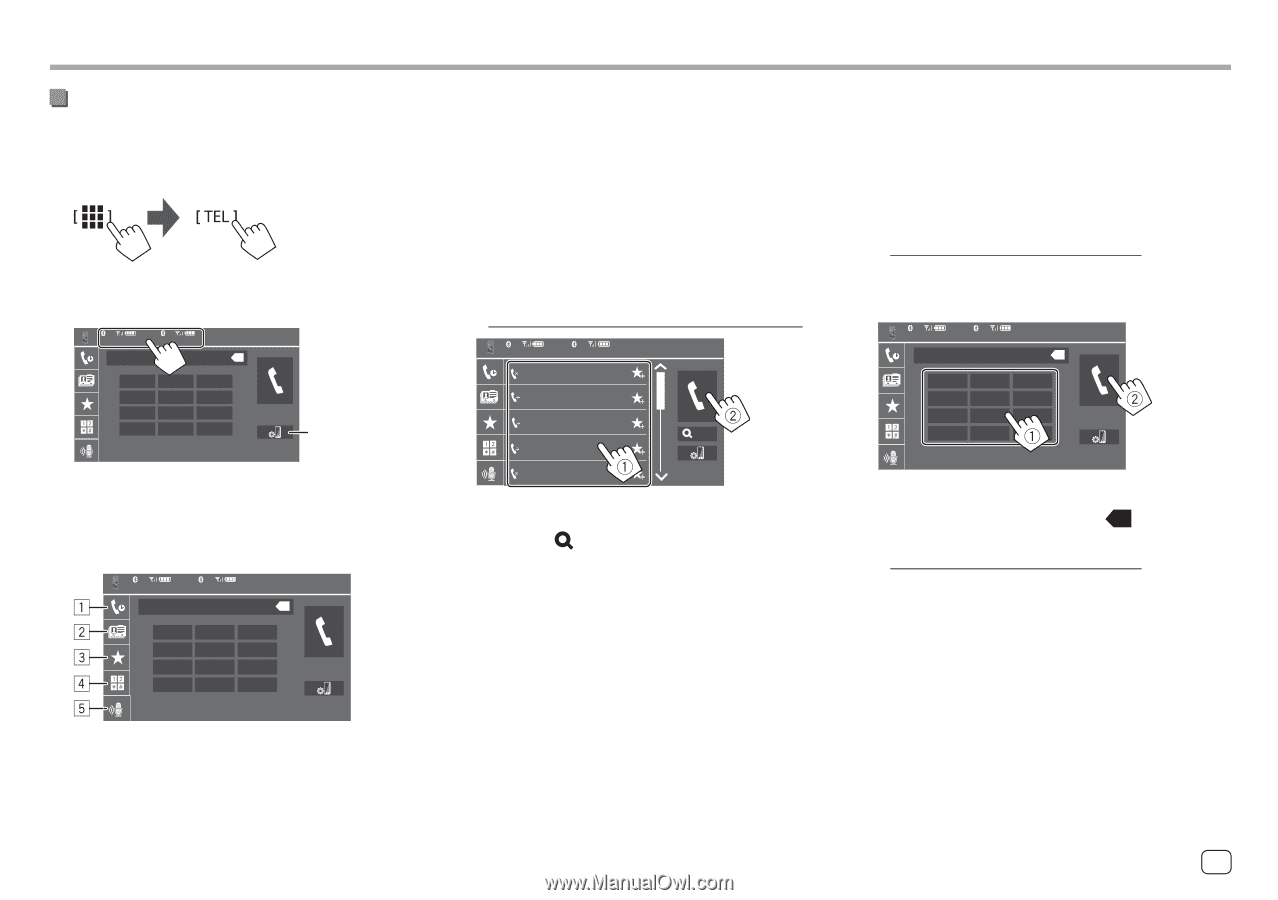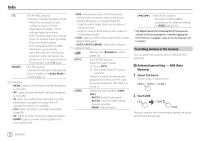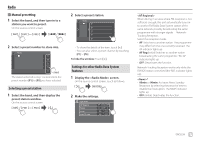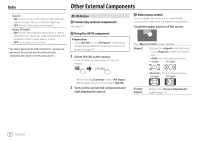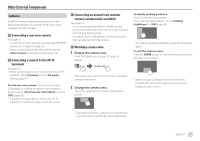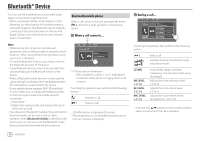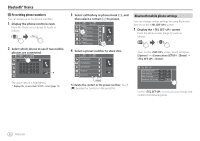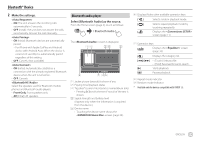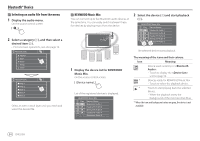Kenwood DMX7722DABS Instruction Manual - Page 35
Making a call
 |
View all Kenwood DMX7722DABS manuals
Add to My Manuals
Save this manual to your list of manuals |
Page 35 highlights
Bluetooth® Device Making a call 1 Display the phone control screen. From the Home screen (page 3), touch as follows: 2 Select which phone to use if two mobile phones are connected. 1 Device Name 1 2 Device Name 2 1234XXXXXX X 1 2 3 4 5 6 7 8 9 * 0/+ # * The active device is highlighted. * Displays the screen (page 11). 3 Select a method to make a call (1 - 5). 1 Device Name 1 2 Device Name 2 1234XXXXXX X 1 2 3 4 5 6 7 8 9 * 0/+ # 1 From the call history* (missed calls/received calls/dialed calls) 2 From the phone book* 3 From the preset list (page 32) 4 Use direct number entry 5 Use voice dialling * Applicable only for mobile phone compatible with PBAP (Phone Book Access Profile). 4 Select a contact (1), then make a call (2). • When item 1, 2 or 3 is selected in step 2: 1 Device Name 1 2 Device Name 2 Name 1 1234XXXXXX Name 2 2345XXXXXX Name 3 3456XXXXXX A-Z Name 4 4567XXXXXX Name 5 8901XXXXXX To use alphabet search in the phone book 1 Touch [ A-Z]. 2 Touch the first letter you want to search for on the keypad. To search for a number, touch [1,2,3...]. 3 Select a contact you want to call from the list. Phone book search results: "Sort order", "display order" or any other equivalent settings of the phone may affect and show different search results (page display). To display other phone numbers in the same contact You can store up to ten phone numbers per contact. 1 Touch [> ]. 2 Select a contact you want to call from the list. • When item 4 is selected in step 3: Enter the phone number (1), then make a call (2). 1 Device Name 1 2 Device Name 2 1234XXXXXX X 1 2 3 4 5 6 7 8 9 * 0/+ # • To enter "+", touch and hold [0/+]. • To delete the last entry, touch [ X ]. • When item 5 is selected in step 3: Say the name of the person you want to call. • Available only when the connected mobile phone has a voice recognition system. • If the unit cannot find the target, "Please speak into the microphone" appears. Touch [Start], and then say the name again. • To cancel voice dialling, touch [Cancel]. ENGLISH 31