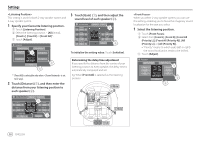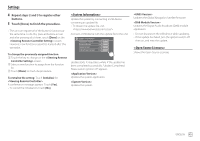Kenwood DMX7722DABS Instruction Manual - Page 44
<User Customize>, <OSD Clock>
 |
View all Kenwood DMX7722DABS manuals
Add to My Manuals
Save this manual to your list of manuals |
Page 44 highlights
Settings You can change the following items. • Background image of the Home screen • Display background by using your desired still image file (JPEG/24 bit BMP/PNG) • Illumination colour of the buttons on the monitor panel • Home screen display pattern : Changes the background image of the Home screen. • You can also adjust the illumination colour yourself. Touch the white-coloured box, and then [Edit] to display the illumination colour adjustment screen, then select the dimmer setting and adjust the colour. The adjustment is saved in the white-coloured box. • Selecting a changes the illumination colour gradually. : Changes the display pattern of the Home screen. 1 While playing Slide Show, display the screen. 1 Press the HOME button on the monitor panel. The Home screen is displayed. 2 Touch [ ], and then [ ]. The screen is displayed. 3 Then, on the screen, touch as follows: [Display] → : [Enter] 2 Display the screen, and then touch [ Capture]. The current still picture is displayed on the screen. [ ] Moves to the following still picture. To store your own image into . : Changes the illumination colour of the buttons on the monitor panel. To store your own scene for When using an image file, make sure that the resolution is 800 x 480 pixels. • You cannot capture copyrighted content and images. • The colour of the captured image may look different from that of the actual scene. a 3 Touch [ Capture] to capture the image. A confirmation message appears. Touch [Yes] to store the captured image into [User]. (The existing image is replaced with the new one.) • To return to the previous screen, touch [No]. • To cancel the capture, touch [Cancel]. • ON (Initial): Displays the clock while the screen is off, or while a video source is playing. • OFF: Cancels. To store your own illumination colour setting into the white-coloured box. 40 ENGLISH