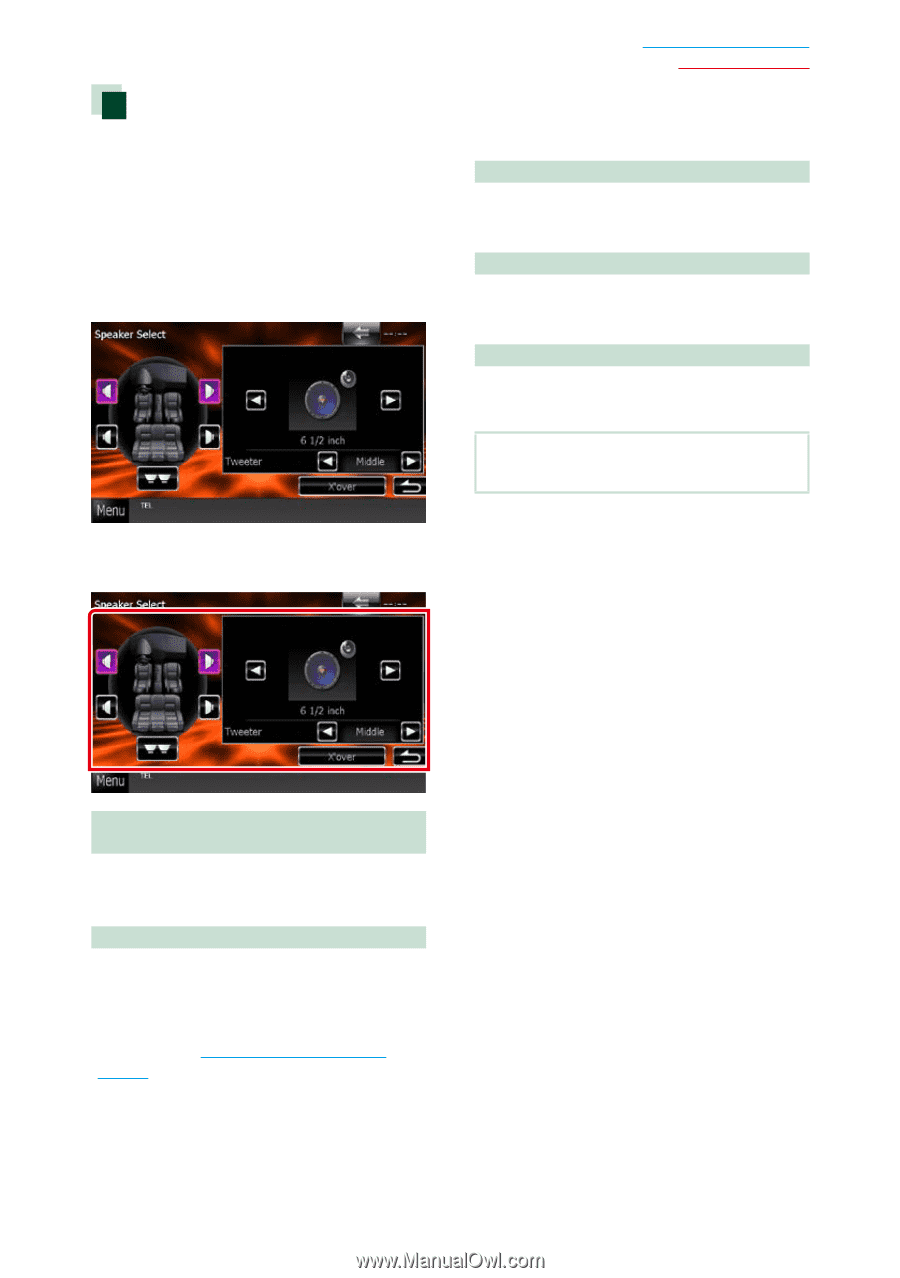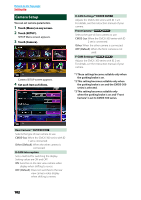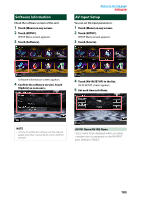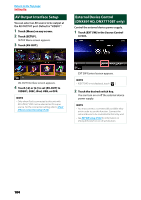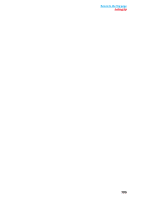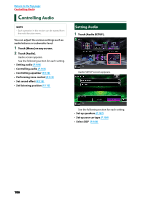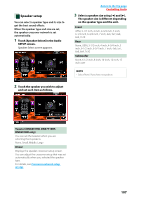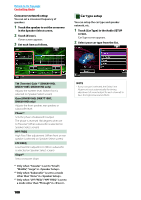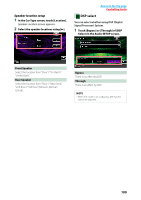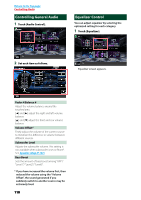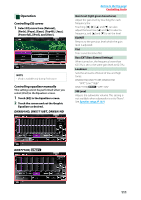Kenwood DNX571HD User Manual - Page 108
Speaker setup, Tweeter DNX891HD, DNX7710BT, DNX691HD only, X'over, Front, Subwoofer
 |
View all Kenwood DNX571HD manuals
Add to My Manuals
Save this manual to your list of manuals |
Page 108 highlights
Speaker setup You can select a speaker type and its size to get the best sound effects. When the speaker type and size are set, the speaker crossover network is set automatically. 1 Touch [Speaker Select] in the Audio SETUP screen. Speaker Select screen appears. 2 Touch the speaker you wish to adjust and set each item as follows. Return to the Top page Controlling Audio 3 Select a speaker size using [2] and [3]. The speaker size is different depending on the speaker type and the unit. Front OEM, 3-1/2 inch, 4 inch, 4-3/4 inch, 5 inch, 6-1/2 inch, 6-3/4 inch, 7 inch, 4x6, 5x7, 6x8, 6x9, 7x10 Rear None, OEM, 3-1/2 inch, 4 inch, 4-3/4 inch, 5 inch, 6-1/2 inch, 6-3/4 inch, 7 inch, 4x6, 5x7, 6x8, 6x9, 7x10 Subwoofer None, 6 1/2 inch, 8 inch, 10 inch, 12 inch, 15 inch over NOTE • Select "None" if you have no speakers. Tweeter (DNX891HD, DNX7710BT, DNX691HD only) You can set the tweeter when you are selecting front speakers. None, Small, Middle, Large X'over Displays the speaker crossover setup screen. You can adjust the crossover setup that was set automatically when you selected the speaker type. For details, see Crossover network setup (P.108) 107