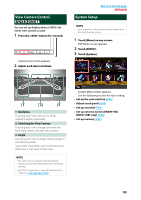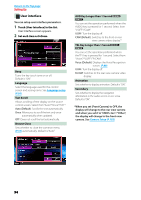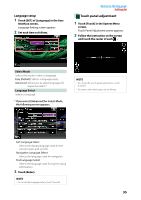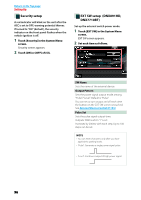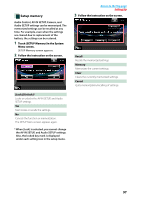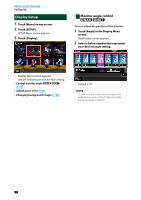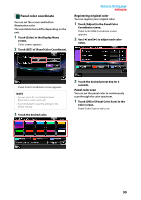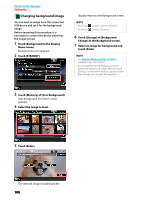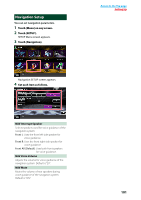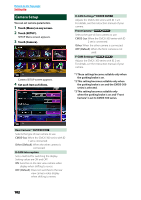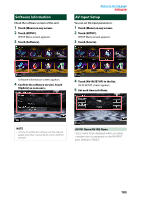Kenwood DNX571HD User Manual - Page 99
Display Setup, Monitor angle control
 |
View all Kenwood DNX571HD manuals
Add to My Manuals
Save this manual to your list of manuals |
Page 99 highlights
Return to the Top page Setting Up Display Setup 1 Touch [Menu] on any screen. 2 Touch [SETUP]. SETUP Menu screen appears. 3 Touch [Display]. Monitor angle control You can adjust the position of the monitor. 1 Touch [Angle] in the Display Menu screen. Angle setup screen appears. 2 Select a below number that represents your desired angle setting. Display Menu screen appears. See the following section for each setting. • Control monitor angle (P.98) • Adjust panel color (P.99) • Changing background image (P.100) Default is "0". NOTE • You can store the current monitor angle as the angle during power off. Touch [Memory] when the desired angle is selected. 98
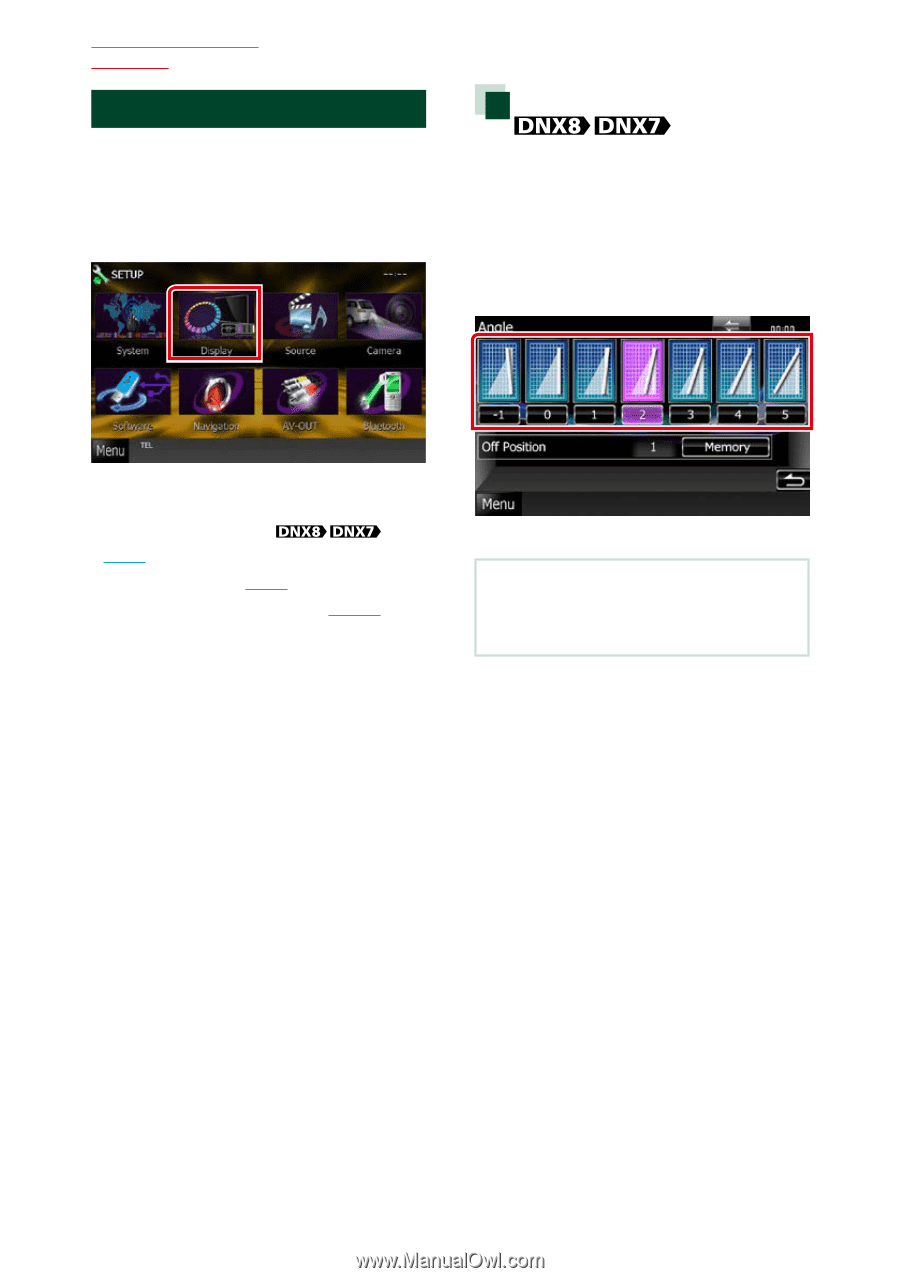
98
98
Return to the Top page
Setting Up
Display Setup
1
Touch [Menu] on any screen.
2
Touch [SETUP].
SETUP Menu screen appears.
3
Touch [Display].
Display Menu screen appears.
See the following section for each setting.
•
Control monitor angle
(P.98)
•
Adjust panel color
(P.99)
•
Changing background image
(P.100)
Monitor angle control
You can adjust the position of the monitor.
1
Touch [Angle] in the Display Menu
screen.
Angle setup screen appears.
2
Select a below number that represents
your desired angle setting.
Default is “0”.
NOTE
• You can store the current monitor angle as the
angle during power off. Touch [Memory] when
the desired angle is selected.