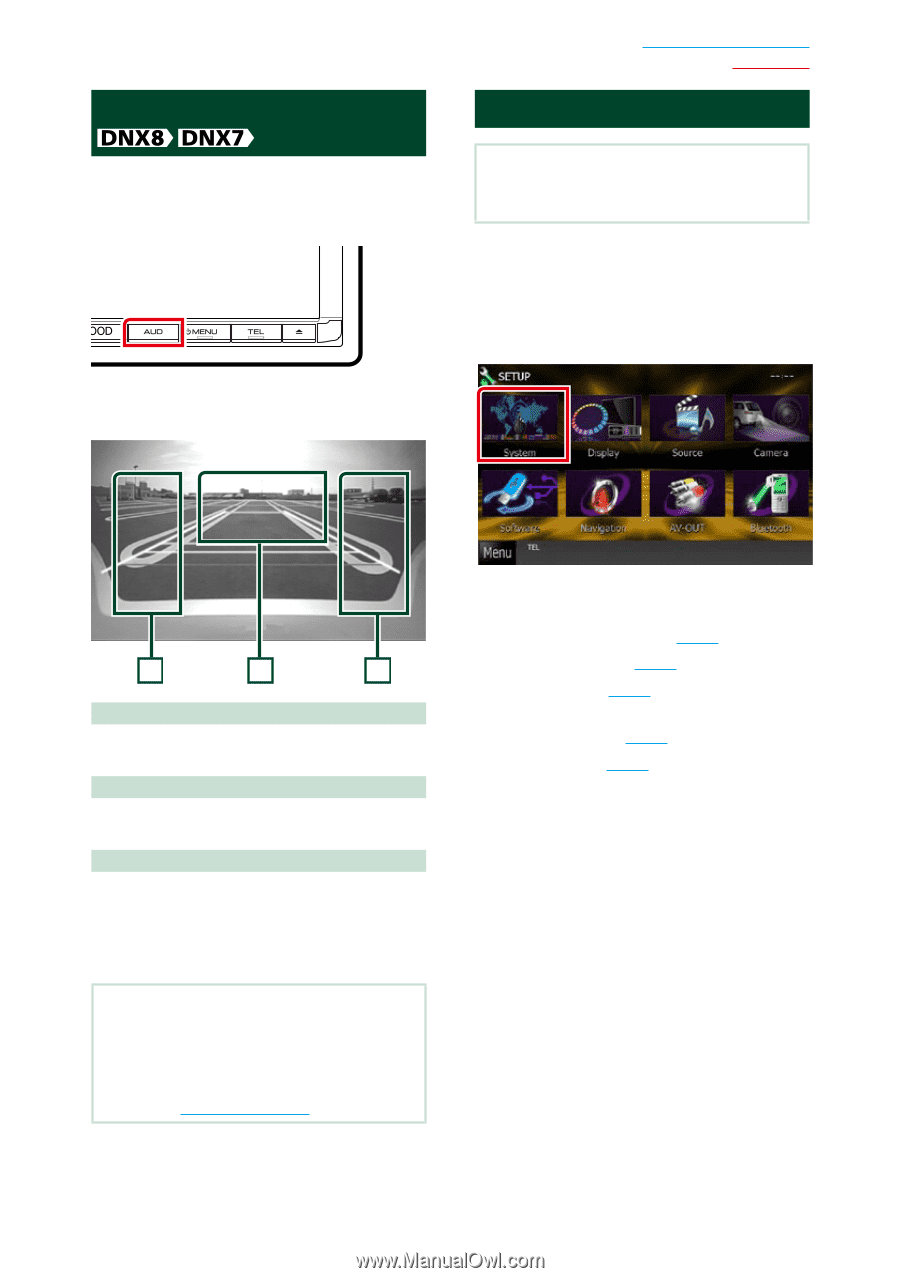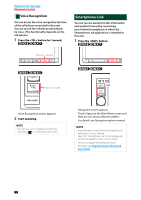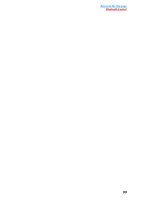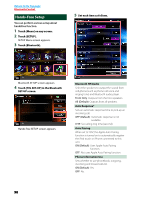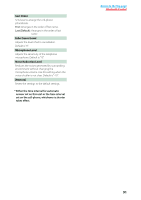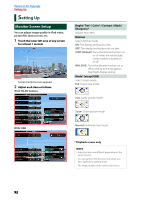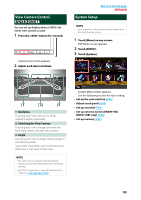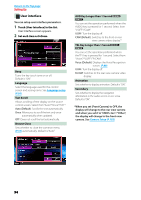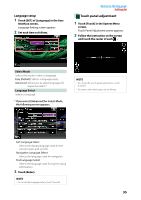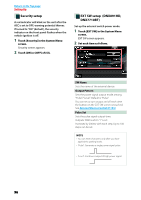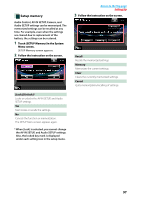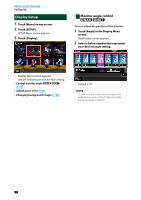Kenwood DNX571HD User Manual - Page 94
View Camera Control, System Setup, Switching the View Camera
 |
View all Kenwood DNX571HD manuals
Add to My Manuals
Save this manual to your list of manuals |
Page 94 highlights
View Camera Control You can set up display when a CMOS-3xx Series view camera is used. 1 Press the button for 1second. Camera view screen appears. 2 Adjust each item as follows. Return to the Top page Setting Up System Setup NOTE • Each operation in this section can be started from the multi function menu. 1 Touch [Menu] on any screen. TOP Menu screen appears. 2 Touch [SETUP]. 3 Touch [System]. 1 2 3 1 Guideline Touching each time turns on or off the guideline display alternately. 2 Switching the View Camera Touching each time changes between the front view camera and rear view camera. 3 Angle Touching each time changes camera angles in the following order: Super wide view/ Wide view/ Overhead view/ Wide view + Top view/ Corner view NOTE • The video camera controls described above may not be operable depending the connected cameras. • [AUD Key Longer than 1 Second] must be set to "CAM". See User interface (P.94) System Menu screen appears. See the following section for each setting. • Set up the user interface (P.94) • Adjust touch panel (P.95) • Set up securityl (P.96) • Set up external switch (DNX891HD, DNX7710BT only) (P.96) • Set up memory (P.97) 93