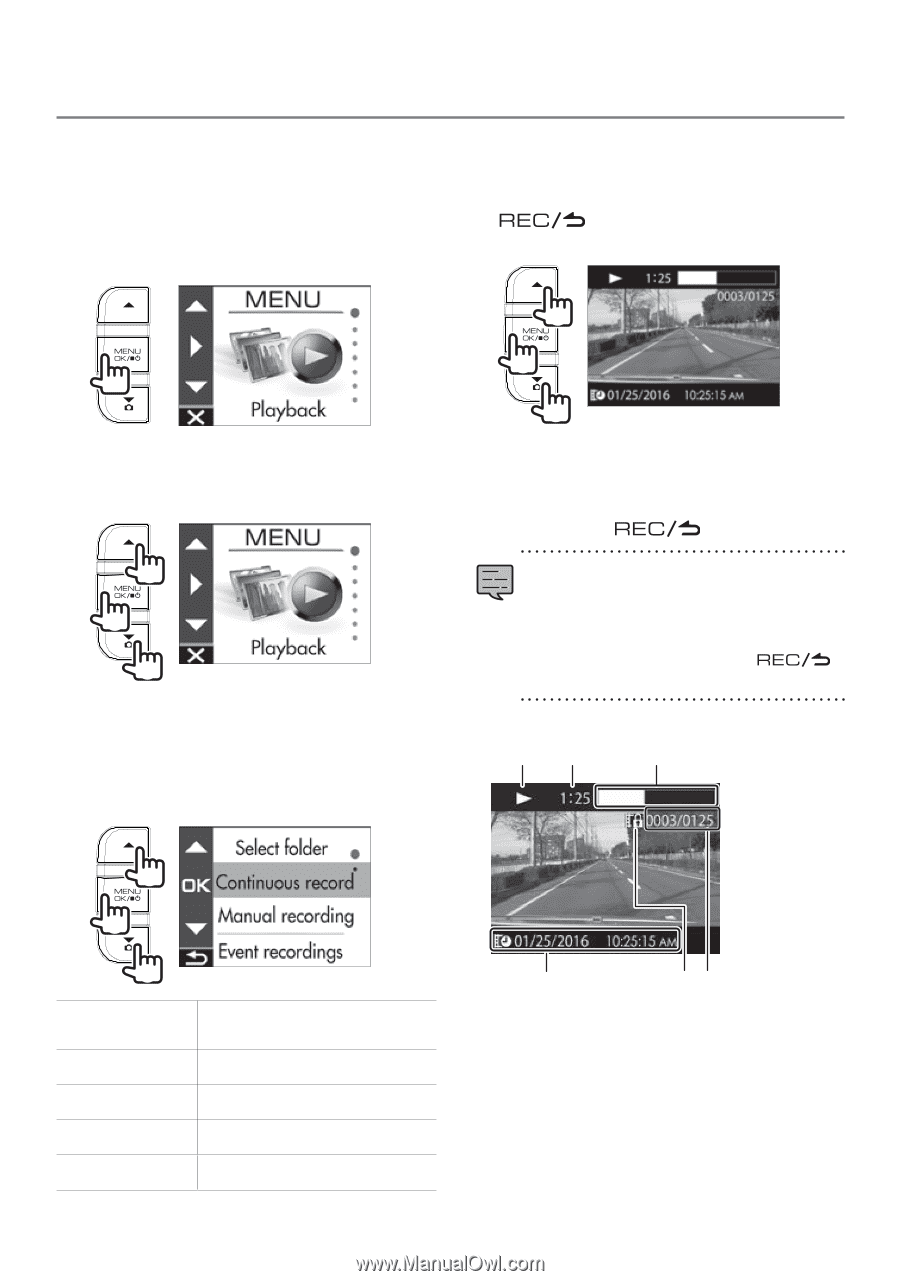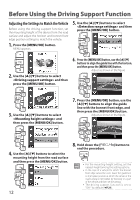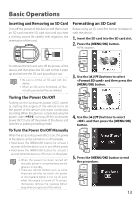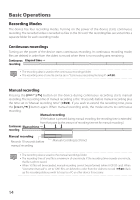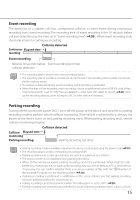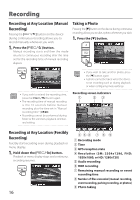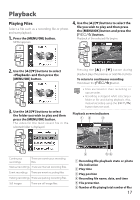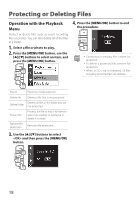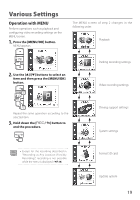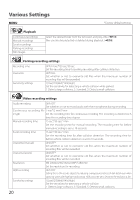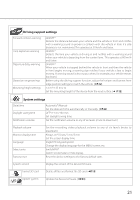Kenwood DRV-410 Instruction Manual - Page 17
Playback
 |
View all Kenwood DRV-410 manuals
Add to My Manuals
Save this manual to your list of manuals |
Page 17 highlights
Playback Playing Files Select a file such as a recording file or photo and start playback. 1. Press the [MENU/OK] button. MENU appears. 4. Use the [J]/[K] buttons to select the file you wish to play and then press the [MENU/OK] button and press the [ ] button. Playback of the selected file begins. 1 2 2. Use the [J]/[K] buttons to select and then press the [MENU/OK] button. 1 2 1 3. Use the [J]/[K] buttons to select the folder you wish to play and then press the [MENU/OK] button. The video for the most recent file in the selected folder is displayed. 1 Pressing the [J] or [K] button during playback plays the previous or next file or photo. To return to continuous recording Hold down the [ ] button. • Files are listed in their recording or capture order. • Recording is stopped while selecting a folder or file and during playback. Also, manual recording using the [ ] button does not work. Playback screen indicators 12 3 1 2 1 Continuous recordings There are continuous recording files. Manual recordings There are manual recording files. Event recordings There are event recording files. Parking recordings There are parking recording files. Still images There are still image files. 4 56 1 Recording file playback state or photo file indication 2 Play time 3 Play position 4 Recording file name, date, and time 5 File protection 6 Number of file playing/total number of files 17