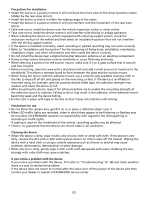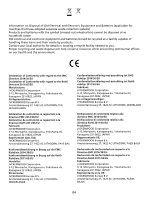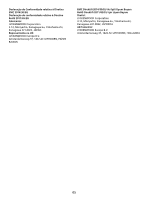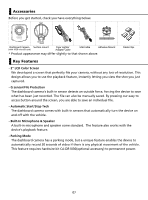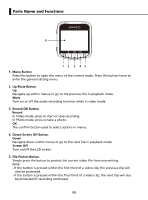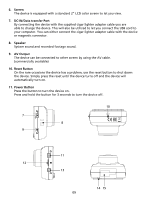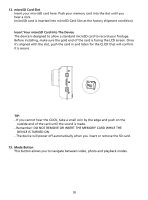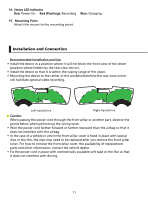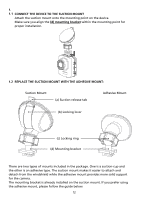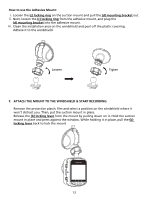Kenwood DRV-A100 Operation Manual - Page 11
Parts Name and Functions
 |
View all Kenwood DRV-A100 manuals
Add to My Manuals
Save this manual to your list of manuals |
Page 11 highlights
Parts Name and Functions 6 1 2 3 45 1. Menu Button Press this button to open the menu of the current mode. Press this button twice to enter the general setting menu. 2. Up/Mute Button Up Navigate up within menus or go to the previous file in playback mode. Mute Turn on or off the audio recording function while in video mode. 3. Record/OK Button Record In Video mode, press to start or stop recording. In Photo mode, press to take a photo. OK The confirm button used to select options in menus. 4. Down/Screen Off Button Down Navigate down within menus or go to the next file in playback mode. Screen Off Turn on/off the LCD screen. 5. File Protect Button Simply press the button to protect the current video file from overwriting. Note: - If the button is pressed within the first third of a video clip, the previous clip will also be protected. - If the button is pressed within the final third of a video clip, the next clip will also be protected (if recording continues). 08