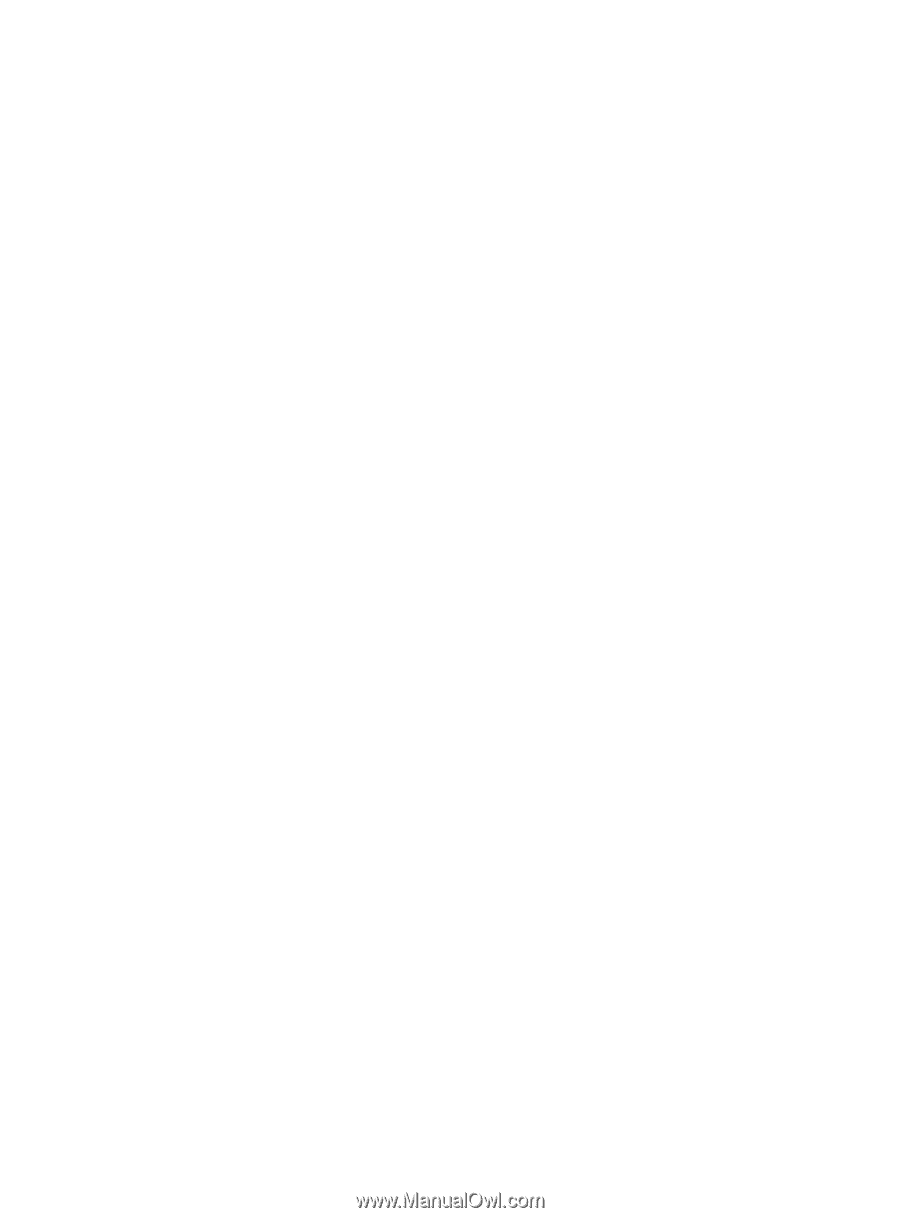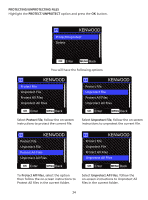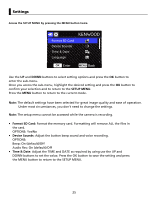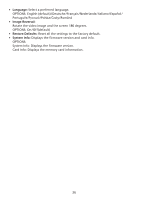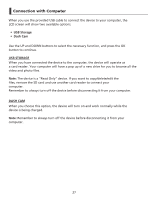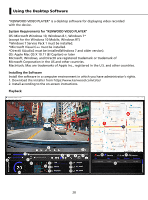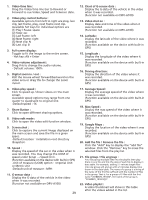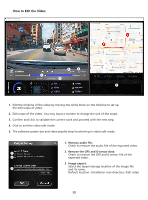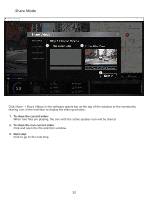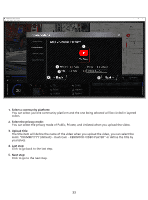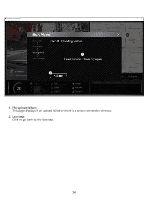Kenwood DRV-A100 Operation Manual - Page 32
Share Button
 |
View all Kenwood DRV-A100 manuals
Add to My Manuals
Save this manual to your list of manuals |
Page 32 highlights
1. Video time line : Drag the Video time line bar to Rewind or Forward to cue Video, Speed and G-Sensor date. 2. Video play control buttons : Available options from left to right are stop, last clip, last frame, play, next frame next clip. Available hot keys for individual options are (1) Play / Pause: space (2) Stop: esc (3) Last frame: left (4) Next frame: right (5) Next clip: N (6) Last clip: B 3. Full screen display : Toggle to fit the image to the entire screen. - Hot key: Alt + Enter 4. Video volume adjustment : Drag this to change the audio volume. - Default volume: 100% 5. Digital zoom in / out : Roll the mouse wheel forward/backward on the video area or drag this to change the zoom in/out. 12. Chart of G-sensor data : Display the G-data of the vehicle in the video when it was recorded. (Function not available on DRV-A100) 13. Video shot on : Display date and time of the video when it was recorded. (Function not available on DRV-A100) 14. Latitude : Display the latitude of the video where it was recorded. (Function available on the device with built-in GPS) 15. Longitude : Display the longitude of the video where it was recorded. (Function available on the device with built-in GPS) 16. Driving direction : Display the direction of the video where it was recorded. (Function available on the device with built-in GPS) 6. Video play speed : Click to speed up / down videos on the main screen. Available speed options may range from one quater to quadruple to original one. -Default speed : 1X 7. Share Button : Click to open different sharing options. 8. Video edit mode : Click to open the video edit function window. 9. Screen shot : Click to capture the current image displayed on the main screen and save the file in a given space. -Default location : installation root directory /Snapshot. 10. Speed : Display the speed of the car in the video when it was recorded. You may change the UOM of speed under Setup → Speed Unit. (Function available on the device with built-in GPS) -Unit of measure (UOM) option : Imperial Unit or Metric Unit -Default unit of measure : MPH 11. G-sensor data : Display the G-data of the vehicle in the video when it was recorded. (Function not available on DRV-A100) 29 17. Average Speed : Display the average speed of the video where it was recorded. (Function available on the device with built-in GPS) 18. Max Speed : Display the max speed of the video where it was recorded. (Function available on the device with built-in GPS) 19. Google Maps : Display the location of the video where it was recorded. (Function available on the device with built-in GPS) 20. Add the file / Remove the file : Click the "Add" key to display the "add file" window. Click the "Remove" key to erase the selected files from the play list. 21. File group / File ungroup : You may group multiple files into the playlist then play them in one file and link the data of each file to display in data table. For example, adding 5 1-minute length files into one group will end up with a 5 minutes display time shown in the data table. The name of a group is a string of the name of the first file suffixed with the number of files in the group. That is, for a group of 5 files with the first name "20180925_191823", the name of the group is "20180925_191823(5)". 22. Video playlist : A video thumbnail will show in this table after the videos added in the list.