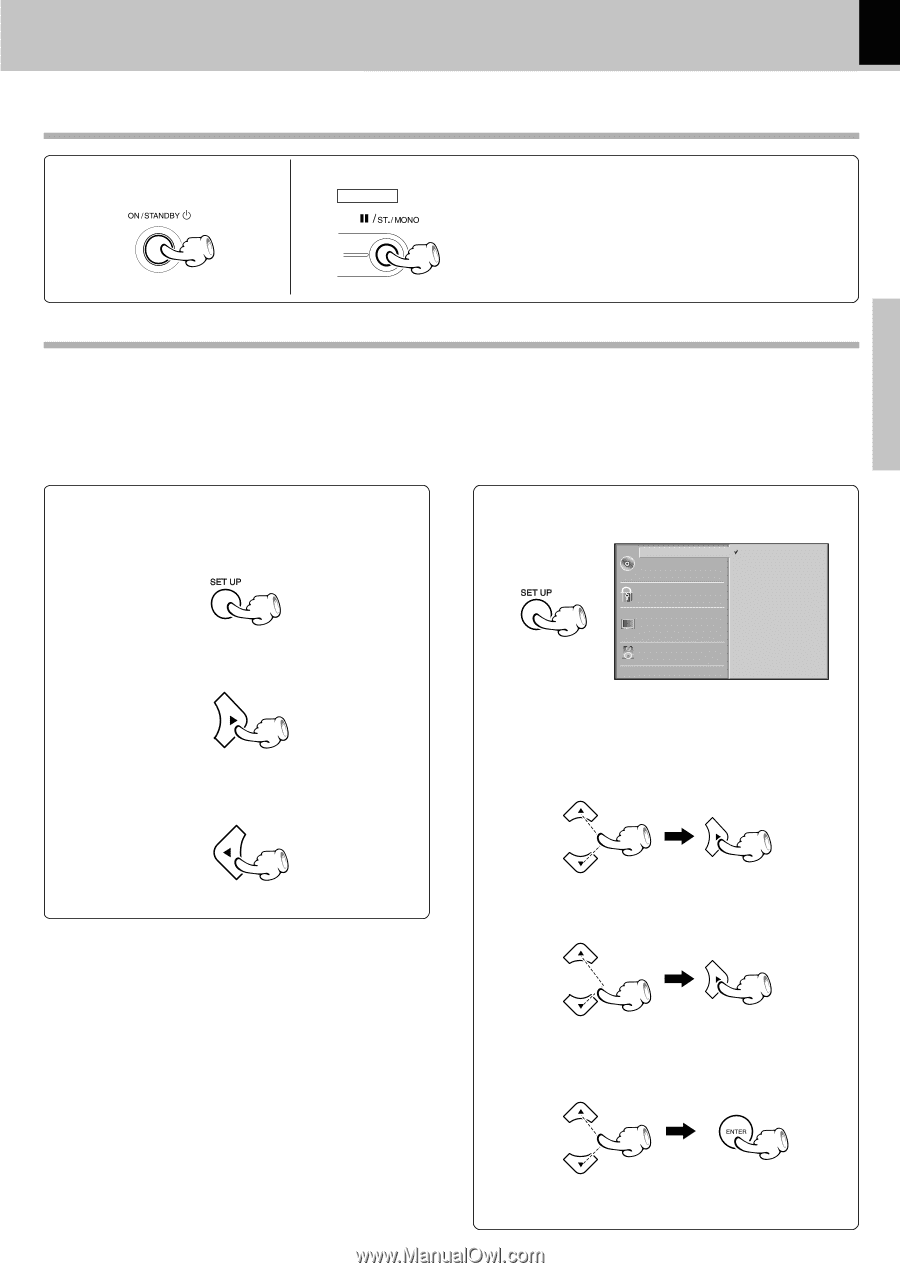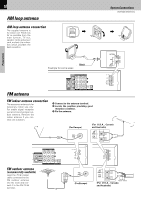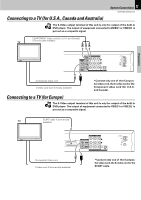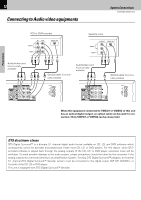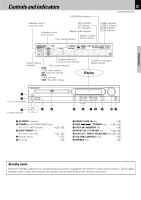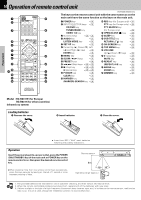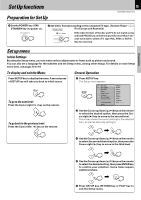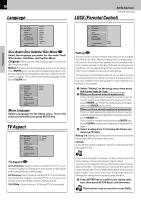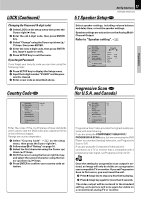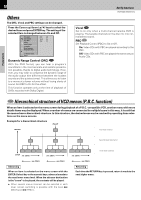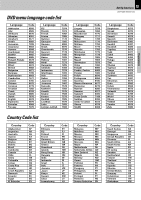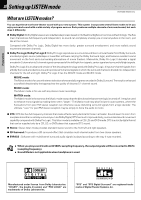Kenwood DVT-6300-H Instruction Manual - Page 15
Set Up functions
 |
UPC - 019048155719
View all Kenwood DVT-6300-H manuals
Add to My Manuals
Save this manual to your list of manuals |
Page 15 highlights
Preparations Set Up functions Preparation for Set Up 15 Set Up functions DVR-6300 (EN/K,P,E,X) 1 Set the POWER key (ON/ STANDBY key ) to power on. 2 Set Video Format according to the connected TV type. (To select TV Type 7) MAIN UNIT (For Europe and Australia) If the video formats of the disc and TV do not match, press and hold PAUSE key on the front panel for more than 5 sec- onds to be able to select a TV type (PAL, NTSC or AUTO). (No disc inserted) Set up menu Initial Settings By using the Setup menu, you can make various adjustments to items such as picture and sound. You can also set a language for the subtitles and the Setup menu, among other things. For details on each Setup menu item, see pages 16 to 18. To display and exit the Menu: Press SETUP key to display the menu. A second press of SETUP key will take you back to initial screen. To go to the next level: Press the Cursor right ( 3 ) key on the remote. General Operation 1 Press SETUP key. The Setup menu appears. Disc Audio Disc Subtitle Disc Menu Rating Country Code TV Aspect Menu Language Progressive Scan 5.1 Speaker Setup Others Original English French German Spanish Italian Chinese Polish Hungarian Other - - - - To go back to the previous level: Press the Cursor left ( 2 ) key on the remote. 2 Use the Cursor up/down (5/∞) keys on the remote to select the desired option, then press the Cursor right (3) key to move to the second level. The screen shows the current setting for the selected item, as well as alternate setting(s). 3 Use the Cursor up/down (5/∞) keys on the remote to select the second desired option, then press the Cursor right (3) key to move to the third level. 4 Use the Cursor up/down (5/∞) keys on the remote to select the desired setting, then press ENTER key to confirm your selection. Some items require additional steps. 5 Press SETUP key, RETURN key or PLAY key to exit the Setup menu.