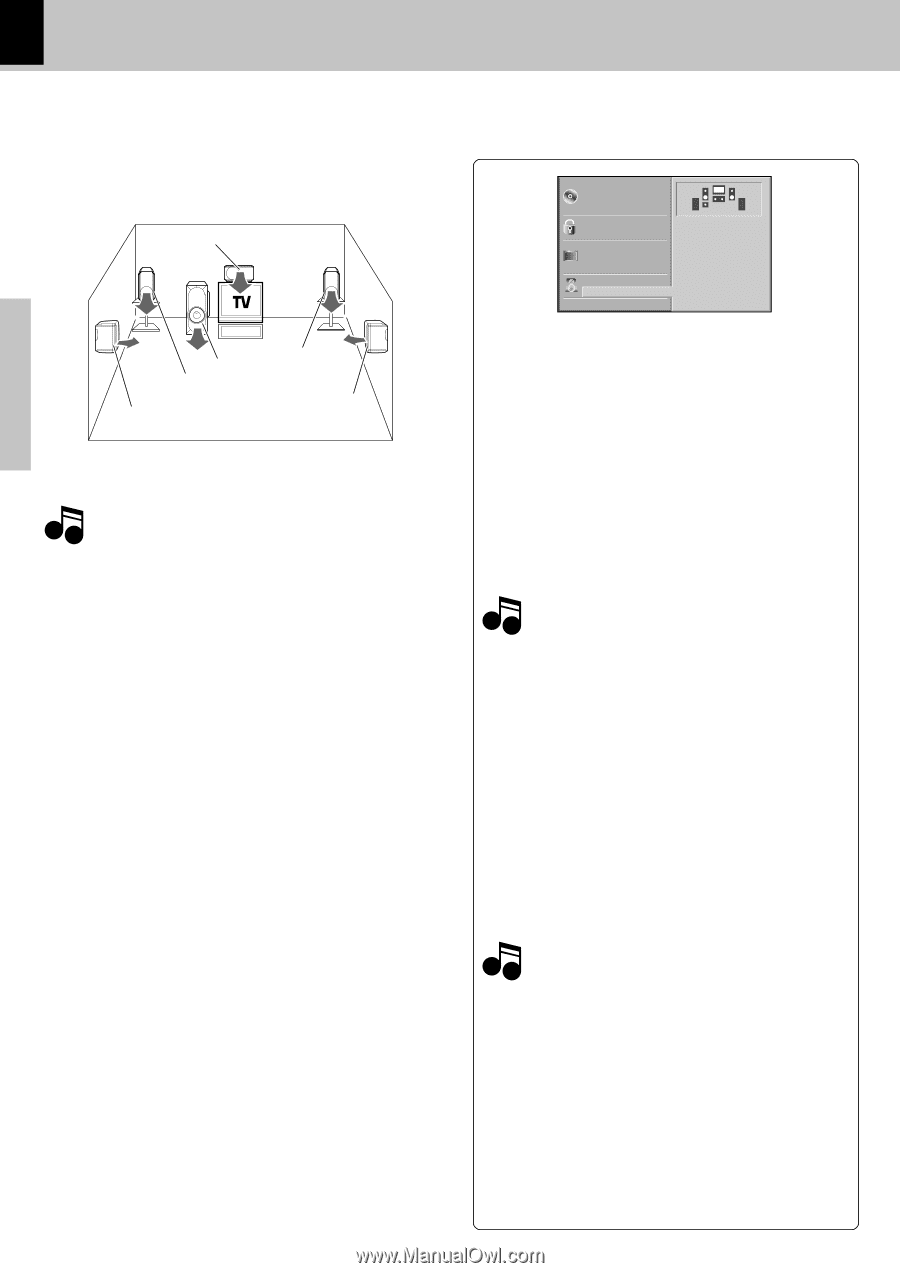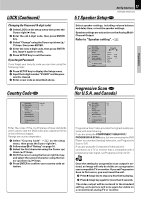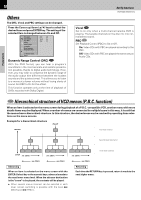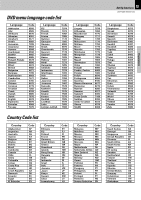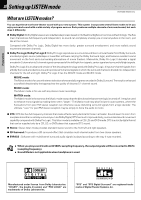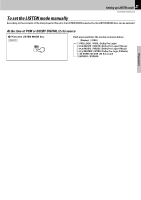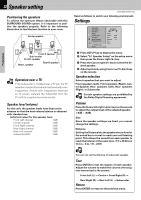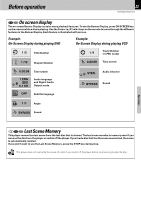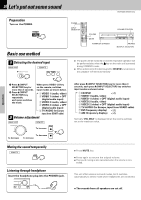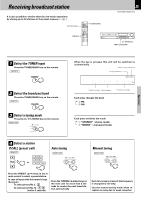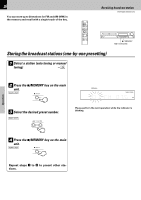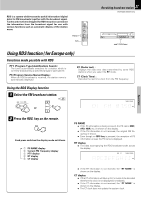Kenwood DVT-6300-H Instruction Manual - Page 22
Speaker setting - dvr test
 |
UPC - 019048155719
View all Kenwood DVT-6300-H manuals
Add to My Manuals
Save this manual to your list of manuals |
Page 22 highlights
Preparations 22 Speaker setting Positioning the speakers To achieve the optimum effects obtainable with this SURROUND SOUND system, it is important to position the speakers properly. Refer to the following illustration to find the best location in your room. Center speaker Front R speaker Sub woofer Front L speaker Rear L speaker Rear R speaker Operation near a TV Note If the Subwoofer is installed near a TV set, the TV reception may be affected and interfered with color irregularities. Should color irregularities observed on TV screen, separate the Subwoofer from the TV until its reception becomes normal. Speaker level (volume) For this unit, the speaker levels have been set in advance so that the best volume balance is obtained with standard use. Initial set values for the speaker level Front Left channel : 0dB Center channel : 0dB Front Right channel : 0dB Rear Right channel : 0dB Rear Left channel : 0dB Subwoofer(SW) : 0dB Set Up functions DVR-6300 (EN/K,P,E,X) Reset as follows to match your listening environment. Settings Disc Audio Disc Subtitle Disc Menu Rating Country Code TV Aspect Menu Language Progressive Scan 5.1 Speaker Setup Others R R Front L Volume Size Distance Test Return 0 dB Small 1 ft 1 Press SETUP key to display the menu. 2 Select "5.1 Speaker Setup" on the setup menu then press the Cursor right (3) key. 3 Press the Cursor right (3) key to select the de- sired speaker. 4 Adjust options by using Cursor (5/∞/2/3) keys on the remote. Speaker selection Select a speaker that you want to adjust. Front speakers (Left), Front speakers (Right), Centre Speaker, Rear speakers (Left), Rear speakers (Right), or Subwoofer Certain speaker settings are prohibited by Note the Dolby Digital licensing agreement. Volume Press the Cursor left/right (2 / 3) keys on the remote to adjust the output level of the selected speaker. (-6dB ~ +6dB) Size Since the speaker settings are fixed, you cannot change the settings. Distance Setting the Distance lets the speakers know how far the sound has to travel to reach your set listening point. This allows the sound from each speaker to reach the listener at the same time. (1 ft = 30.48 cm) (0.3 m ~ 6 m, 1 ft ~ 20 ft) Note You can not set the distance of subwoofer speaker. Test Press ENTER to test the signals of each speaker. Adjust the volume to match the volume of test signals memorized in the system. Front Left (L) = Centre= Front Right (R) = Rear Right (R) = Rear Left (L) = Subwoofer Return Press ENTER to return to the previous menu.