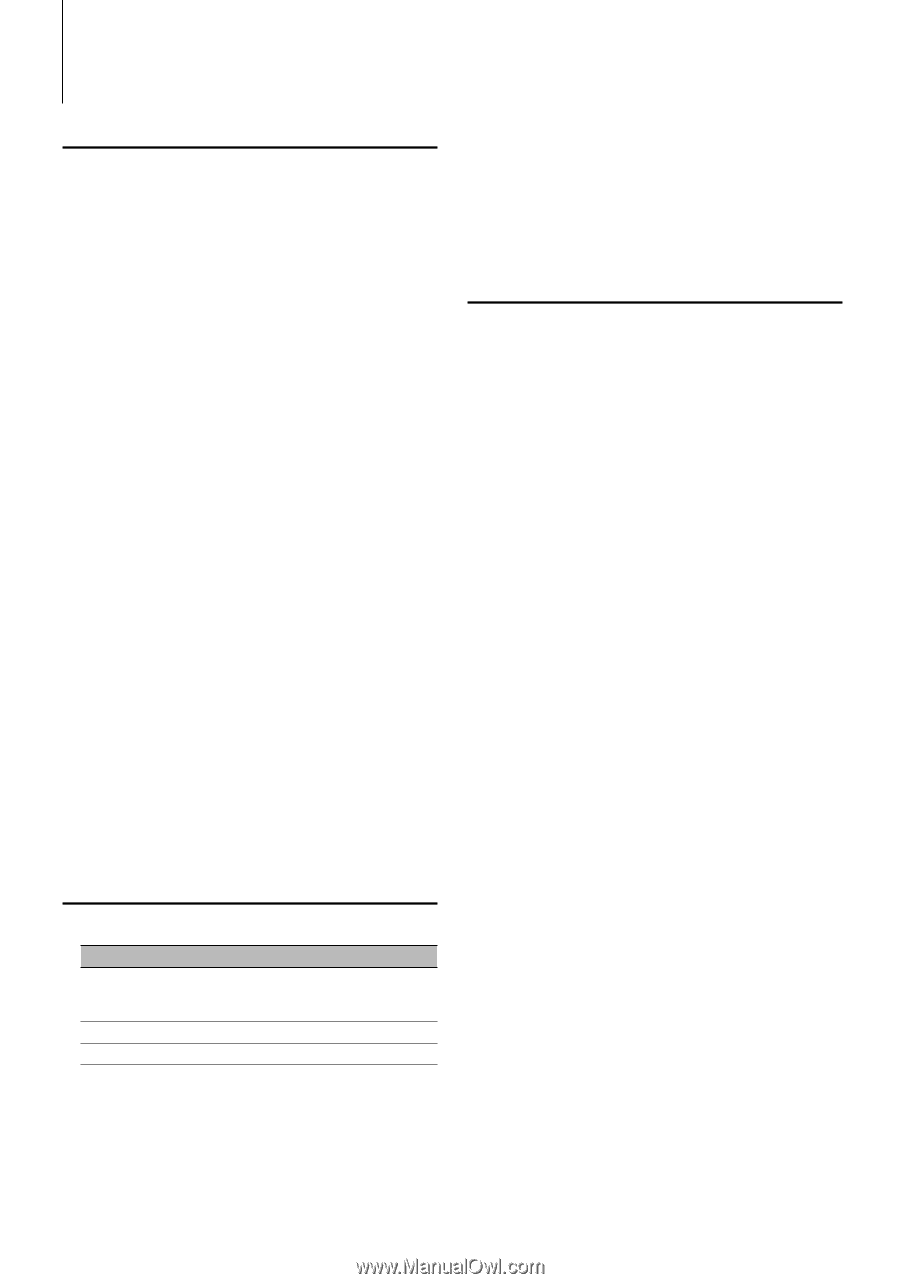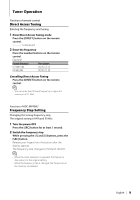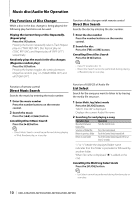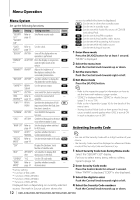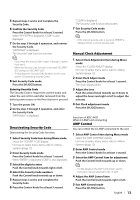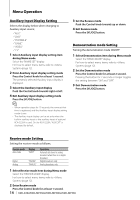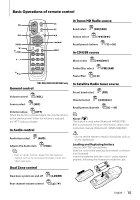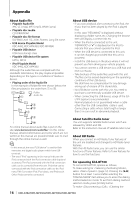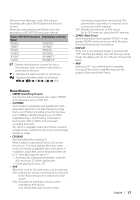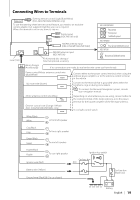Kenwood KDC-X492 Instruction Manual - Page 14
Auxiliary Input Display Setting, Receive mode Setting, Demonstration mode Setting
 |
View all Kenwood KDC-X492 manuals
Add to My Manuals
Save this manual to your list of manuals |
Page 14 highlights
Menu Operation Auxiliary Input Display Setting Selects the display below when changing to Auxiliary input source; • "AUX" • "DVD" • "PORTABLE" • "GAME" • "VIDEO" • "TV" 1 Select Auxiliary input display setting item during Menu mode Select the "NAME SET" display. For how to select menu items, refer to (page 12). 2 Enter Auxiliary input display setting mode Press the Control knob for at least 1 second. The presently selected Auxiliary input display is displayed. 3 Select the Auxiliary input display Push the Control knob towards right or left. 4 Exit Auxiliary input display setting mode Press the [M.JOG] button. ⁄ • When operation stops for 10 seconds, the name at that time is registered, and the Auxiliary input display setting mode closes. • The Auxiliary input display can be set only when the built-in auxiliary input or the auxiliary input of optional KCA-S220A is used. On the KCA-S220A, "AUX EXT" is displayed by default. 3 Set the Receive mode Push the Control knob towards up or down. 4 Exit Receive mode Press the [M.JOG] button. Demonstration mode Setting Turning the demonstration mode ON/OFF. 1 Select Demonstration item during Menu mode Select the "DEMO MODE" display. For how to select menu items, refer to (page 12). 2 Set the Demonstration mode Press the Control knob for at least 2 second. Pressing this button for 2 seconds or longer toggles the setting between "ON" and "OFF". 3 Exit Demonstration mode Press the [M.JOG] button. Receive mode Setting Setting the receiver mode as follows; Receive mode Auto mode Digital Analog Display "AUTO" "DIGITAL" "ANALOG" Operation Automatically tunes to analog broadcast when there is no digital broadcast. Digital broadcasts only. Analog broadcasts only. 1 Select Receive mode item during Menu mode Select the "RECEIVE MODE" display. For how to select menu items, refer to (page 12). 2 Enter Receive mode Press the Control knob for at least 1 second. 14 | KDC-X492/KDC-MP438U/KDC-MP408U/KDC-MP338