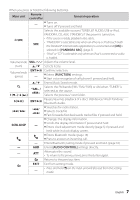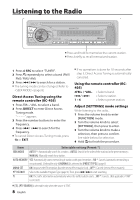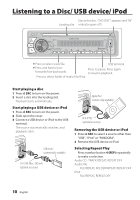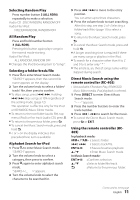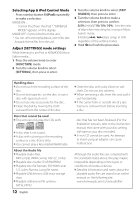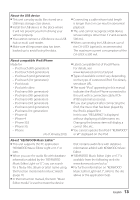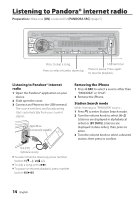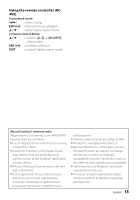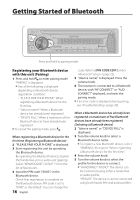Kenwood KDC-X696 Instruction Manual - Page 11
Direct Music Search using
 |
View all Kenwood KDC-X696 manuals
Add to My Manuals
Save this manual to your list of manuals |
Page 11 highlights
Selecting Random Play Press number button 3 (ALL RDM) repeatedly to make a selection. Audio CD : DISC RANDOM, RANDOM OFF Audio File/ iPod : FOLDER RANDOM, RANDOM OFF All Random Play Press and hold number button 3 (ALL RDM). Pressing this button again plays songs in the normal mode starting. Audio File/ iPod : ALL RANDOM, RANDOM OFF ■■Changes the iPod browsing item to "songs". Selecting a folder/track/file 1 Press to enter Music Search mode. "SEARCH" appears, then the current file name appears on the display. 2 Turn the volume knob to select a folder/ track/ file, then press to confirm. ■■To skips songs, press 4/ ¢. Holding 4/ ¢ skips songs at 10% regardless of the setting made. (page 12) This operation is effective only for the iPod or KENWOOD Music Editor media. ■■To return to the root folder (audio file), top menu (iPod) or first track (audio CD), press 5. ■■To return to the previous folder, press . ■■To cancel the Music Search mode, press and hold . ■■< or > on the display indicates that preceded/next item is available. Alphabet Search for iPod 1 Press to enter Music Search mode. "SEARCH" appears. 2 Turn the volume knob to select a category, then press to confirm. 3 Press again to enter alphabet search mode. "SEARCH " appears. 4 Turn the volume knob to select the character to be searched for. 5 Press 4 / ¢ to move to the entry position. You can enter up to three characters. 6 Press the volume knob to start searching. After this step, see step 2 of (page 11) to select a song. ■■To return to the Music Search mode, press . ■■To cancel the Music Search mode, press and hold . ■■A longer searching time is required if there are many songs or playlists in the iPod. ■■To search for a character other than A to Z and 0 to 9, enter only " * ". ■■The article (a, an, the) of songs name will be skipped during search. Direct Music Search using the remote controller (RC-405) • Not available if Random Play, KENWOOD Music Editor media, iPod playback is selected. 1 Press DIRECT to enter Direct Music Search mode. "- - -" appears. 2 Press the number buttons to enter the track number. 3 Press 4 / +¢ to search for the music. ■■To cancel the Direct Music Search mode, press or EXIT. Using the remote controller (RC- 405) In playback mode: #FM+ / *AM- : Selects folder. 4 / +¢ : Selects track/file. ENT 38 : Pauses/resumes playback. 5 / ∞ : Enter Music Search mode. In Music Search mode: ENT 38 : Confirms selection. 5 / ∞ : Selects folder/file/track. : Returns to the previous folder. Continued to next page English 11