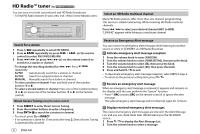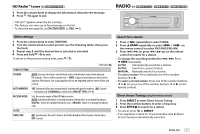Kenwood KMM-BT318U Instructional Manual - Page 15
Direct Music Search, Settings to use KENWOOD Remote application, Other settings, Start listening, - bluetooth
 |
View all Kenwood KMM-BT318U manuals
Add to My Manuals
Save this manual to your list of manuals |
Page 15 highlights
USB/iPod/ANDROID Direct Music Search (using the remote control) 1 Press DIRECT. 2 Press the number buttons to enter a file number. 3 Press to search for music. • To cancel, press or DIRECT. • Not available if Random Play is selected. • Not applicable for iPod FRONT, iPod REAR, iPod USB, ANDROID FRONT, ANDROID REAR and ANDROID source. Settings to use KENWOOD Remote application KENWOOD Remote application is designed to control the KENWOOD car receiver's operations from the iPhone/iPod (via USB input terminal). Preparation: Install the latest version of KENWOOD Remote application on your device before connecting. For more information, visit . You can make the settings in the same way as connection via Bluetooth. ( 23) AUX Preparation: Select [ON] for [BUILT-IN AUX] for [SOURCE SELECT]. ( 5) Start listening 1 Connect a portable audio player (commercially available). Auxiliary input jack Portable audio player 3.5 mm (1/8") stereo mini plug with "L" shaped connector (commercially available) 2 Press repeatedly to select AUX. 3 Turn on the portable audio player and start playback. Other settings 1 Press the volume knob to enter [FUNCTION]. 2 Turn the volume knob to select an item (see the following table), then press the knob. 3 Repeat step 2 until the desired item is selected or activated. 4 Press and hold to exit. To return to the previous setting item, press . Default: XX USB MUSIC DRIVE DRIVE CHANGE: The next drive ([DRIVE 1] to [DRIVE 4]) is selected automatically and playback starts. Repeat steps 1 to 3 to select the following drives. SKIP SEARCH 0.5%/1%/5%/10%: While listening to iPod FRONT, iPod REAR, iPod USB, ANDROID FRONT, ANDROID REAR or ANDROID source, selects the skip search ratio over the total files. Set the AUX name While listening to a portable audio player connected to the unit... 1 Press the volume knob to enter [FUNCTION]. 2 Turn the volume knob to select [SYSTEM], then press the knob. 3 Turn the volume knob to select [AUX NAME SET], then press the knob. 4 Turn the volume knob to select an item, then press the knob. AUX (default)/DVD/PORTABLE/GAME/VIDEO/TV 5 Press and hold to exit. To return to the previous setting item, press . ENGLISH 11