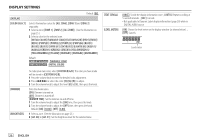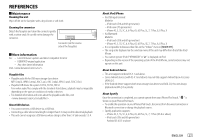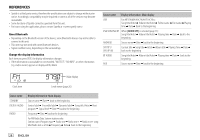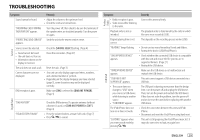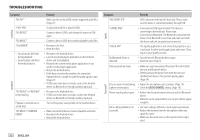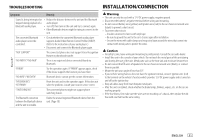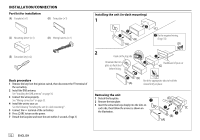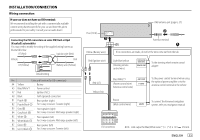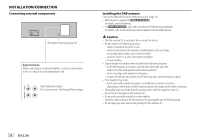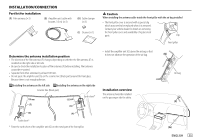Kenwood KMR-M505DAB Instruction Manual - Page 36
Connected via Bluetooth: The Bluetooth is disconnected.
 |
View all Kenwood KMR-M505DAB manuals
Add to My Manuals
Save this manual to your list of manuals |
Page 36 highlights
TROUBLESHOOTING ANDROID USB/iPod Symptom "NA FILE" "COPY PRO" "NO DEVICE" "NO MUSIC" "iPod ERROR" • Sound cannot be heard during playback. • Sound output only from the Android device. "NO DEVICE" or "READING" keeps flashing. Playback is intermittent or sound skips. "NO MUSIC"/"ANDROID ERROR" Remedy Make sure the media (USB) contain supported audio files. (Page 27) A copy-protected file is played (USB). Connect a device (USB), and change the source to USB again. Connect a device (USB) that contains playable audio files. • Reconnect the iPod. • Reset the iPod. • Reconnect the Android device. • Launch any media player application on the Android device and start playback. • Relaunch the current media player application or use another media player application. • Restart the Android device. • If this does not solve the problem, the connected Android device is unable to route the audio signal to unit. (Page 27) • If USB connection does not work, connect the Android device via Bluetooth or through auxiliary input jack. • Reconnect the Android device. • If USB connection does not work, connect the Android device via Bluetooth or through auxiliary input jack. Turn off the power saving mode on the Android device. • Make sure Android device contains playable audio files. • Reconnect the Android device. • Restart the Android device. Symptom "DISCONNECTED" Remedy USB is disconnected from the head unit. Please make sure the device is connected properly through USB. Spotify "CONNECTING" • Connected via USB input terminal: The device is connecting to the head unit. Please wait. • Connected via Bluetooth: The Bluetooth is disconnected. Please check Bluetooth connection and make sure both the device and unit are paired and connected. "CHECK APP" No Bluetooth device is detected. The Spotify application is not connected properly or user is not login. End the Spotify application and restart. Then, log in to your Spotify account. • Search from the Bluetooth device again. • Reset the unit. (Page 3) Pairing cannot be made. • Make sure you have entered the same PIN code to both the unit and Bluetooth device. • Delete pairing information from both the unit and the Bluetooth device, then perform pairing again. (Page 14) Echo or noise is heard during • Adjust the microphone unit's position. (Page 14) a phone conversation. • Check the [ECHO CANCEL] setting. (Page 16) Bluetooth® Phone sound quality is poor. • Reduce the distance between the unit and the Bluetooth device. • Move the car to a place where you can get a better signal reception. Voice calling method is not successful. • Use voice calling method in a more quiet environment. • Reduce the distance from the microphone when you speak the name. • Make sure the same voice as the registered voice tag is used. 30 ENGLISH