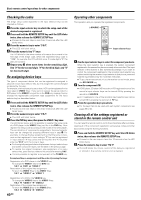Kenwood VRS-7200 Instruction Manual - Page 40
Checking the codes, Re-assigning device keys, Operating other components, Clearing all of
 |
View all Kenwood VRS-7200 manuals
Add to My Manuals
Save this manual to your list of manuals |
Page 40 highlights
Basic remote control operations for other components Checking the codes The 4-digit setup codes registered in the input selector keys can be checked as follows. 1 Press the input selector key in which the setup code of the desired component is registered. 2 Press and hold the REMOTE SETUP key until the LED blinks twice, then release the REMOTE SETUP key. ÷ Proceed to the next steps in less than 10 seconds after the LED blinks twice. 3 Press the numeric key to enter "9 9 0". ÷ The LED will blink twice. 4 Press the numeric key "1" once. The LED blinks for the same number of times as the numeral in the first digit of the 4-digit code. When the registered setup code is "1338", for example, the LED will blink once. If a code digit is "0", the LED will not blink. 5 Repeat step 4 three more times for the remaining digit. Use "2" for the second digit, "3" for the third digit, and "4" for the fourth digit. Re-assigning device keys The type of component device that can be registered is assigned in advance in each input selector key, but this assignment can be changed as desired by the user. For example, the initial status is set so that a VCR can be registered in the input selector VIDEO 1 key. If you want to register the setup code of a DVD player in the VIDEO 1 key just like in the DVD key, reassign the key (change the registerable component type assignment for the input selector key) as described below. 1 Press and hold the REMOTE SETUP key until the LED blinks twice, then release the REMOTE SETUP key. ÷ Proceed to the next steps in less than 10 seconds after the LED blinks twice. 2 Press the numeric key to enter "9 9 2". ÷ The LED will blink twice. 3 Press the DVD key once, then press the VIDEO 1 key once. The LED blinks twice, and it is possible to register the setup code of a DVD player in the VIDEO 1 key just like in the DVD key. Now register the setup code according to the model of the DVD player. The combination of components assignable to the input selector keys can be changed by pressing different keys in step 3. For example, to change the key assignment so that the same component as that registered in input selector "B" key can be registered in input selector "A" key, press the "B" key then the "A" key after entering "9 9 2" with the numeric keys. ÷ For the originally assigned relationship between the input selector keys and system component types, see the table on the previous page. ÷ To restore the original component type assignment of an input selector key, press that input selector key twice after entering "9 9 2". ÷ It is not possible to register a component in the TUNER key. Examples of key re-assignment and the order of pressing the keys: Registration of a DVD player in the VIDEO 1 key To change the VIDEO 1 key to the DVD key: "9 9 2" \ "DVD" \ "VIDEO 1" Restoration of the original key assignment To return the VIDEO 1 key to the VIDEO 1 key: "9 9 2" \ "VIDEO 1" \ "VIDEO 1" Registration of a VCR in the VIDEO 2 key To change the VIDEO 2 key to the VIDEO 1 key: "9 9 2" \ "VIDEO 1" \ "VIDEO 2" Restoration of the original key assignment To return the VIDEO 2 key to the VIDEO 2 key: "9 9 2" \ "VIDEO 2" \ "VIDEO 2" 40 EN Operating other components This operation lets you operate the registered components. SOURCE Input selector keys 1 Use the input selector keys to select the component you desire. When the input selector key is pressed, the system component registered in the pressed key becomes ready to be controlled. The input selector of the receiver is also switched accordingly. If you want to control the component registered in the remote's input selector key without switching the receiver's input selector to that source, press and hold the input selector key for more than 3 seconds. ÷ To put the remote control unit to the receiver control mode, press the RCV MODE key. 2 Turn the component ON. ÷ A DVD player, CD player, MD recorder or VCR registered in one of the remote's input selector keys can be turned ON by pressing the remote's SOURCE. ÷ A TV registered in one of the remote's input selector keys can be turned ON by pressing the remote's TV key. 3 Press the operation keys you desire. ÷ For the keys that can be used with each system component, see pages 55 to 56. Clearing all of the settings registered or stored in the remote control unit You can reset the remote control unit to the initial status after purchase, clearing all of the component registration using setup codes and other data stored using the learning functions. 1 Press and hold the REMOTE SETUP key until the LED blinks twice, then release the REMOTE SETUP key. ÷ Proceed to the next steps in less than 10 seconds after the LED blinks twice. 2 Press the numeric key to enter "9 8 1". ÷ The LED blinks four times, and all of the data you registered or stored in the remote control unit is cleared.