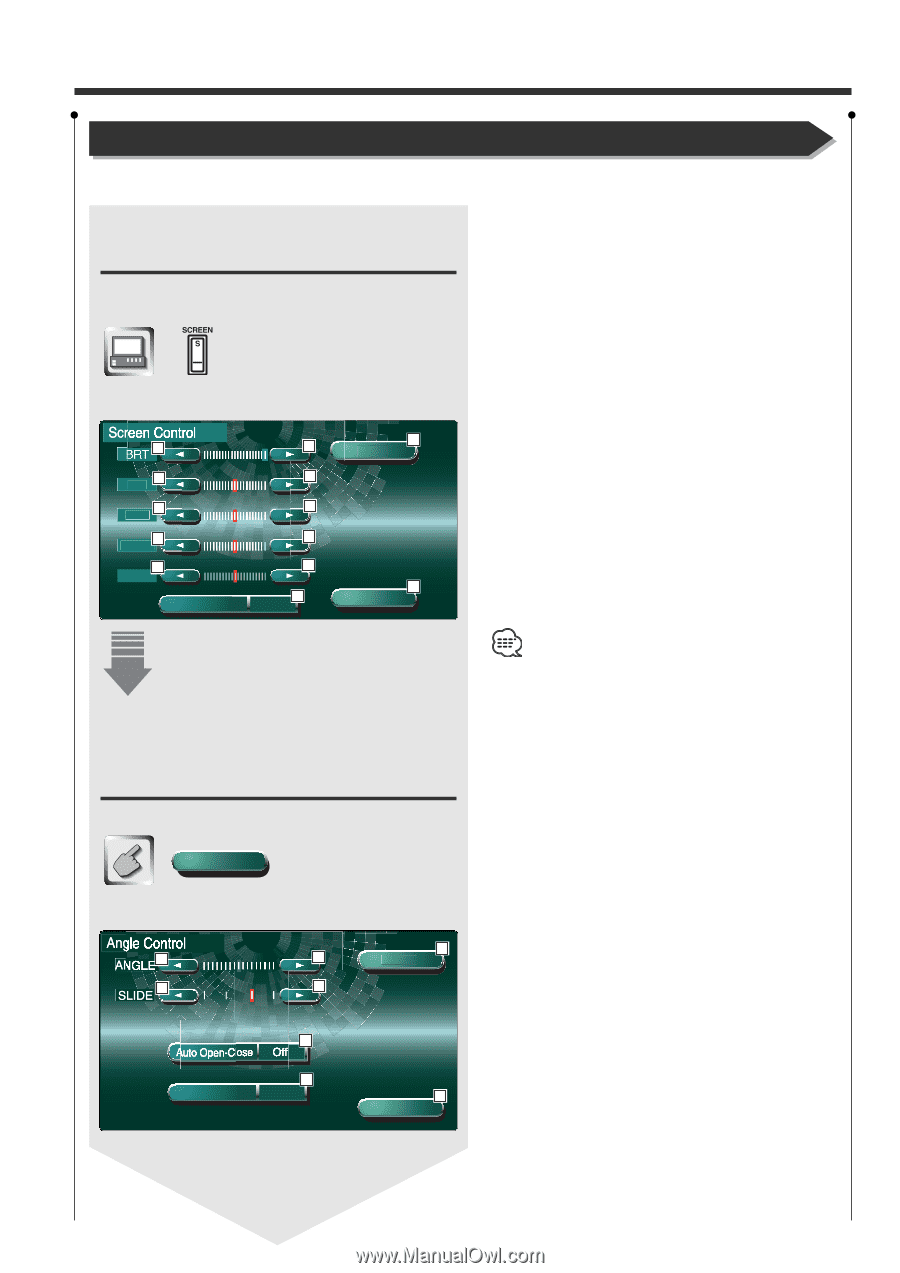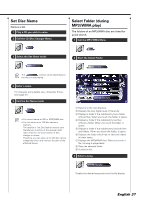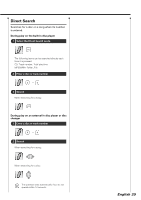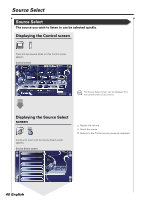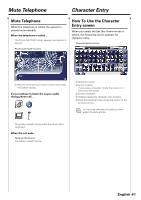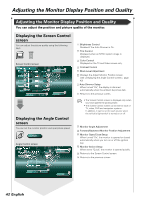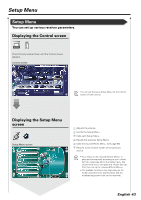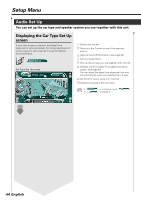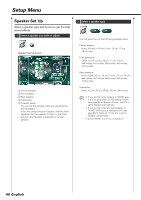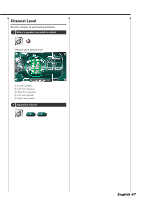Kenwood XXV-05V Instruction Manual - Page 42
Adjusting the Monitor Display Position and Quality
 |
View all Kenwood XXV-05V manuals
Add to My Manuals
Save this manual to your list of manuals |
Page 42 highlights
Adjusting the Monitor Display Position and Quality Adjusting the Monitor Display Position and Quality You can adjust the position and picture quality of the monitor. Displaying the Screen Control screen You can adjust the picture quality using the following keys. Screen Control screen B1 TIN 2 COL 3 CONT4 5 BLK Auto DIM 1 2 3 4 5 7 Off 6 Angle 8 OK Displaying the Angle Control screen You can set the monitor position and open/close speed. Angle Angle Control screen 9 10 13 9 Screen 10 11 12 Monitor Action Normal 14 OK 1 Brightness Control Disabled if the Auto Dimmer is On. 2 Tint Control Displayed when an NTSC system image is displayed. 3 Color Control Displayed on the TV and Video screen only. 4 Contrast Control 5 Black Level Adjustment 6 Displays the Adjust Monitor Position screen. (see Displaying the Angle Control screen>, page 42) 7 Auto Dimmer Setup When turned "On", the display is dimmed automatically when the ambient becomes dark. 8 Returns to the previous screen. • The Screen Control screen is displayed only when you have applied the parking brake. • The Screen Control screen can be set for each of TV, video, DVD and navigation systems. In addition, it can be set for each source when the vehicle's light switch is turned on or off. 9 Monitor Angle Adjustment p Forward/Backward Monitor Position Adjustment q Monitor Open/Close Setup When turned "On", the monitor is opened or closed automatically when you turn on or off the ignition key. w Monitor Action Setup When set to "Quick", the monitor is opened quickly. e Returns to the Screen Control screen. r Returns to the previous screen. 42 English