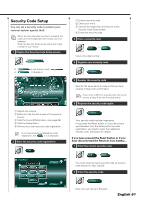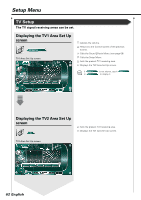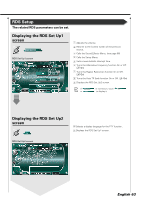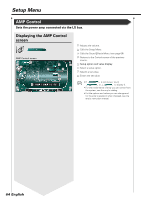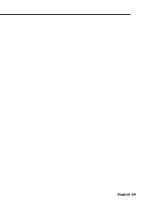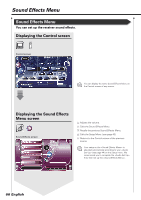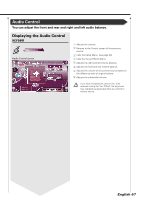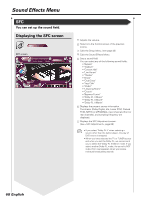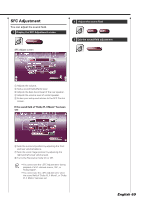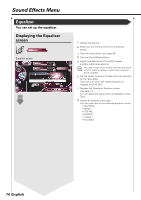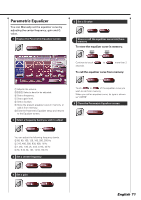Kenwood XXV-05V Instruction Manual - Page 66
Sound Effects Menu
 |
View all Kenwood XXV-05V manuals
Add to My Manuals
Save this manual to your list of manuals |
Page 66 highlights
Sound Effects Menu Sound Effects Menu You can set up the receiver sound effects. Displaying the Control screen Control screen IN You can display the same Sound Effects Menu on the Control screen of any source. Displaying the Sound Effects Menu screen Sound Effects screen 1 2 3 1 5 Position 4 Zone Control 1 1 1 Adjusts the volume. 2 Calls the Sound Effects Menu. 3 Recalls the previous Sound Effects Menu. 4 Calls the Setup Menu. (see page 43) 5 Returns to the Control screen of the previous source. Your setup on the is adjusted automatically according to your (see page 44) on the Setup menu. We recommend you to complete the first, then set up the . 66 English
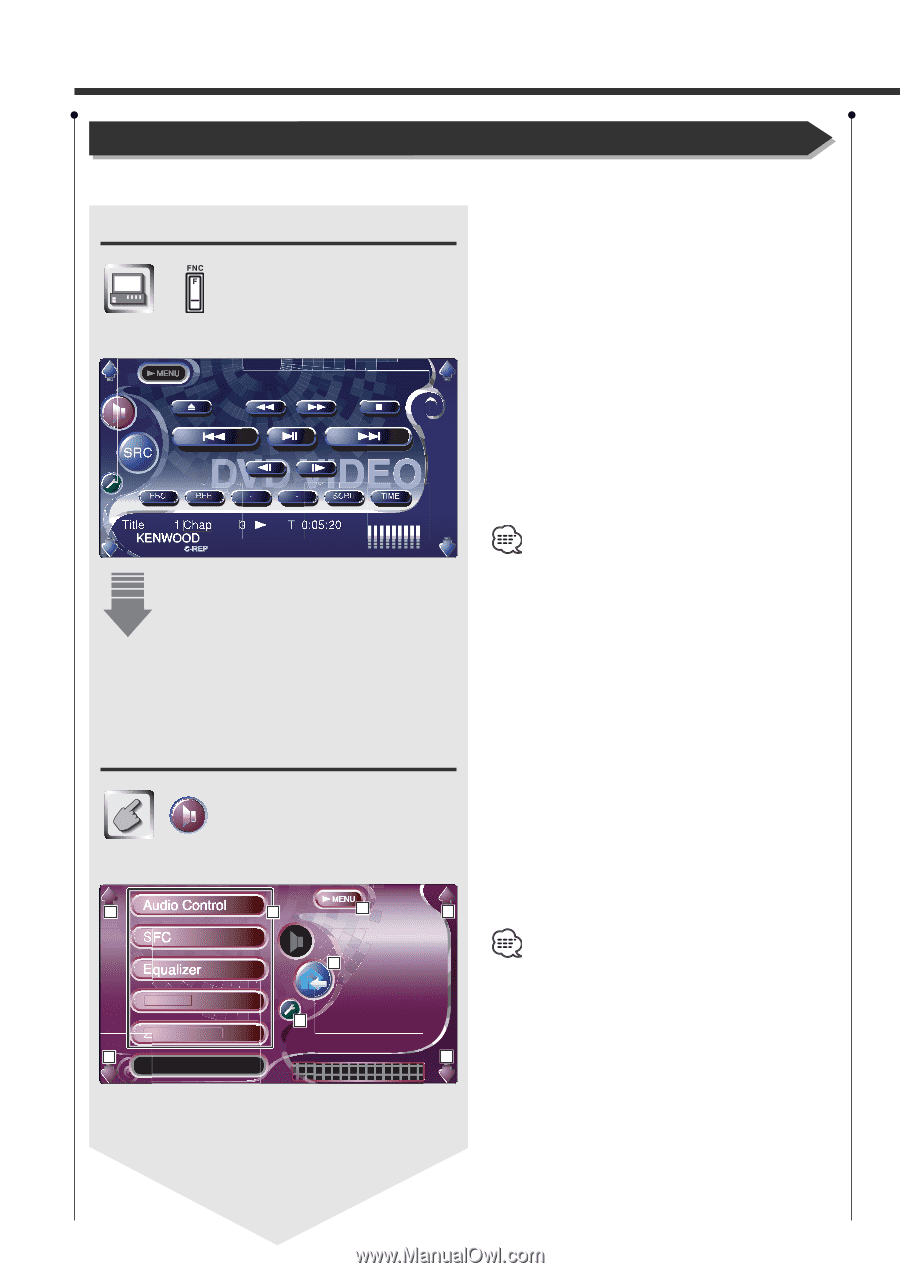
66 English
Sound Effects Menu
Sound Effects Menu
You can set up the receiver sound effects.
Displaying the Control screen
Control screen
Displaying the Sound Effects
Menu screen
Sound Effects screen
You can display the same Sound Effects Menu on
the Control screen of any source.
1
Adjusts the volume.
2
Calls the Sound Effects Menu.
3
Recalls the previous Sound Effects Menu.
4
Calls the Setup Menu. (see page 43)
5
Returns to the Control screen of the previous
source.
Your setup on the <Sound Effects Menu> is
adjusted automatically according to your <Audio
Set Up> (see page 44) on the Setup menu. We
recommend you to complete the <Audio Set Up>
first, then set up the <Sound Effects Menu>.
IN
Position
Zone Control
1
1
1
1
4
5
3
2