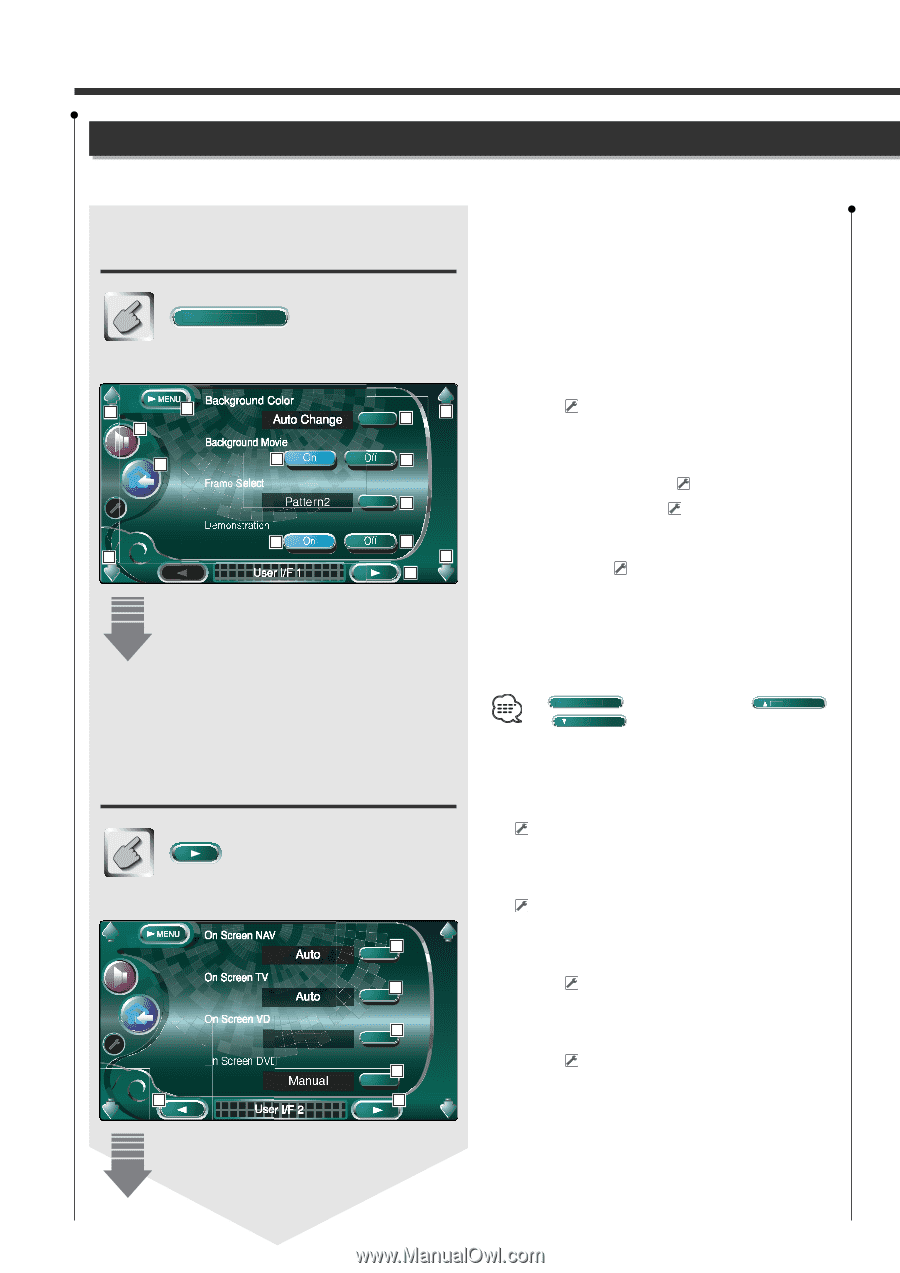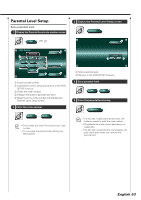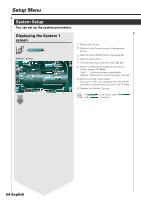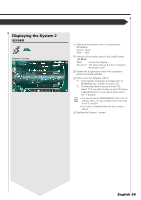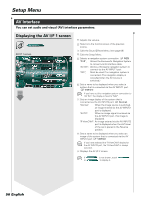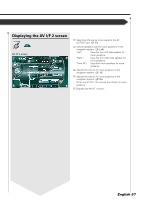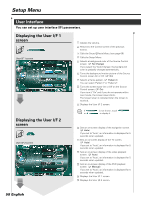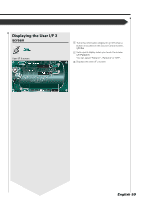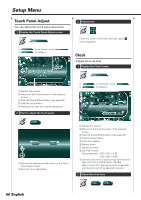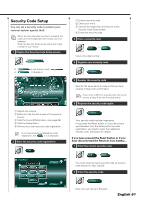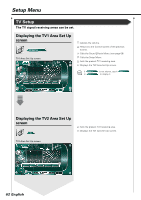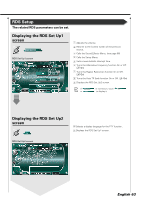Kenwood XXV-05V Instruction Manual - Page 58
Displaying the User I/F 1, screen, Displaying the User I/F 2
 |
View all Kenwood XXV-05V manuals
Add to My Manuals
Save this manual to your list of manuals |
Page 58 highlights
Setup Menu User Interface You can set up user interface (IF) parameters. Displaying the User I/F 1 screen User Interface User I/F 1 screen 1 4 3 2 6 8 1 5 1 6 7 8 1 9 Displaying the User I/F 2 screen User I/F 2 screen 10 11 12 Auto On Screen DVD 13 14 15 1 Adjusts the volume. 2 Returns to the Control screen of the previous source. 3 Calls the Sound Effects Menu. (see page 66) 4 Calls the Setup Menu. 5 Selects a background color of the Source Control screen. ( No Change) If you select the "Auto Change", the background color is gradually changed automatically. 6 Turns the background motion picture of the Source Control screen On or Off. ( On) 7 Selects a frame pattern. ( Pattern1) You can select "Pattern1" or "Pattern2". 8 Turns the screen saver On or Off on the Source Control screen. ( On) If you turn it "On" and if you do not operate within one minute, the screen saver starts. The screen saver is canceled when the screen is touched. 9 Displays the User I/F 2 screen. If User Interface or Next is not shown, touch Prev. to display it. p Sets an on-screen display of the navigation screen. ( Auto) If you set to "Auto", an information is displayed for 5 seconds when updated. q Sets an on-screen display of the TV screen. ( Auto) If you set to "Auto", an information is displayed for 5 seconds when updated. w Sets an on-screen display of the video playback screen. ( Auto) If you set to "Auto", an information is displayed for 5 seconds when updated. e Sets an on-screen display of the DVD playback screen. ( Manual) If you set to "Auto", an information is displayed for 5 seconds when updated. r Displays the User I/F 1 screen. t Displays the User I/F 3 screen. 58 English