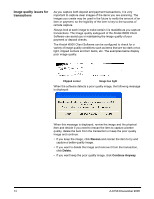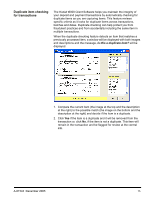Kodak 1516756 User Manual - Page 12
Correcting amounts and balancing transactions, Keying, Enter
 |
View all Kodak 1516756 manuals
Add to My Manuals
Save this manual to your list of manuals |
Page 12 highlights
Release Unbalanced - provides several options of what you can to do with the transaction. See the section entitled, "Releasing unbalanced transactions" later in this section. Add Info Item - if this option is enabled at installation, you will be able to scan paper deposit tickets. At the beginning of a transaction, after scanning the paper deposit ticket, you can click this button to scan an additional deposit slip or other document that is informational and does not affect balancing. Cancel - deletes the transaction. When you click Cancel, a confirmation box will be displayed asking you if you are sure that you want to delete this transaction. Correcting amounts and balancing transactions After all checks for deposit/payment have been scanned: 1. Select Keying to open the Amount field on the main viewing window for editing. 2. Enter or correct the amounts of checks where the software was unable to read the amount. Items with the red "x" or a Rescan icon are the only ones that need to be corrected. 3. Make all the necessary corrections. Press Enter after each amount that you correct. When the deposit/payment is in balance, the following message will be displayed. 4. Click OK to save the deposit/payment. 10 A-61543 December 2005