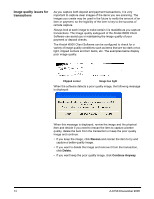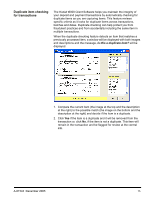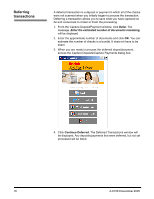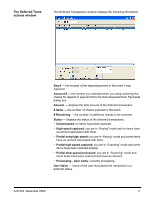Kodak 1516756 User Manual - Page 15
The Zoom function, AutoClean, Darker, Lighter
 |
View all Kodak 1516756 manuals
Add to My Manuals
Save this manual to your list of manuals |
Page 15 highlights
The Zoom function Occasionally you may encounter a check that does not scan well. You can: • use the AutoClean button and rescan the item to see if you can obtain a clearer image or, • use the Darker or Lighter buttons to change the resolution and then rescan the item to obtain a clearer image. After you have obtained the clearest image possible, if you cannot read the check amount, you can zoom in on a specific area of the image. • Hold down the left mouse button and drag a rectangle around the area of the image you want to enlarge and release the mouse button. The image area of the screen is filled with the enlarged portion of the image. NOTE: To return the image to its original size, double-click the image. A-61543 December 2005 13

A-61543
December 2005
13
The Zoom function
Occasionally you may encounter a check that does not scan well. You
can:
•
use the
AutoClean
button and rescan the item to see if you can
obtain a clearer image or,
•
use the
Darker
or
Lighter
buttons to change the resolution and then
rescan the item to obtain a clearer image.
After you have obtained the clearest image possible, if you cannot read
the check amount, you can zoom in on a specific area of the image.
•
Hold down the left mouse button and drag a rectangle around the
area of the image you want to enlarge and release the mouse button.
The image area of the screen is filled with the enlarged portion of the
image.
NOTE: To return the image to its original size, double-click the image.