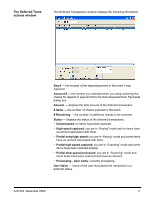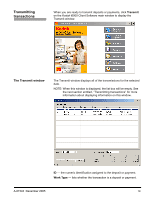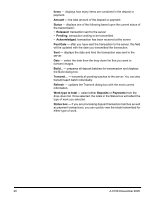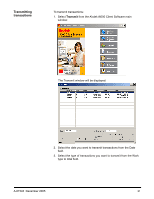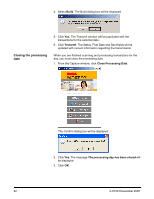Kodak 1516756 User Manual - Page 24
Closing the processing date, Build, Transmit
 |
View all Kodak 1516756 manuals
Add to My Manuals
Save this manual to your list of manuals |
Page 24 highlights
4. Select Build. The Build dialog box will be displayed. Closing the processing date 5. Click Yes. The Transmit window will be populated with the transactions for the selected date. 6. Click Transmit. The Status, Post Date and Sent fields will be updated with current information regarding the transmission. When you are finished scanning and processing transactions for the day, you must close the processing date. 1. From the Capture window, click Close Processing Date. The Confirm dialog box will be displayed: 2. Click Yes. The message The processing day has been closed will be displayed. 3. Click OK. 22 A-61543 December 2005

22
A-61543 December 2005
4. Select
Build
. The Build dialog box will be displayed.
5. Click
Yes
. The Transmit window will be populated with the
transactions for the selected date.
6. Click
Transmit
. The Status, Post Date and Sent fields will be
updated with current information regarding the transmission.
Closing the processing
date
When you are finished scanning and processing transactions for the
day, you must close the processing date.
1.
From the Capture window, click
Close Processing Date
.
The Confirm dialog box will be displayed:
2. Click
Yes
. The message
The processing day has been closed
will
be displayed.
3. Click
OK
.