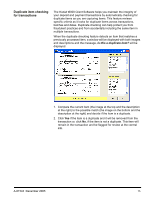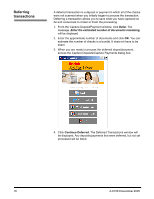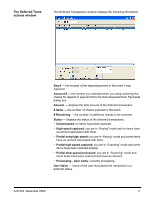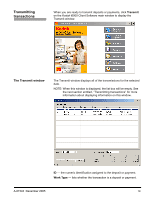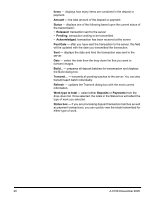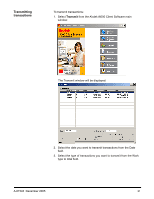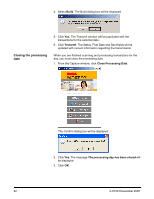Kodak 1516756 User Manual - Page 22
Items, Amount, Status, Released, Pending, Acknowledged, Post Date, Refresh, Work type to total
 |
View all Kodak 1516756 manuals
Add to My Manuals
Save this manual to your list of manuals |
Page 22 highlights
Items - displays how many items are contained in the deposit or payment. Amount - the total amount of the deposit or payment. Status - displays one of the following based upon the current status of the transmission: • Released: transaction sent to the server • Pending: transaction waiting to be transmitted • Acknowledged: transaction has been received at the server Post Date - after you have sent the transaction to the server, this field will be updated with the date you transmitted the transaction. Sent - displays the date and time the transaction was sent to the server. Date - select the date from the drop-down list that you want to transmit images. Build... - prepares all deposit batches for transmission and displays the Build dialog box. Transmit... - transmits all pending batches to the server. You can also transmit each batch individually. Refresh - updates the Transmit dialog box with the most current information. Work type to total - select either Deposits or Payments from the drop-down list. Once selected, the totals in the Status box will reflect the type of work you selected. Status box - if you are processing deposit transaction batches as well as payment transactions, you can quickly view the totals transmitted for either type of work. 20 A-61543 December 2005