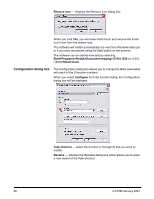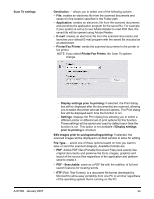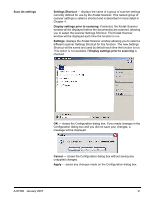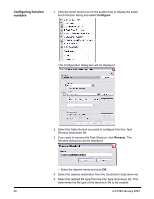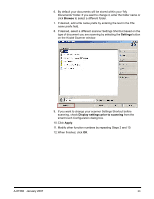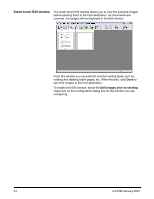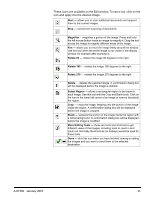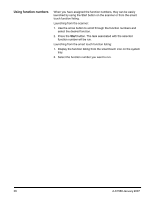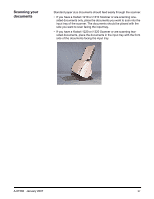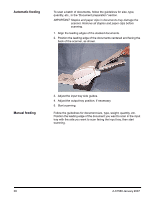Kodak I1320 User Guide - Page 37
Browse, Settings, Display settings prior to scanning, Apply - windows 10
 |
UPC - 041771419783
View all Kodak I1320 manuals
Add to My Manuals
Save this manual to your list of manuals |
Page 37 highlights
6. By default your documents will be stored within your "My Documents" folder. If you want to change it, enter the folder name or click Browse to select a different folder. 7. If desired, add a file name prefix by entering the text in the File name prefix field. 8. If desired, select a different scanner Settings Shortcut based on the type of document you are scanning by selecting the Settings button on the Kodak Scanner window. 9. If you want to change your scanner Settings Shortcut before scanning, check Display settings prior to scanning from the smart touch Configuration dialog box. 10. Click Apply. 11. Modify other function numbers by repeating Steps 2 and 10. 12. When finished, click OK. A-61560 January 2007 33

A-61560
January 2007
33
6.
By default your documents will be stored within your “My
Documents” folder. If you want to change it, enter the folder name or
click
Browse
to select a different folder.
7.
If desired, add a file name prefix by entering the text in the
File
name
prefix
field.
8.
If desired, select a different scanner Settings Shortcut based on the
type of document you are scanning by selecting the
Settings
button
on the
Kodak
Scanner window.
9.
If you want to change your scanner Settings Shortcut before
scanning, check
Display settings prior to scanning
from the
smart touch Configuration dialog box.
10.Click
Apply
.
11. Modify other function numbers by repeating Steps 2 and 10.
12.When finished, click
OK
.