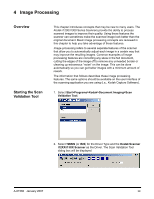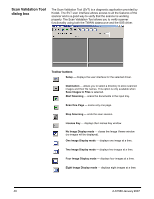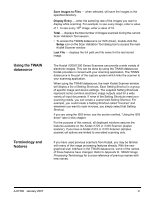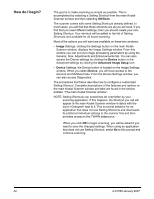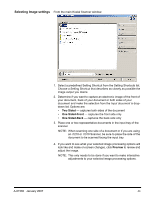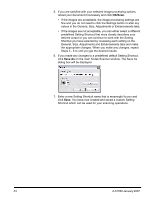Kodak I1320 User Guide - Page 48
OK/Scan, Save As, Scanner window. The Save
 |
UPC - 041771419783
View all Kodak I1320 manuals
Add to My Manuals
Save this manual to your list of manuals |
Page 48 highlights
5. If you are satisfied with your selected image processing options, reload your document if necessary and click OK/Scan. • If the images are acceptable, the image processing settings are fine and you do not need to click the Settings button to alter any values in the General, Size, Adjustments or Enhancements tabs. • If the images are not acceptable, you can either select a different predefined Setting Shortcut that more closely describes your desired output or you can continue to work with the Setting Shortcut you have selected by reviewing each setting on the General, Size, Adjustments and Enhancements tabs and make the appropriate changes. When you make any changes, repeat Steps 3 - 5 to until you get the desired results. 6. If you made any changes to a predefined default Setting Shortcut, click Save As on the main Kodak Scanner window. The Save As dialog box will be displayed. 7. Enter a new Setting Shortcut name that is meaningful to you and click Save. You have now created and saved a custom Setting Shortcut which can be used for your scanning operations. 44 A-61560 January 2007