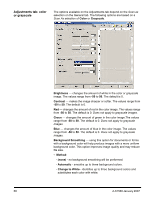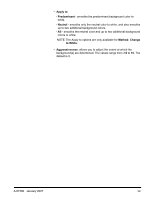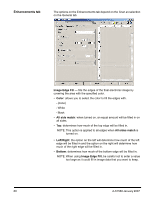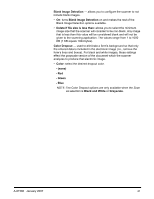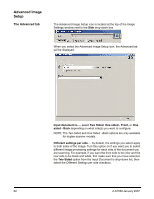Kodak I1320 User Guide - Page 61
Threshold, Filters, Lone Pixel, Majority Rule, Halftone Removal, Invert Colors
 |
UPC - 041771419783
View all Kodak I1320 manuals
Add to My Manuals
Save this manual to your list of manuals |
Page 61 highlights
Threshold - aids in controlling the level at which a pixel is considered black or white. Decreasing this setting will make the image appear lighter, and can be used to subdue background noise. Increasing this setting will make the image appear darker, and can be used to help pick up light information. The options range from 0 to 255. The default is 90. NOTE: This is not available for Conversion quality: Best. Threshold: 50 Threshold: 127 Filters • Noise - (none) - Lone Pixel: reduces random noise by converting a single black pixel to white when it is completely surrounded by white pixels or by converting a single white pixel to black when it is completely surrounded by black pixels. - Majority Rule: sets each pixel based on its surrounding pixels. The pixel will become white if the majority of the surrounding pixels are white and visa versa. • Image - (none) - Halftone Removal: enhances dot matrix text and images with halftone screens (e.g., newspaper photographs). Invert Colors - allows you to select how the black pixels will be stored in the image. By default the black pixels are stored as black and the white pixels are stored as white. Turn this option on if you want the black pixels stored as white and the white pixels stored as black. NOTE: You may want to change this option if your application misinterprets the image data and stores your image in reverse of what you expect. A-61560 January 2007 57