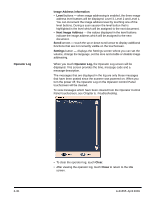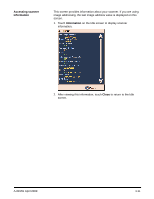Kodak I1860 User Guide - Page 52
Changing the print offset, If you set the Print Offset to a dimension that is longer than your
 |
View all Kodak I1860 manuals
Add to My Manuals
Save this manual to your list of manuals |
Page 52 highlights
Changing the print offset The Print Offset function allows you to temporarily move the print location on a document (e.g., if you need to rescan a document that has already been printed on). This function is only available when the scanner is enabled. When you change the print offset position, the change will stay in effect until the scanner returns to the Idle state. NOTES: • The Print Offset option is only displayed on the OCP if the printer is enabled. • If your scanner is configured to auto start, it is recommended that you disable autostart if you want to use the Print Offset function for the first document. • For more efficient scanning, it is recommended that you set the scanner to Pause Scanning (in the capture application software) when a multifeed occurs so the scanner will stay enabled. • If you set the Print Offset to a dimension that is longer than your document, there will be no printing on your document. 1. Enable the scanner and Print functionality via the capture application software. When the scanner is enabled, the following screen will be displayed. NOTE: The number displayed in the window is the additional offset from what was set by the host application. This number is 0 if the print offset has not been changed by the operator. A-61555 April 2009 3-35