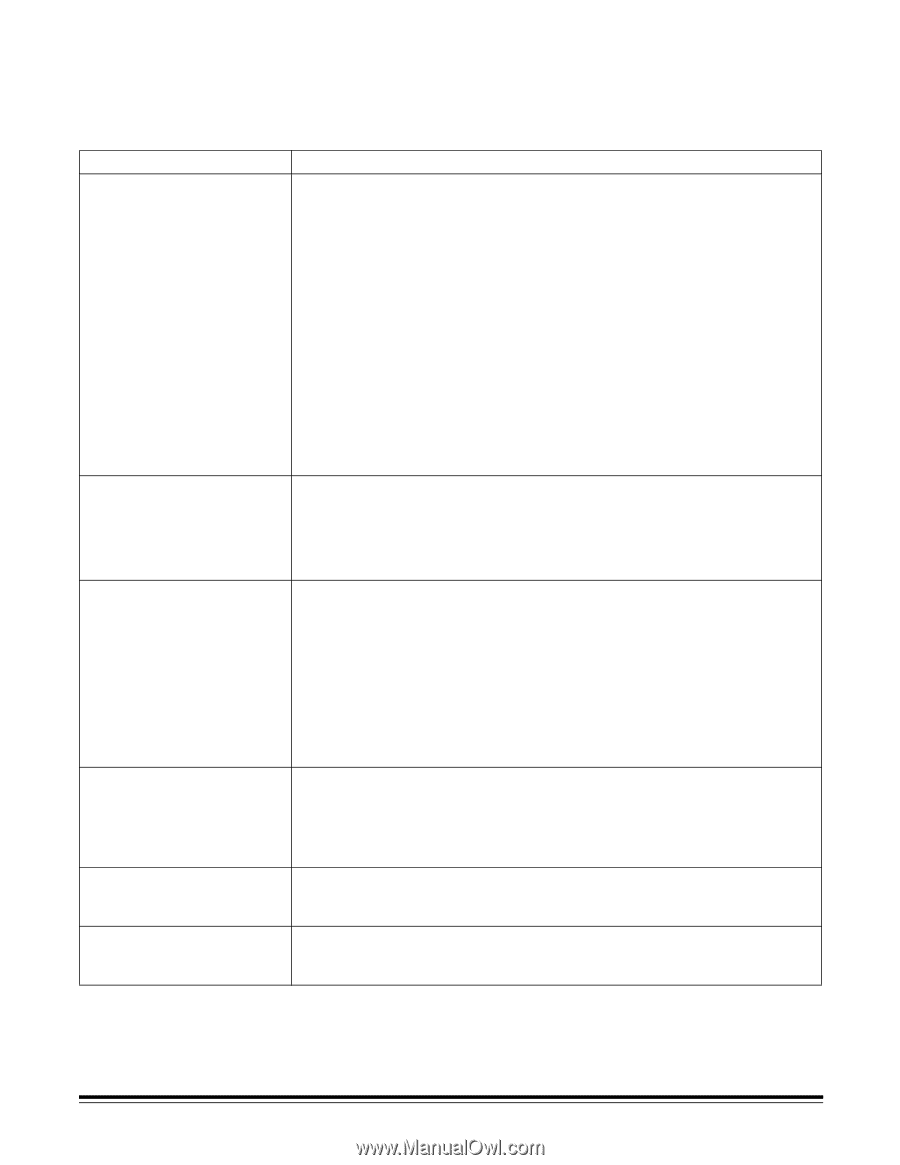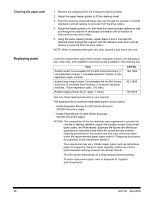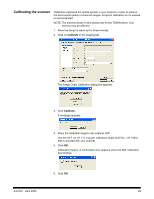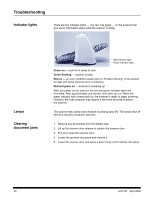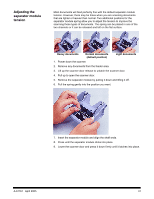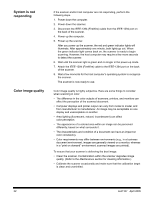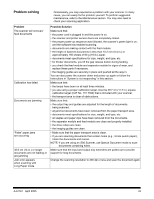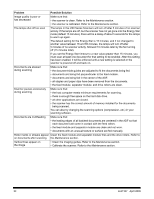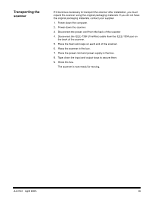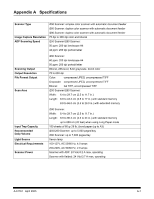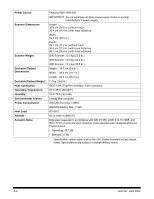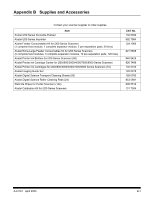Kodak I260 User Guide - Page 37
Problem solving, Problem, Possible Solution - specifications
 |
UPC - 041771844417
View all Kodak I260 manuals
Add to My Manuals
Save this manual to your list of manuals |
Page 37 highlights
Problem solving Occasionally, you may experience a problem with your scanner. In many cases, you can easily fix the problem yourself. To perform suggested maintenance, refer to the Maintenance section. You may also need to check your scanning application. Problem The scanner will not scan/ feed documents Calibration has failed Documents are jamming "False" paper jams are occurring 35.6 cm (14 in.) or longer documents are not feeding or are jamming Jam error appears when scanning with Long Paper mode Possible Solution Make sure that: • the power cord is plugged in and the power is on. • the scanner and printer access doors are completely closed. • the proper power-up sequence was followed, the scanner's green light is on, and the software has enabled scanning. • documents are making contact with the feed module. • the height of batched documents is less than 10.2 mm (0.4 in.) or approximately 150 sheets of 60 g (16 lb.) paper. • documents meet specifications for size, weight, and type, etc. • for thicker documents, you lift the gap release button during feeding. • you check the feed module and separator module for signs of wear, and replace these parts if necessary. • the imaging guides are securely in place and pushed all the way in. You can also power the scanner down and power up again or follow the instructions in "System is not responding" in this section. Make sure that: • the lamps have been on at least three minutes. • you are using a proper calibration target. Use the 29.7 cm (11.7 in.) square calibration target (CAT No. 131 7304) that is included with your scanner. • the transport area is clear of obstructions. Make sure that: • the output tray and guides are adjusted for the length of documents being scanned. • all jammed documents have been removed from the paper transport area. • documents meet specifications for size, weight, and type, etc. • all staples and paper clips have been removed from the documents. • the separator module and feed module are clean and properly installed. • the drive rollers are clean. • the imaging guides are clean. • Make sure that the paper transport area is clean. • If you are scanning documents that contain holes (e.g., 3-hole punch paper), rotate the documents and rescan. NOTE: If you are using an i280 Scanner, use Special Document mode to scan documents containing holes. Make sure that the input and output tray extenders are pulled out to provide support for long documents. Change the scanning resolution to 300 dpi or less and scan the document again. A-61167 April 2005 33