Kodak S730 User Manual - Page 13
Copying your computer’s entire picture collection, On your computer, On your frame - digital picture frame
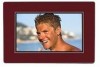 |
UPC - 041771926830
View all Kodak S730 manuals
Add to My Manuals
Save this manual to your list of manuals |
Page 13 highlights
Viewing pictures and videos Copying your computer's entire picture collection Use the Sync (synchronize) feature in KODAK EASYSHARE Digital Display Software to create a collection of all the pictures and videos on your computer, and copy the collection into your frame's internal memory. As the collection is created, the pictures are resized to a lower resolution so they will fit on the frame. Videos are copied at full resolution. On your computer 1 Insert a removable device (memory card or USB drive) in your computer. 2 Open KODAK EASYSHARE Digital Display Software (double-click on your desktop). See page 8 for software installation. NOTE: Take advantage of all the latest Digital Display Software features, including Sync, by downloading and installing the current update. Visit www.kodak.com/go/digitalframedownloads. For more detail on using Digital Display Software, click the Help menu. 3 Click the Sync tab at the top of the right pane and follow the screen directions. The pictures in your collection are resized, then copied to the card or USB drive. You can also connect your frame to your computer and Sync your pictures directly to the frame. For more information, see the Extended user guide at www.kodak.com/go/digitalframesupport. On your frame ■ Remove the device from your computer and insert it in the frame. A message appears on the frame notifying you that a collection is available and ready to copy to internal memory or view without copying. To view the collection on your frame at any time, tap Menu Pictures & Videos Internal Memory. Then select the Sync folder and tap (Play). www.kodak.com/go/digitalframesupport 11















