Kodak S730 User Manual - Page 8
Setting your language, Setting the clock and date, Time/On Off - frame
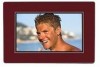 |
UPC - 041771926830
View all Kodak S730 manuals
Add to My Manuals
Save this manual to your list of manuals |
Page 8 highlights
Getting started Setting your language The language screen appears the first time you turn on your frame. ■ Tap the light next to an up/down arrow to highlight your language, then tap OK. To change the language later: ■ Tap (Menu) (Settings) Language OK. Tap an up/down arrow to highlight your language, then tap OK. Your settings are saved and the Clock and Date screen appears. Setting the clock and date 1 Set the clock. Tap the down arrow to highlight Clock, then slide or tap between the left/right arrow lights to select the current time (based on a 24-hour clock). 2 Set the date. Tap the down arrow to highlight Year/Month/Day, then slide or tap between the left/right arrow lights to select the current date (three separate settings). Press and hold to move quickly through the time and date settings. 3 Tap OK to save your settings and close the Menu screen. To close the screen without saving, highlight Exit, then tap OK. To change or set the clock, date, energy saver, and automatic timer later: ■ Tap (Menu) (Settings) OK Time/On Off OK. 6 www.kodak.com/go/digitalframesupport















