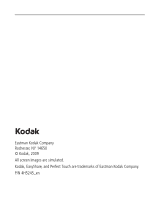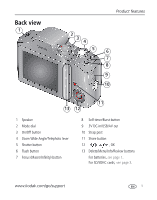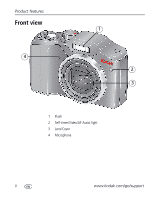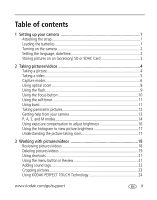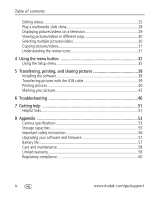Kodak Z915 User Manual
Kodak Z915 - EASYSHARE Digital Camera Manual
 |
UPC - 041771699765
View all Kodak Z915 manuals
Add to My Manuals
Save this manual to your list of manuals |
Kodak Z915 manual content summary:
- Kodak Z915 | User Manual - Page 1
KODAK EASYSHARE Z915 Digital Camera Extended user guide www.kodak.com For interactive tutorials, visit www.kodak.com/go/howto For help with your camera, visit www.kodak.com/go/z915support - Kodak Z915 | User Manual - Page 2
Eastman Kodak Company Rochester, NY 14650 © Kodak, 2009 All screen images are simulated. Kodak, EasyShare, and Perfect Touch are trademarks of Eastman Kodak Company. P/N 4H5245_en - Kodak Z915 | User Manual - Page 3
/Telephoto lever 5 Shutter button 6 Flash button 7 Focus (Macro/Infinity) button 8 Self-timer/Burst button 9 3V DC-In/USB/AV out 10 Strap post 11 Share button 12 , OK 13 Delete/Menu/Info/Review buttons For batteries, see page 1. For SD/SDHC cards, see page 3. www.kodak.com/go/support i - Kodak Z915 | User Manual - Page 4
Product features Front view 4 1 2 3 1 Flash 2 Self-timer/Video/AF Assist light 3 Lens/Cover 4 Microphone ii www.kodak.com/go/support - Kodak Z915 | User Manual - Page 5
1 Loading the batteries 1 Turning on the camera 2 Setting the language, date/time 2 Storing pictures on an (accessory) SD or SDHC Card 3 2 Taking pictures/videos 4 Taking a picture 4 Taking a video 5 Capture modes 6 Using optical zoom 8 Using the flash 9 Using the Focus button 10 Using - Kodak Z915 | User Manual - Page 6
pictures with the USB cable 39 Printing pictures 40 Marking your pictures 42 6 Troubleshooting 46 7 Getting help 51 Helpful links 51 8 Appendix 53 Camera specifications 53 Storage capacities 55 Important safety instructions 56 Upgrading your software and firmware 57 Battery life 57 Care - Kodak Z915 | User Manual - Page 7
1 Setting up your camera Attaching the strap Loading the batteries Other battery types see page 57 Purchase accessories, such as batteries, www.kodak.com/go/z915accessories battery chargers, SDHC cards, etc. www.kodak.com/go/support 1 - Kodak Z915 | User Manual - Page 8
the camera Setting the language, date/time Language: to change. OK to accept. Date/Time: At the prompt, press OK. to change current field. for previous/next field. OK to accept. NOTE: To change language or date/time in the future, use the Setup menu (see page 37). 2 www.kodak.com/go/support - Kodak Z915 | User Manual - Page 9
on an (accessory) SD or SDHC Card Your camera has internal memory. You can purchase an SD or SDHC Card to store more pictures and videos. (Maximum supported card size is 32 GB.) CAUTION: A card can only be inserted one way; forcing it may cause damage. Inserting or removing a card when the camera is - Kodak Z915 | User Manual - Page 10
camera is not focusing on the desired subject, release the Shutter button and recompose the scene. 2 Press the Shutter button completely down to take the picture. NOTE: Framing marks do not appear in all modes. Multiple framing marks may appear when faces are detected. 4 www.kodak.com/go/support - Kodak Z915 | User Manual - Page 11
a picture/video, the LCD displays a quickview for several seconds. (To dismiss the quickview sooner, press the Shutter button halfway.) The picture/video is saved unless you press the Delete button. Delete Play a video To review pictures/videos anytime, see page 18. www.kodak.com/go/support 5 - Kodak Z915 | User Manual - Page 12
Size. ■ 3:2 (the best choice when making 4 x 6 prints) ■ 16:9 (wide screen) ■ 4:3 (the default setting) Subjects that are in motion. Shutter speed is fast. Panorama "Stitching control. (See page 14). A Aperture S Shutter M Manual Video Video with sound. (See page 5.) 6 www.kodak.com/go/support - Kodak Z915 | User Manual - Page 13
or lecture. Flash is off. Stage People on a lit stage. Fast shutter speed, high ISO. Flash and sounds are off. (Flash setting can be changed.) Fireworks Bright, colorful light displays. Flash does not fire. Place the camera on a flat, steady surface or use a tripod. www.kodak.com/go/support 7 - Kodak Z915 | User Manual - Page 14
Setup menu (see page 35). Digital zoom is not available in Smart Capture mode. NOTE: You may notice decreased image quality when using digital zoom. The slider on the LCD turns red when the picture quality reaches the limit for an acceptable 4 x 6-in. (10 x 15 cm) print. 8 www.kodak.com/go/support - Kodak Z915 | User Manual - Page 15
mode.) Red-eye Reduction Preflash Choose Preflash or Digital Correction using the Setup menu (see page 35). Digital Correction A preflash fires, shrinking the eye pupil, before the picture is taken. A preflash does not fire; the camera corrects red eye. Off Never. www.kodak.com/go/support 9 - Kodak Z915 | User Manual - Page 16
For No icon. Normal picture taking. Distant scenery, or for taking pictures through a window. Macro Subjects that are 12-60 cm (4.7-23.6 in.) from the lens. 2 Press the Shutter button halfway to focus and set exposure, then completely down to take the picture. 10 www.kodak.com/go/support - Kodak Z915 | User Manual - Page 17
3 Press the Shutter button completely down and hold it to take pictures. The camera takes up to 3 pictures while the Shutter button is pressed. NOTE: During quickview, you can delete all pictures in the burst series. To delete selectively, do so in Review (see page 19). www.kodak.com/go/support 11 - Kodak Z915 | User Manual - Page 18
3 pictures into a panoramic scene. NOTE: For best results, use a tripod. Individual pictures are not saved press OK. 3 Take the first picture. After a quickview, the LCD displays the liveview and an "overlay" from the first picture. 4 Compose the 1 panoramic picture. 12 www.kodak.com/go/support - Kodak Z915 | User Manual - Page 19
nothing else about your camera, learn how to use on-camera Help. Because the more you know your camera, the more confident you become! Turning on camera Help 1 Press the Menu button, then highlight a menu choice. 2 Press the Info button. Scroll through a Help topic www.kodak.com/go/support 13 - Kodak Z915 | User Manual - Page 20
modes Use these modes when you want more control over your camera and pictures. Mode When to use Press to control Program mode offers the ease of auto shooting with full access to all menu options. The camera automatically sets the shutter speed and aperture (f-stop) based on the scene lighting - Kodak Z915 | User Manual - Page 21
of the lens opening, which determines the depth of field. ■ Smaller f-stop numbers indicate a larger lens opening; good for low-light. ■ Larger f-stop numbers indicate a smaller lens opening; keeps the main subject sharp; good for landscapes and well-lit conditions. www.kodak.com/go/support 15 - Kodak Z915 | User Manual - Page 22
you can use exposure compensation in conjunction with exposure bracketing to get the best exposure. If the exposure And if the exposure bracketing Then the exposures compensation +0.3 +1.0 in the Capture+ menu (see page 35). +0.7, +1.0, +1.3 -1.0 -1.3, -1.0, -0.7 16 www.kodak.com/go/support - Kodak Z915 | User Manual - Page 23
in Review, press the Info button until the histogram appears. Dark picture Balanced picture Bright picture Understanding the picture-taking icons Focus mode Self timer Flash mode Capture mode Pictures/time remaining Zoom slider Tag name Battery level Date stamp www.kodak.com/go/support 17 - Kodak Z915 | User Manual - Page 24
/next picture/video. ■ Press the Review button to return to Capture mode. ■ To view pictures/videos as thumbnails, see page 30. Magnifying a picture during review 1 Press + to magnify 1X-8X. 2 Press to view other parts of a picture. ■ Press OK to return to 1X. 18 www.kodak.com/go/support - Kodak Z915 | User Manual - Page 25
the screen prompts. Using the undo delete feature If you accidentally delete a picture/video, you may be able to use Undo Delete to retrieve it. This feature is only available immediately after you delete a single picture/video while in Review (not during a Quickview). www.kodak.com/go/support 19 - Kodak Z915 | User Manual - Page 26
menu. CAUTION: Formatting internal memory or an SD or SDHC Card deletes all (including protected) pictures/videos. (Formatting internal memory also deletes email addresses, tag names, and favorites.) IMPORTANT: Your camera offers a built-in Help system. See page 13. 20 www.kodak.com/go/support - Kodak Z915 | User Manual - Page 27
other camera settings NOTE: You may need to scroll up to highlight the current tab before you can choose another tab. 3 Press to highlight a setting, then press OK. 4 Choose an option, then press OK. IMPORTANT: Your camera offers a built-in Help system. See page 13. www.kodak.com/go/support 21 - Kodak Z915 | User Manual - Page 28
: Your camera offers a built-in Help system. See page 13. Playing a sound tag 1 Press the Review button, then to find a picture with a "Play Sound Tag" prompt. 2 Press to play the sound tag. 3 Press to adjust the volume. ■ Press OK to stop playback. Review 22 www.kodak.com/go/support - Kodak Z915 | User Manual - Page 29
cropped.) 1 Press the Review button, then picture. to screen prompts. The picture is cropped, the original saved. (Cropped pictures cannot be cropped again.) ■ Press the Menu button to exit the menu. IMPORTANT: Your camera offers a built-in Help system. See page 13. www.kodak.com/go/support - Kodak Z915 | User Manual - Page 30
Press to view other parts of the picture. 4 Press OK. Follow the screen prompts to replace the original picture or to save the enhanced picture as a new one. ■ Press the Menu button to exit the menu. IMPORTANT: Your camera offers a built-in Help system. See page 13. 24 www.kodak.com/go/support - Kodak Z915 | User Manual - Page 31
to exit the menu. IMPORTANT: Your camera offers a built-in Help system. of a video. 1 Press the Review video. button, then to find screen prompts. The video is trimmed. (You can save it as a new video or replace the original.) ■ Press the Menu button to exit the menu. www.kodak.com/go/support - Kodak Z915 | User Manual - Page 32
press . ■ Press the Menu button to exit the menu. IMPORTANT: Your camera offers a built-in Help system. See page 13. Using bookmarks 1 Press the Review video. button, then to find a 2 Press to play the video. To return to normal view, press the Telephoto (T) button. 26 www.kodak.com/go/support - Kodak Z915 | User Manual - Page 33
10 x 15 cm) print. 1 Press the Review video. button, then to find a 2 camera includes the first and last frames, then 2, 7, or 14 equally spaced frames. ■ Manual: You choose the first and last frames; the camera camera offers a built-in Help system. See page 13. www.kodak.com/go/support 27 - Kodak Z915 | User Manual - Page 34
displayed. To interrupt the slide show, press OK. After the slide show plays, you may save or modify it. IMPORTANT: Your camera offers a built-in Help system. See page 13. To show selected pictures/videos 1 Press the Review Selected pictures/videos are displayed. To interrupt the slide show, press - Kodak Z915 | User Manual - Page 35
input. To connect the camera to a television, use an A/V cable (may be sold separately). NOTE: Ensure that the Video Out setting (NTSC or PAL) is correct (see page 37). (Image quality on a television screen may not be as good as on a computer monitor or when printed.) www.kodak.com/go/support 29 - Kodak Z915 | User Manual - Page 36
as thumbnails (multi-up) 1 Press the Review button. 2 Press the Wide Angle (W) , see page 30. ■ Press the Review button to exit Review. Selecting multiple pictures/videos Use the multi be used in Multi-Up mode, page 30.) 1 Press the Review picture/video. button, then to find a 2 Press OK to - Kodak Z915 | User Manual - Page 37
/videos Copying pictures/videos You can copy pictures/videos from a card to internal memory or from internal memory to a card. NOTE: Before you copy, make sure that a card is inserted in the camera. Copy pictures/videos: 1 Press the Review button, then the Menu button. 2 Press to highlight Copy - Kodak Z915 | User Manual - Page 38
Size See Camera specifications, page 53. Choose a picture resolution. Video Size Available only in Video mode. VGA (640 x 480)-medium quality and file size. (4 GB maximum video size.) QVGA (320 x 240)-lower quality; smallest file size. (4 GB maximum video size.) 32 www.kodak.com/go/support - Kodak Z915 | User Manual - Page 39
: EASYSHARE Software also lets you change a color picture to black-and-white or sepia. Unavailable in Video mode. AF Control Choose an auto-focus setting. Available only in SCN, P, A, S, M, and Video modes. Continuous AF-because the camera is always focusing, there is no need to press the Shutter - Kodak Z915 | User Manual - Page 40
-evaluates 5 zones to give an even picture Select a large or concentrated focus. Ideal for general picture taking. area of focus. Center-zone-evaluates the small area centered in the LCD. Available only Panorama modes. Histogram On Turn histogram on/off. Off 34 www.kodak.com/go/support - Kodak Z915 | User Manual - Page 41
online service. LCD Brightness 1, 2, 3, 4, 5-dimmest to brightest. (Use a dimmer setting to save battery power.) Image Storage Choose a storage location for pictures/videos. Auto-the camera uses the card if one is in the camera. If not, the camera uses internal memory. Internal Memory-the camera - Kodak Z915 | User Manual - Page 42
press the Telephoto (T) zoom lever. None-digital zoom is off. Orientation Sensor For pictures-On, On Transfer, Off Orient pictures so that they are For videos-On, Off displayed with the correct side up. Camera Sounds Turn sounds on/off for individual functions. 36 www.kodak.com/go/support - Kodak Z915 | User Manual - Page 43
-exits without making a change. Formatting deletes all Internal Memory-deletes everything in internal pictures/videos, including memory including email addresses, and tag names; formats those that are protected. the internal memory. About View camera information. www.kodak.com/go/support 37 - Kodak Z915 | User Manual - Page 44
on the desktop, then click the Install icon. 4 Follow the on-screen instructions to install the software. NOTE: When prompted, take a few minutes to electronically register your camera and software. To register later, see www.kodak.com/go/register. 5 If prompted, restart the computer. If you turned - Kodak Z915 | User Manual - Page 45
the camera. 2 Connect the KODAK USB Cable, Model U-8. 3 Turn on the camera. KODAK EASYSHARE Software opens on your computer and prompts you through the transfer process. Using other options You can also use a KODAK Card Reader to transfer your pictures/videos. Purchase accessories www.kodak.com - Kodak Z915 | User Manual - Page 46
all pictures. (This option requires one or more sheets of paper.) If the printer is capable, choose a print size. All Pictures-Print all pictures in internal memory or on a card. Choose the number of copies. Image Storage-Access Auto or Internal Memory. 40 www.kodak.com/go/support - Kodak Z915 | User Manual - Page 47
online KODAK Gallery (www.kodakgallery.com) is one of the many online print services offered in EASYSHARE Software. You can easily: ■ Upload your pictures. ■ Edit, enhance, and add borders to your pictures. ■ Store pictures, and share them with family and friends. ■ Have prints, photo greeting cards - Kodak Z915 | User Manual - Page 48
to Capture mode. IMPORTANT: Your camera offers a built-in Help system. See page 13. Printing marked pictures When you transfer the marked pictures to your computer, the EASYSHARE Software print screen opens. For details on printing, see Help in EASYSHARE Software. 42 www.kodak.com/go/support - Kodak Z915 | User Manual - Page 49
Transferring, printing, and sharing pictures Marking pictures/videos for emailing It's simple to mark pictures so that they're ready to email using KODAK EASYSHARE Software. First, create a new email address. (See "Add a new email address or name" on page 43.) 1 Press the Review button. Press to - Kodak Z915 | User Manual - Page 50
tag selections, highlight Clear All, then press OK. When you transfer the tagged pictures/videos to your computer, EASYSHARE Software opens and categorizes your pictures/videos with the appropriate tag. IMPORTANT: Your camera offers a built-in Help system. See page 13. 44 www.kodak.com/go/support - Kodak Z915 | User Manual - Page 51
is displayed on the LCD. The tag is applied to new pictures/videos. When you transfer the tagged pictures/videos to your computer, EASYSHARE Software opens and categorizes your pictures/videos with the appropriate tag. IMPORTANT: Your camera offers a built-in Help system. See page 13. www.kodak.com - Kodak Z915 | User Manual - Page 52
card or internal memory (see page 37). CAUTION: Formatting a card deletes all pictures and videos, including protected files. In Review mode, ■ Check the image storage location setting (page 35). you do not see a picture (or the expected picture) on the LCD screen. 46 www.kodak.com/go/support - Kodak Z915 | User Manual - Page 53
Troubleshooting If Try one or more of the following In Review mode, a ■ Transfer the picture to the computer (page 39), then format the card or blue or black internal memory (see page 37). screen is displayed CAUTION: Formatting a card deletes all pictures and videos, instead of a including - Kodak Z915 | User Manual - Page 54
. Make sure the camera is turned off when a card is before inserting or removing a card. inserted or removed. Memory card full. ■ Insert a new card (page 3), transfer pictures to the computer (page 39), or delete pictures (page 19). Memory card and internal memory full. ■ Transfer pictures to - Kodak Z915 | User Manual - Page 55
Add New Hardware Wizard Re-install the software (page 38). cannot locate drivers.) The computer does not communicate with the camera. ■ Turn on the camera (page 2). ■ Install new batteries (page 1) or charge rechargeable batteries. ■ Connect cable to camera and computer port (page 39). ■ Install - Kodak Z915 | User Manual - Page 56
format ■ Transfer the picture to the computer (page 39), or delete it (page 19). Camera error #XXXX. ■ Turn camera off, then back on. If the message reappears, visit See user's guide. www.kodak.com/go/z915support and select Interactive Troubleshooting & Repairs. 50 www.kodak.com/go/support - Kodak Z915 | User Manual - Page 57
support www.kodak.com/go/contact Get support for your product (FAQs, arrange for www.kodak.com/go/z915support repairs, troubleshooting information, etc.) Purchase camera accessories (lenses, cards, etc.) www.kodak.com/go/z915accessories Download the latest camera firmware and software www.kodak - Kodak Z915 | User Manual - Page 58
you have questions concerning this product, you may speak with Kodak customer support. Australia 1800 267 588 Austria 0179 567 357 Belgium 02 713 0270 United States 1 800 235 6325 International Toll Line +44 131 458 6714 International Toll Fax +44 131 458 6962 52 www.kodak.com/go/support - Kodak Z915 | User Manual - Page 59
mode: 1/8-1/1250 sec. (speed is automatically set by the camera) Shutter Priority and Manual modes: 16-1/1000 sec. (speed is selectable) External storage-Optional SD/SDHC Card the SD Card Association.) . (The SD logo is a trademark of Internal storage-32 MB (13.5 MB available for image storage - Kodak Z915 | User Manual - Page 60
Power-KODAK AA Alkaline, Ni-MH, or Lithium Batteries; KODAK 3-Volt AC Adapter (Visit www.kodak.com/go/z915accessories.) Burst mode-Maximum 3 pictures @ 1.5 fps; Auto Exposure, Auto Focus, Auto White Balance executed for first shot only Microphone-Yes Speaker-Yes 54 www.kodak.com/go/support - Kodak Z915 | User Manual - Page 61
speed (PIMA 15740 protocol) via USB cable model U-8 PICTBRIDGE compatibility-Yes Auto power off battery or card Operating temperature-32-104° F (0-40° C) Storage capacities The LCD displays the number of pictures (or minutes/seconds of video) remaining. For average SD Card capacities, visit www.kodak - Kodak Z915 | User Manual - Page 62
Appendix Important safety instructions CAUTION: Do not disassemble this product; there are no user-serviceable parts inside. Refer servicing to qualified service personnel. KODAK AC Adapters and Battery Chargers are intended for indoor use only. The use of controls, adjustments, or procedures other - Kodak Z915 | User Manual - Page 63
and firmware Download the latest versions of the software included on the KODAK EASYSHARE Software CD and the camera firmware (the software that runs on the camera). See www.kodak.com/go/z915downloads. Battery life ■ KODAK MAX Alkaline Batteries, AA: < 150 pictures ■ KODAK Ni-MH Rechargeable Digital - Kodak Z915 | User Manual - Page 64
/go/z915support. Limited warranty Kodak warrants its digital cameras and accessories (excluding batteries) to be free from malfunctions and defects in both materials and workmanship for the warranty period specified on your Kodak Product packaging. Retain the original dated sales receipt. Proof of - Kodak Z915 | User Manual - Page 65
, modification, unauthorized service, misuse, abuse, use with incompatible accessories or attachments (such as third party ink or ink tanks), failure to follow Kodak's operation, maintenance or repacking instructions, failure to use items supplied by Kodak (such as adapters and cables), or claims - Kodak Z915 | User Manual - Page 66
specific Kodak warranty is communicated to the purchaser in writing by a Kodak company limits for a Class B digital device, pursuant to Part 15 in accordance with the instructions, may cause harmful cables have been provided with the product or specified additional components or accessories - Kodak Z915 | User Manual - Page 67
digital apparatus complies with Canadian ICES-003. Observation des normes-Classe B-Cet appareil numérique de la classe B est conforme à la norme NMB-003 du Canada. Waste Electrical and Electronic Equipment labeling/battery and batteries at authorities; or visit www.kodak.com/go/recycle. Product - Kodak Z915 | User Manual - Page 68
Appendix China RoHS Russian GOST-R Eastman Kodak Company Rochester, NY 14650 AIO-40 62 www.kodak.com/go/support - Kodak Z915 | User Manual - Page 69
, 7 review, 1 shutter, 1 telephoto, 1 wide angle, 1 www.kodak.com/go/support 1 zoom, 5 C cable audio/video, 11 USB, 2 camera sounds, 5 candle light, 4 capture frame grid, 4 caring for your camera, 6 clock, setting, 2 color mode, 2 continuous AF, 2 copy pictures card to memory, 13 memory to card, 13 - Kodak Z915 | User Manual - Page 70
4 installing batteries, 1 SD/SDHC card, 3 software, 1 internal memory, storage capacity, 4 K KODAK EASYSHARE Software installing, 1 upgrading, 4 Kodak Perfect Touch technology, 6 Kodak web sites, 1 L landscape, 4 LCD, 1 brightness, 4 reviewing pictures, 1 reviewing videos, 1 lens, cleaning, 6 light - Kodak Z915 | User Manual - Page 71
software on, 1 magnify a picture, 1 maintenance, camera, 6 make picture from video, 7 manner/museum, 4 manual, 11 memory inserting card, 3 storage capacity, 4 mode dial, 3 modes aperture priority, 11 manual, 11 shutter priority, 11 modes, capture high ISO, 3 SCN (scene), 3 smart capture, 3 video, 3 - Kodak Z915 | User Manual - Page 72
repair, 1 reset camera, 6 review button, 1 reviewing card inserting, 3 printing from, 4 storage capacities, 4 select multiple pictures/videos, 12 self-portrait, 5 self-timer, 9 service and support telephone numbers, 2 setting about this camera, 6 advanced digital zoom, 5 AF control, 2 camera - Kodak Z915 | User Manual - Page 73
, shutter delay, 9 transferring pictures, videos, 1 trash can, deleting, 2 troubleshooting, 1 camera, 1 camera/computer communications, 4 error messages, 5 ready light status, 4 turning camera on/off, 2 U undelete, undo, 2 upgrading software, firmware, 4 URLs, Kodak web sites, 1 USB cable, 2 USB - Kodak Z915 | User Manual - Page 74
, 8 viewing by multi-up, 12 viewing picture/video after taking, 2, 1 volume, adjusting, 5 W warranty, 6 WEEE, 10 white balance, 2 wide angle button, 1 WINDOWS OS-based computers installing software, 1 Z zoom digital, 5 optical, 5 68 www.kodak.com/go/support

KODAK EASYSHARE Z915
Digital Camera
Extended user guide
www.kodak.com
For interactive tutorials, visit
www.kodak.com/go/howto
For help with your camera, visit
www.kodak.com/go/z915support