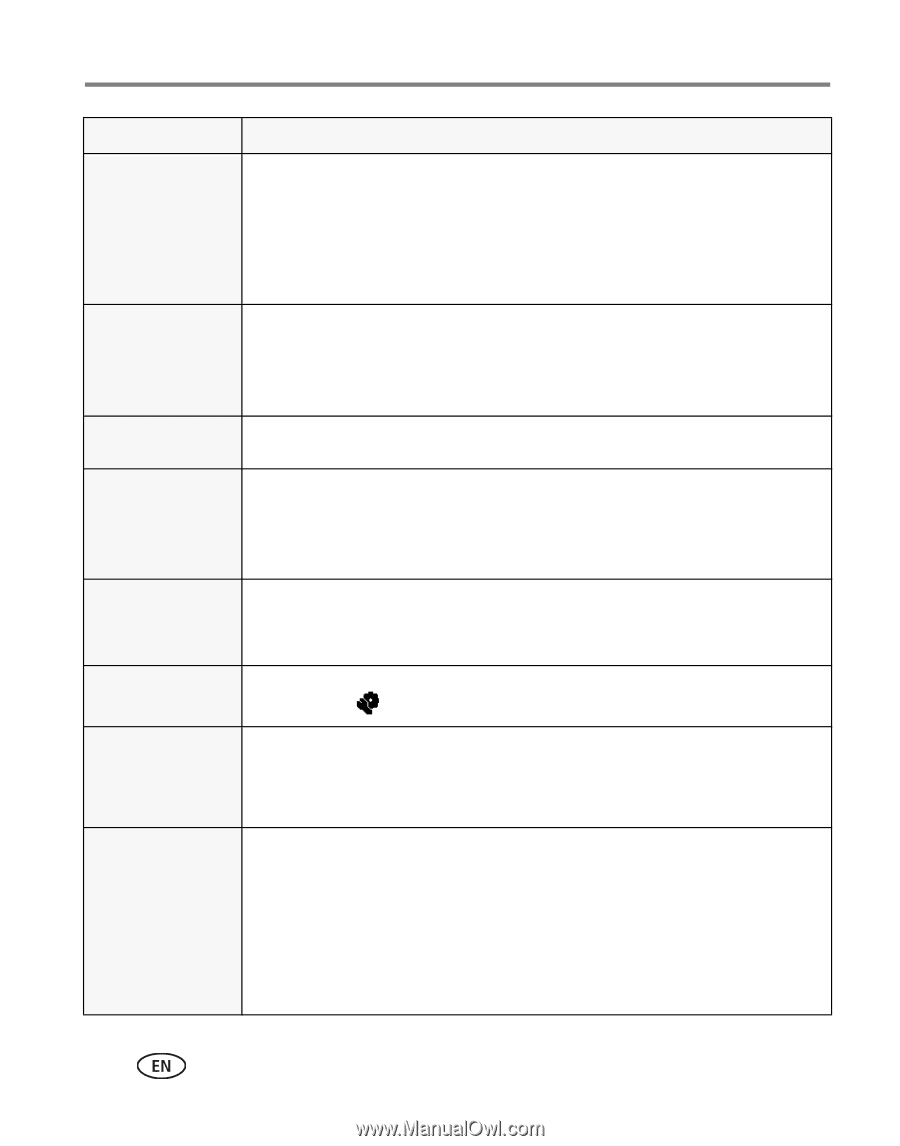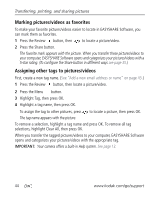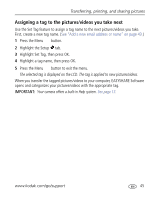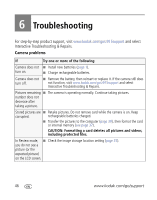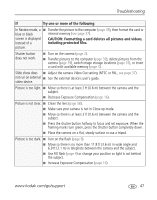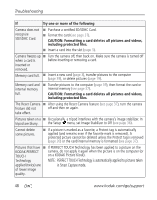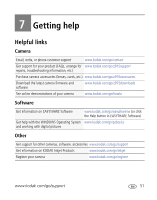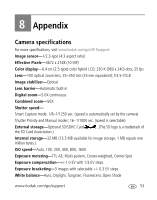Kodak Z915 User Manual - Page 54
NOTE: PERFECT TOUCH Technology is automatically applied to pictures taken, in Smart Capture mode. - troubleshooting
 |
UPC - 041771699765
View all Kodak Z915 manuals
Add to My Manuals
Save this manual to your list of manuals |
Page 54 highlights
Troubleshooting If Try one or more of the following Camera does not recognize SD/SDHC Card. ■ Purchase a certified SD/SDHC Card. ■ Format the card (see page 37). CAUTION: Formatting a card deletes all pictures and videos, including protected files. ■ Insert a card into the slot (page 3). Camera freezes up ■ Turn the camera off, then back on. Make sure the camera is turned off when a card is before inserting or removing a card. inserted or removed. Memory card full. ■ Insert a new card (page 3), transfer pictures to the computer (page 39), or delete pictures (page 19). Memory card and internal memory full. ■ Transfer pictures to the computer (page 39), then format the card or internal memory (see page 37). CAUTION: Formatting a card deletes all pictures and videos, including protected files. The Reset Camera ■ After using the Reset Camera feature (see page 37), turn the camera feature did not off and then on again. take effect. Pictures taken on a ■ Occasionally, a tripod interferes with the camera's image stabilizer. In tripod are blurry. the Setup menu, set Image Stabilizer to Off (see page 36). Cannot delete some pictures. ■ If a picture is marked as a favorite, a Protect tag is automatically applied (and remains even if the favorite mark is removed). A protected picture cannot be deleted unless the Protect tag is removed (page 20) or the card/internal memory is formatted (see page 37). Pictures that have ■ If PERFECT TOUCH Technology has been applied to a picture on the KODAK PERFECT camera, do not apply it again when the picture is on the computer (or TOUCH on a KODAK Picture Kiosk). Technology NOTE: PERFECT TOUCH Technology is automatically applied to pictures taken applied (twice) are in Smart Capture mode. of lower image quality. 48 www.kodak.com/go/support