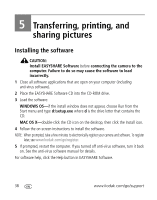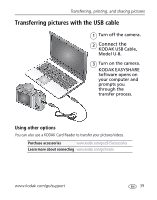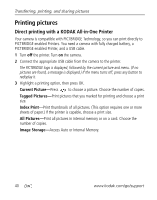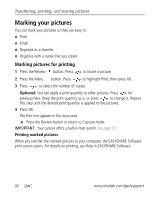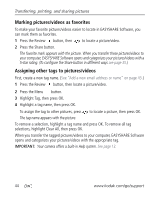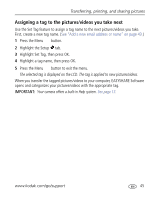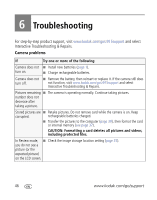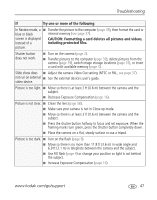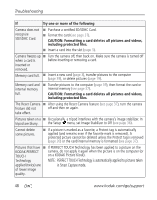Kodak Z915 User Manual - Page 49
Add a new email address or name, Press the Review - software
 |
UPC - 041771699765
View all Kodak Z915 manuals
Add to My Manuals
Save this manual to your list of manuals |
Page 49 highlights
Transferring, printing, and sharing pictures Marking pictures/videos for emailing It's simple to mark pictures so that they're ready to email using KODAK EASYSHARE Software. First, create a new email address. (See "Add a new email address or name" on page 43.) 1 Press the Review button. Press to locate a picture, then press OK. 2 Press to highlight Email, then press OK. 3 Press to locate an email address, then press OK. To mark other pictures/videos with the same address, scroll through them. When the picture you want is displayed, press OK. To send the pictures/videos to more than one address, repeat step 3. ■ To remove a selection, highlight a checked address and press OK. To remove all email selections, highlight Clear All, then press OK. ■ Press the Review button to return to Capture mode. The Email icon appears in the status area. When you transfer the marked pictures/videos to your computer, EASYSHARE Software prompts you to send the pictures/videos. For details, see Help in EASYSHARE Software. Add a new email address or name 1 Press the Review button, then the Menu button. 2 Press to highlight Email or Tag, then press OK. 3 Press to highlight New Email or New Tag, then press OK. 4 Use the on-camera keyboard, then press OK. The email address or name is now available. IMPORTANT: Your camera offers a built-in Help system. See page 13. www.kodak.com/go/support 43